Do you know what Zquirrel.com is?
Malware experts at our internal labs have come across a new intrusive search engine that is known as Zquirrel.com. If you have encountered this intrusive on your operating system, do not hesitate and conduct its complete removal as soon as possible. We highly advise you to do so since this invasive search engine holds no valuable features what so ever. In fact, as long as Zquirrel.com is active on your operating system your online experience will be ruined to say the least. Within this article, we provide a few virtual tips that will help you improve your virtual security. Additionally we provide further information about the functionality. Make sure to use the removal guide that our researchers have crafted since it is easy to follow and will help you delete Zquirrel.com in the quickest way possible.
Just like quite a few other intrusive search engines, Zquirrel.com will alter you web browser’s default settings. All the changes are made silently, which is frustrating and annoying to say the least. The search engine in question will alter you default search engine, homepage, and DNS settings. All of these changes contribute to a ruined online experience. The newly set search engine is questionable to say the least, but, unfortunately, you will be forced to use it even if you do not like it. The same goes for the homepage; every single time you will decide to surf the web, you will have no choice but to start you browsing session on a newly appointed questionable third-party website. Additionally, the changes made to your default DNS settings could turn out to be the case why you are presented with various third-party ads and pop-ups. The changes can be reverted by conducting a complete removal of Zquirrel.com. If you fail to do so, the changes will continue to bother you to no end.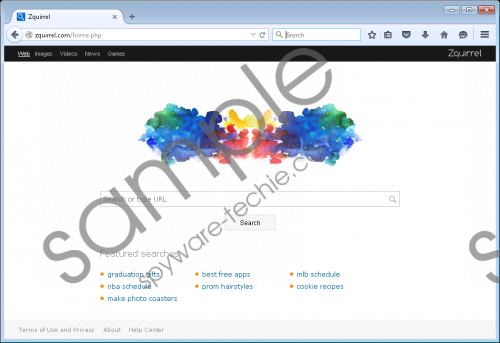 Zquirrel.com screenshot
Zquirrel.com screenshot
Scroll down for full removal instructions
To avoid Zquirrel.com and other suspicious programs like it, you must improve your virtual security. It is important to note that your best bet to keep your PC safe and secure at all times is to have a professional antimalware tool running on your PC. If you do not have such a tool already, do not hesitate and make sure to install one. Besides that, we highly advise you to stay away from various third-party download websites since they are the primary source of software bundles. Such installers are often used by malware distributors to spread their suspicious and invasive software. It goes without saying, that practicing safe browsing habits along a professional antimalware tool will help you make your system virtual unbreakable.
The security of your operating system should be your priority. Thus, the removal of Zquirrel.com must be executed without any delay. Remember that even a few leftover files or registry entries could be used to restore this invasive search engine without your knowledge. Thus, you are highly advised to check your PC for traces of Zquirrel.com once you have executed the manual removal.
How to delete Zquirrel.com extension
Google Chrome
- Launch the browser and simultaneously tap Alt+F.
- Select Tools and then click Extensions.
- Click the recycle bin icon placed next to the undesirable add-on and select Remove.
Internet Explorer
- Open the browser and simultaneously tap Alt+T.
- Select Manage Add-ons and move to Toolbars and Extensions.
- Remove the undesirable plugin and click Close.
Mozilla Firefox
- Launch the browser and then simultaneously tap Ctrl+Shift+A.
- From the menu on the left select Extensions.
- Remove the undesirable plugin.
How to reset your web browser
Internet Explorer
- Open your browser and tap Alt+T.
- Select Internet Options and open the Advanced tab.
- Click Reset.
- Mark Delete personal settings and then click Reset again.
Mozilla Firefox
- Start your browser.
- Simultaneouslytap Alt+H.
- Select Troubleshooting information and click Reset Firefox.
- Clickthe Reset Firefox button again to confirm the process.
Google Chrome
- Launch your browser and tap Alt+F.
- Select Settings.
- Scroll down and then click Show advanced settings.
- Click Reset browser settings.
- Clickthe Reset button.
In non-techie terms:
If you see that manual removal is a bit too complicated for you. Do not hesitate and follow the removal instructions that we provide below. This alternative removal guide will help you delete Zquirrel.com in a automatic way.
