Do you know what ZoomPic is?
ZoomPic is an application that will allow you to zoom various pictures. This software works on different websites and it is compatible with Internet Explorer, Google Chrome, and Mozilla Firefox. Of course, this indicates that ZoomPic will work on the aforementioned browsers; however, it also means that you will see advertisements if you surf the Internet using any of these browsers. If you wonder how this might happen, you should know that ZoomPic is an adware program, so it will generate and display ads on your screen. You will have to delete ZoomPic in order to get rid of those advertisements. We have prepared the removal instructions in order to help you.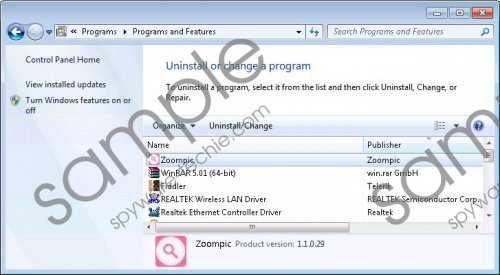 ZoomPic screenshot
ZoomPic screenshot
Scroll down for full removal instructions
All these commercials generated by ZoomPic do not look harmful at all; however, they might take you to unreliable websites that contain malicious software. Not all the ads are associated with unreliable websites, but you should know that there is a huge possibility that you will end up on them if you keep ZoomPic installed on your computer. The specialists at spyware-techie.com have found that this adware program might add coz32host.exe or another process, so if you notice a new process in the list of processes and see ads on your screen, there is a possibility that ZoomPic has succeeded in entering your system.
As ZoomPic is an advertising-supported application, it is very likely that it will not only show ads, but will also collect information about your Internet surfing habits in order to show you relevant advertisements. The program seeks to lure computer users into clicking on ads because the publisher of ZoomPic receives money from pay-per-click websites. There are hundreds of similar applications available, which mean that they can enter your system anytime. The easiest way to protect your system from malicious software is to install an antimalware tool on your PC. Of course, you should not forget to be very cautious as well.
We have prepared manual removal instructions that will help you to delete ZoomPic from the system, so you should do that as soon as possible, especially if this adware acts in an annoying way. Scroll down in order to find our instructions.
Remove ZoomPic
Windows 8
- Tap the Windows key + R.
- Type in control panel and click OK.
- Click Uninstall a program.
- Select the software that you wish to remove.
- Click Uninstall.
Windows 7 and Vista
- Open the Start menu.
- Select Control Panel.
- Click Uninstall a program.
- Right-click on ZoomPic.
- Click Uninstall.
Windows XP
- Open the Start menu.
- Select Control Panel.
- Click Add or Remove Programs.
- Find the application that you wish to remove.
- Click the Remove button.
In non-techie terms:
If you have removed ZoomPic from your system, you should still scan your computer with a trustworthy scanner, because some leftovers of adware might still be present and it is very important to remove them. We recommend using SpyHunter scanner for this matter.
