Do you know what Znoo.net is?
Are you greeted by Znoo.net start page every time you launch your Google Chrome, Internet Explorer or Mozilla Firefox browsers? Have you tried to change home page and search provider settings but the irritating, undesirable changes were restored? This is because this search provider is a malicious hijacker which can corrupt your browser settings and change Properties. This is a trick that cyber criminals have used to prolong the activity of portaldosites.com, v9.com and dosearches.com hijackers. Even though there is no way of telling whether all of these infections have been developed by the same people, we have discovered that you can remove these threats using the same methods.
It is most likely that Znoo.net will affect the web browsers of those computer users who live in Turkey because it is represented in Turkish and provides links to certain Turkish websites, including nettedinle.com, pembepanjur.com or gittigidiyor.com. Additionally the search engine provides links to Facebook, YouTube, Twitter, Hotmail and Gmail. There is no doubt that the main task for Znoo.net is to promote third-party products and sites because it does not work as a reliable search engine. If you type in any keywords and click Search you will discover the google.com/search results opened in a new window.
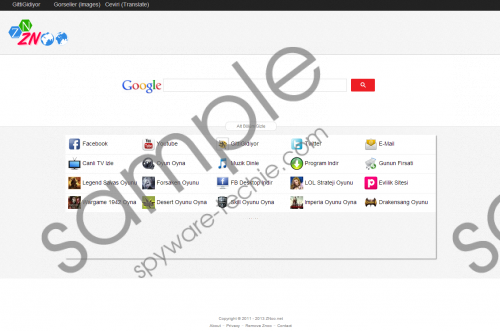 Znoo.net screenshot
Znoo.net screenshot
Scroll down for full removal instructions
If the home page and the search provider of your browsers have been reconfigured without your notice or authorization, there is no doubt that this activity is illegal and malicious. Unfortunately, the activity of one undesirable application means that your operating system is vulnerable. In fact, other clandestine and even more dangerous infections could be running on your personal computer. Remember that some of the PC infections do not have interfaces and can conceal their presence so that you would not catch and delete them quickly. Nonetheless, you need to delete Znoo.net hijacker as soon as possible.
Install automatic malware detection and removal software onto the computer to ensure that all dangerous threats are deleted and that your PC is safeguarded against other malicious infections in the future. If you wish to continue with the manual removal make sure you perform all of the steps presented below and then click the download button below to install a reliable, free-of-charge spyware scanner.
Remove from web browsers
Remove from Mozilla Firefox:
- Firstly right-click on the Firefox shortcut and select Properties.
- Click the Shortcut tab and locate the Target line.
- Make sure you delete the text after firefox.exe” and click OK.
- Launch the browser, move to the search box and click the presented icon.
- Click Manage Search Engines and Remove the unwanted search provider. Hit OK.
- Simultaneously tap Alt+T and click Options.
- Click the General tab, overwrite/delete the Home Page URL and hit OK.
Remove from Internet Explorer:
- Locate the IE shortcut and right-click it.
- Select Properties and click the Shortcut tab.
- Remove the text after iexplore.exe” in the Target line and click OK.
- Launch the browser, simultaneously tap Alt+T and select Manage Add-ons.
- Go to Search Providers and click the undesirable option.
- Click the Remove button and then hit Close.
- Tap Alt+T once more but this time select Internet Options.
- Click the General tab and locate the Home Page.
- Overwrite/delete the displayed URL and click OK.
Remove from Google Chrome:
- Find the Chrome shortcut, right-click and select Properties.
- Click the Shortcut tab, locate the Target, remove text after chrome.exe” and hit OK.
- Launch the browser and simultaneously tap Alt+F to open a menu.
- Select Settings and move to On Startup.
- Mark Open a specific page or set of pages and click Set pages.
- Delete/change the displayed default URL and click OK.
- Under Appearance mark Show Home button, click Change and repeat step 6.
- Under Search click Manage search engines.
- Click X on the undesirable URL to remove it and then hit Done.
In non-techie terms:
Znoo.net is a malicious browser hijacker which should be deleted from all infected browsers and the operating system. In order to ensure that no other mischievous threats can target your personal computer again you should think about installing reliable Windows security software. We recommend SpyHunter, and you can click the download button below to begin its installation.
Aliases:
