Do you know what Yourmapsnow.com is?
If you have come across a program called Yourmapsnow.com, make sure to stay away from it at all times. This is imperative since this intrusive application is just one more browser hijacker that does not exhibit any beneficial. On its official website, this invasive program is advertised as a tool that should help you get the best directions for your journey by helping you avoid any potential traffic jams. It could seem like an excellent tool to have while in reality this invasive program will only cause major disruptions almost every single time you decide to surf the web. There is only one way that you can regain the standard functionality of your web browser, and that is by executing a complete removal of Yourmapsnow.com. Make sure to do that with a help of a detailed removal guide that we provide below.
As soon as Yourmapsnow.com successfully enters your operating system it will alter the default settings of the browser without any authorization. It will change your default search engine and homepage whether you want it or not. It goes without saying that these changes will affect your whole online experience in a negative way. This is so because you will not be able to start your web browsing sessions on a web page that you would like to. The same is with the search engine as you will have no choice but to use the newly appointed one. Besides all these changes, there is something much more alarming about this intrusive program as it has been found out that it could act in a rather malicious way. It could turn out that this browser hijacker might be the reason other suspicious programs could enter your PC without any difficulty. This is so because the browser hijacker in question could be used as a backdoor program. Thus, you should check your operating system for other questionable programs if you have found this hijacker active on your computer. Make sure to delete Yourmapsnow.com to regain the standard functionality of your web browser and to avoid any other dubious programs.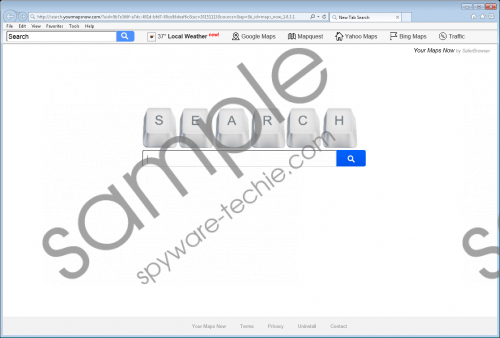 Yourmapsnow.com screenshot
Yourmapsnow.com screenshot
Scroll down for full removal instructions
Even though you can simply download Yourmapsnow.com from its official website it has to be noted that in the majority of cases it comes as a part of a bundled installer. Make sure to stay away from all third-party download website as they are known to host software bundles. Also, be sure to pay your utmost attention to every single installation procedure since you could be presented with an opportunity to cancel the setup of some questionable program. Last, but not least, make sure to install a reliable antimalware tool. Such a tool is an essential part of your virtual security since it can safeguard your PC from any kind of questionable programs at all times.
The removal procedure of Yourmapsnow.com should be your priority as having this hijacker active on your PC could have rather dangerous outcomes. Make sure to execute an in-depth analysis of your operating system for potential leftovers associated with this hijacker. This way you will be able to know that Yourmapsnow.com was removed entirely from your PC. Otherwise, you should be aware of the fact that just a few leftover files or registry entries could be more than enough for the intrusive hijacker to silently restore itself.
How to remove Yourmapsnow.com from your web browser
Internet Explorer
- Start your web browser.
- Simultaneously tap Alt+T.
- Select Internet Options.
- Open the Advanced tab.
- Click Reset.
- Check Delete personal settings.
- Click Reset again.
Mozilla Firefox
- Launch your browser and tap Alt+H.
- Select Troubleshooting information.
- Click Reset Firefox.
- Click the Reset Firefox button again.
Google Chrome
- Open your web browser.
- Simultaneously tap Alt+F.
- Select Settings and click Show advanced settings.
- Click Reset browser settings.
- Click the Reset button.
How to remove Yourmapsnow.com from your operating system
Windows XP
- Click Start and select Control Panel.
- Click Add or Remove Programs.
- Uninstall the unwanted application.
Windows Vista and Windows 7
- Click the Windows button.
- Select Control Panel.
- Click the Uninstall a program option.
- Right-click Your Maps Now.
- Select the Uninstall option.
Windows 8
- Move the mouse pointer to the lower-left corner of the screen.
- Right-click and then select Control Panel.
- Click Uninstall a program.
- Double-click Your Maps Now.
- Confirm that you want to remove it.
Windows 10
- Click the Search icon.
- Type Control Panel into the search box.
- Tap Enter on your keyboard.
- Select Uninstall a program.
- Select Your Maps Now and click Uninstall.
In non-techie terms:
We are aware that some users might find the whole procedure of the manual removal too complicated. This is why malware experts at Spyware-Techie.com have crafted a detailed removal guide that should help you delete this hijacker in an automatic way.
