Do you know what YourClip is?
YourClip is a browser extension which can be installed onto the operating system without authorization. In most cases, the program travels bundled with third-party applications which cannot be trusted and which are likely to be intrusive. Overall, if you do not delete YourClip from the affected browsers and the computer, you will face an avalanche of questionable and untrustworthy advertisements every time you browse the web, shop on online web stores or communicate with friends on social networking sites. This activity is quite irritating; however, it is more important that it is dangerous as well. Different offers and suggestions presented via pop-ups could promote unreliable services or programs you eventually would need to remove anyway.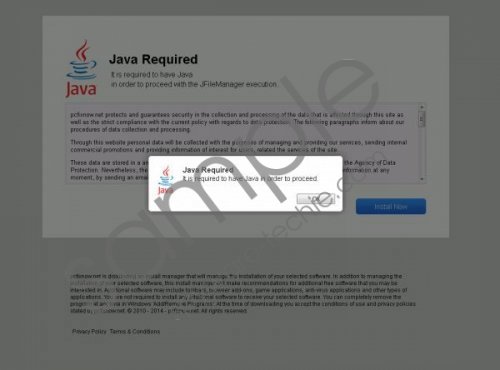 YourClip screenshot
YourClip screenshot
Scroll down for full removal instructions
As soon as YourClip is installed onto the browsers, Ads by OnlineBrowserAdvertising start flooding the browsers, especially when shopping online. For example, if you go to amazon.com, you will face numerous banner ads. Furthermore, once you click on the displayed items, you will be routed to the corresponding pages; however, additional pop-up windows promoting some software or services will be opened as well. As you probably realize already, this is why the application created by Kimahri Software inc. is considered to be an advertisement supported program. Unfortunately, the ads displayed by YourClip could be designed using the information related to your browsing history. Do you think it is more likely that you would click on personally interesting ads instead of just any pop-up and banner offers? We are sure you would. Needless to say, it is not enough to close the displayed ads to remove them permanently. The same goes with the removal of Plus-HD, yet another Kimahri product, advertisements.
To delete irritating ads and to terminate virtual spying you need to remove YourClip from the operating system as soon as possible. We advise following the manual removal instructions first and then using reliable, automatic malware removal software to complete the operation. It could be difficult to locate and delete adware components and other existing PUPs (potentially undesirable programs) on your own, which is why trusting authentic security software is the smartest decision you can make right now.
How to delete YourClip?
Delete from Windows 8:
- Tap the Windows key to access the Metro UI menu and right-click.
- Select All apps, open the Control Panel and click Uninstall a program.
- Right-click the application you wish to remove and now select Uninstall.
Delete from Windows Vista/Windows 7:
- Navigate to the left of the Task Bar and click the Start menu icon.
- Open the Control Panel and then click Uninstall a program.
- Locate the program you want to delete, right-click it and select Uninstall.
Delete from Windows XP:
- Open the Start menu from the Task Bar at the bottom of the screen and click Control Panel.
- Double-click Add or Remove Programs and select Change or Remove Programs.
- Click once on the undesirable application and select the Remove button.
In non-techie terms:
You should remove YourClip from the operating system because this application is not reliable and can be linked to unreliable parties. It is enough to follow the manual removal guides above to delete the unwanted plugin from the browsers. However, automatic malware removal software should be used to eliminate other existing threats. If these have already corrupted the operating system to the point where you cannot operate it normally – use the instructions below.
