Do you know what Your Device Is Showing Suspicious Surfing Behaviour Page is?
If you have been introduced to the Your Device Is Showing Suspicious Surfing Behaviour Page alert, it is most likely that you were redirected to www.recycloped.com without permission. According to our malware research team, users could be rerouted to this page as they interact with misleading pop-ups or visit untrustworthy websites. While researching the suspicious alert, it was abruptly taken down, which suggests that its creator is no longer using it. Maybe it could be revived, but it is also possible that a different site would be set up. Our research team classifies it as an adware server because it could potentially be used to deliver advertisements. Of course, from what we experienced, the website was primarily used to mine Monero, with is a cryptocurrency. Do you want to learn how to remove Your Device Is Showing Suspicious Surfing Behaviour Page alert from your browser permanently? Continue reading.
When you are redirected to recycloped.com, this is the message that is shown (or used to be shown, considering that the page is not longer active):
YOUR DEVICE IS SHOWING SUSPICIOUS SURFING BEHAVIOUR.
Please prove that you are human by solving the captcha.
Until you verify yourself as human, your browser will mine the Cryptocurrency Monero for us in order to recover server costs incurred by bot traffic.
What does it all mean? The Your Device Is Showing Suspicious Surfing Behaviour Page is very confusing. First, you are informed about allegedly suspicious behavior, and you should never trust virtual messages warning about that because they are most likely to be connected to scams. Next, the alert asks to enter a captcha code to verify yourself as a human. It is suggested that until you do that, Monero will be mined using your system’s resources. Mining via websites is a relatively new practice, but malware researchers warn that more and more malicious parties will employ it to make money. While mining should not be dangerous for your system, if it is weaker or older, extreme usage of CPU could lead to system crashing. All in all, this activity is not beneficial to you, which is why you should close the page immediately. Note that if you enter the captcha, you will be redirected to Google Search. Our researchers also warn that data could be recorded using the Your Device Is Showing Suspicious Surfing Behaviour page, which is why you should delete the notification immediately.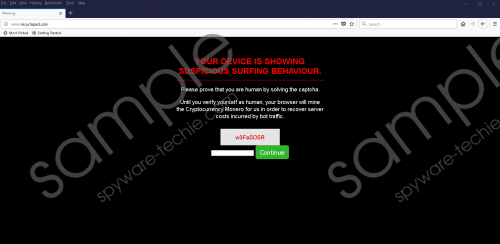 Your Device Is Showing Suspicious Surfing Behaviour Page screenshot
Your Device Is Showing Suspicious Surfing Behaviour Page screenshot
Scroll down for full removal instructions
All you need to do to remove Your Device Is Showing Suspicious Surfing Behaviour Page from your web browser is to close it. Of course, since there is a possibility that data-tracking elements could have been placed to spy on you as you were routed to the page, it is strongly recommended that you reset the browser as well. The instructions below show how to do that on Google Chrome, Mozilla Firefox, and Internet Explorer browsers. After you reset the browser, it is important that you employ a malware scanner to examine your operating system. It is possible that you were redirected to the Your Device Is Showing Suspicious Surfing Behaviour Page due to the activity of unreliable software. If that is the case, you want to learn about and remove this unreliable software ASAP. Do you have questions for our research team? Use the comments section below if you want to contact them about anything discussed in this report.
Remove Your Device Is Showing Suspicious Surfing Behaviour Page Alert
Google Chrome
- Open the browser and tap keys Ctrl+Shift+Delete.
- Select the appropriate time range.
- Mark the boxes representing the data you want to clear.
- Click CLEAR DATA and then restart the browser.
Internet Explorer
- Open the browser and tap keys Ctrl+Shift+Delete.
- Mark the boxes representing the data you want to clear.
- Click Delete and then restart the browser.
Mozilla Firefox
- Open the browser and tap keys Ctrl+Shift+Delete.
- Select the appropriate time range.
- Mark the boxes representing the data you want to clear.
- Click Clear Now and then restart the browser.
In non-techie terms:
Although it is unclear why the creator of the Your Device Is Showing Suspicious Surfing Behaviour Page alert informs you about suspicious surfing, there is a possibility that unreliable software has invaded your operating system, which is why you need to scan it. Hopefully, nothing malicious is found, and you can focus on deleting Your Device Is Showing Suspicious Surfing Behaviour Page alert. That is very easy to do because you simply need to close the browser. Afterward, it is a good idea to reset the browser to ensure that no traces of the suspicious alert or the page representing it are left behind. If you have any questions about the process or anything else virtual security-related, do not be shy to post a comment below.
