Do you know what Worldwebfind.net is?
Worldwebfind.net is a browser hijacker that modifies your browser settings without your permission. It affects Mozilla Firefox, Google Chrome and Internet Explorer web browsers. It is clear that there is no direct download link for this application, so we can assume that Worldwebfind.net arrives bundled with freeware. If your default homepage was changed without your permission, you have to remove Worldwebfind.net from your computer immediately. Browser hijackers are annoying, and they have can expose you to a number of potential computer security threats, so they should not be taken lightly.
Some users do not understand how dangerous Worldwebfind.net and other similar infections can be. They ignore browser modifications and just use the new search engine. However, even if this website cannot infect you with malware, it does not provide you with original search service because it uses Bing search engine to display modified search results. That is right – even though it is possible to run a web search via Worldwebfind.net, you cannot trust the search results provided by this website. Most of the time the search results by Worldwebfind.net will be embedded with links to third-party websites that try to make easy money by employing pay-per-click system.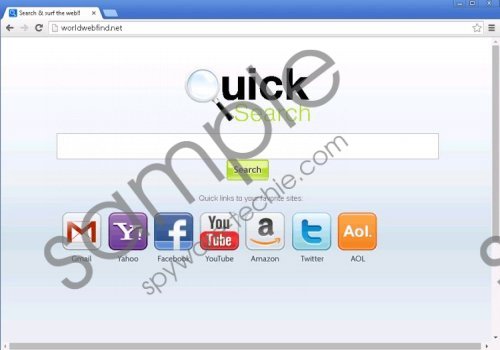 Worldwebfind.net screenshot
Worldwebfind.net screenshot
Scroll down for full removal instructions
As far as the associations of Worldwebfind.net are concerned, your research lab team says that this browser hijacker is identical to find404.com, search30.com and findpages.net. It means that Worldwebfind.net employs the same distribution methods as well. To put is simply, it is very likely that you have installed Worldwebfind.net onto your computer together with a number of other unwanted applications. As it has been mentioned in the first paragraph, this browser hijacker does not have a direct download link. Hence, the only way for it to enter your system is to travel together with freeware.
The problem with bundled freeware downloads is that users often install a number of programs they are not even aware of. It is also possible that you did not notice how Worldwebfind.net got installed on your computer as well. However, unlike a genuine computer infection, this browser hijacker is very conspicuous, and you can notice immediately that something is off.
Since Worldwebfind.net does not have an entry on the list of installed programs, you cannot remove it via Control Panel. However, you can delete Worldwebfind.net by modifying your browser settings manually. Take note that manual removal may not be enough to terminate this application for good. You should run a full system scan with SpyHunter free scanner because this way you will find out whether your PC is infected with other threats or not. Invest in a powerful antispyware tool if need be, and do not hesitate to leave us a comment if you have any further questions.
How to remove Worldwebfind.net
Internet Explorer
- Press Alt+T and click Manage add-ons.
- Click Search providers on the left pane.
- Set a new default search engine and delete Worldwebfind.net.
- Press Alt+T again and go to Internet options.
- Change homepage address under General tab and click OK.
Mozilla Firefox
- Click search engine icon on the left of search box.
- Select Manage search engines on drop-down menu.
- Remove Worldwebfind.net from the list and click OK.
- Press Alt+T and go to Options.
- Open General tab and change your homepage address. Press OK.
Google Chrome
- Press Alt+F and click Settings.
- Select Open a specific page or set of pages under On Startup.
- Click Set pages and change your startup page address. Press OK.
- Select Manage search engines under Search.
- Set a new default search engine, delete Worldwebfind.net and click Done.
In non-techie terms:
Worldwebfind.net is a search engine that is associated with potentially dangerous websites and malevolent third-party applications. You should get rid of this hijacker immediately and then ensure that your computer is protected against similar threats in the future.
