Do you know what Windows Web Watchdog is?
Have you noticed that you cannot access your desktop and such tools as Task Manager and Registry Editor? If so, you might have encountered Windows Web Watchdog, which is a typical rogue application. This program blocks all .exe files and acts very similarly as other FakeVimes family infections, for instance, Windows AntiBreach Tool, Windows AntiVirus Patrol, and similar. If you ever notice any of them on your PC, you should better remove them as soon as possible because you will not be able to use any of your programs, browse the web or do other important activities. It is not very easy to get rid of Windows Web Watchdog; thus, you should read throughout the article and find out how to do that.
This rogue application enters and installs itself without permission; thus, you should not be surprised if you ever notice it on your PC. However, you might reduce the possibility to infect your system with it if you ignore fake pop-up windows and fake alerts claiming that your system is infected. Besides, you should avoid unreliable websites in order not to encounter drive-by-downloads. What is more, do not forget to keep your antimalware tool enabled because it is one of the most effective tools that can help to protect the system.
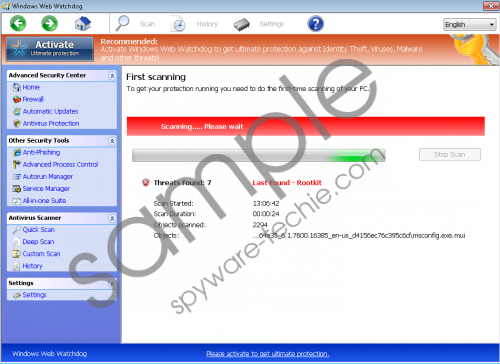 Windows Web Watchdog screenshot
Windows Web Watchdog screenshot
Scroll down for full removal instructions
Once Windows Web Watchdog gets on the system, it will restart your computer after the installation and then you will notice a fake scanner. It will provide you a list of infections and offer to help you remove them. Of course, you will have to purchase the license that costs $99.9. You will not only lose your money, but also reveal such details as CVV/CVV2, expiration date, card number, cardholder name, etc. You should know that this data might be used for unfair purposes in the future. Thus, we believe that it is not worth risking.
Unfortunately, Windows Web Watchdog cannot be removed via Control Panel, which is why it is not very easy to do that. If you are ready to erase this rogue application, you can use the instructions provided below or let an automatic scanner do all the job. You can also enter one of the following activation keys to disable all the mentioned symptoms; however, it is still important to get rid of the program itself because it might connect to the internet without your permission and do other undesirable activities behind your back.
Activation keys:
0W000-000B0-00T00-E0022
0W000-000B0-00T00-E0021
How to erase Windows Web Watchdog
- Restart your computer and start tapping F8 when BIOS screen disappears.
- Select Safe Mode with Command Prompt using arrow keys. Tap Enter.
- Enter cd.. after C:\Windows\system32 and tap Enter.
- Type explorer.exe after C:\Windows and press Enter.
- Click the Start button to open the menu.
- Launch RUN/click Search and type in %appdata%. Press Enter.
- Locate svc-{randome file name}.exe and then delete it.
- Reboot your computer in a Normal Mode.
- Open the Start menu once again and launch RUN/click Search.
- Enter regedit.
- Move to HKEY_CURRECT_USER\Software\Microsoft\Windows NT\Current Version\Winlogon .
- Locate Shell and right-click on it. Select Modify.
- Enter %WinDir%\Explorer.exe as Value and click OK.
- Download the malware remover from http://www.spyware-techie.com/download-sph .
- Install it, launch the scanner, andremove Windows Web Watchdog.
In non-techie terms:
There are plenty of rogue applications being published nowadays and there is a huge possibility that you will encounter them. It is especially true if you do not have an antimalware tool installed on your system or if you visit unreliable websites. Thus, if you ever notice a program which looks as a decent Windows XP program running on your PC, you should know that it is very probable that you have encountered fake software that belongs to FakeVimes family.
Aliases: WindowsWebWatchdog.
