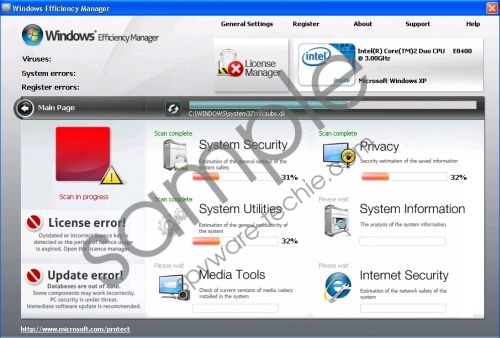Do you know what Windows Efficiency Manager is?
Due to all the time and effort invested by developers of rogue security tools in their products, it can become quite difficult to discern between genuine and fake security tools such as Windows Efficiency Manager. This is because this sophisticated rogue will do everything in its power to convince the user of its authenticity in an effort to scam the consumer out of his hard earned cash, while leaving him with nothing in return but an empty shell.
Windows Efficiency Manager makes use of established forms of infection, and uses Trojans to root its infections in its victims’ PCs. These Trojans are distributed via fake online malware scanners and bundled downloads obtainable from third party websites. Another popular form of distribution include seditious browser hijackers aimed at forcefully redirecting users to their compromised landing pages and using drive-by download tactics to root its infections in its host PCs.
Because Windows Efficiency Manager’s infiltration into the system is virtually undetectable, the user will have a difficult time to identify and erase Windows Efficiency Manager from his system without some help. This rogue will only reveal its presence to the user when it’s ready to launch its attack on the system. This will happen with the user receiving various fake security alerts, all generated by Windows Efficiency Manager. These fake alerts were designed to extort money out of the user, and to cause panic. Do not pay any attention to these fake alerts, and be on the lookout for the following:
Warning!
Name: firefox.exe
Name : c:\program files\firefox\firefox.exe
Application that seems to be a key-logger is detected. System information security is at risk. It is recommended to enable the security mode and run total System scanning.
Now users who were unable to annihilate Windows Efficiency Manager from their systems in time complained about being unable to access their Desktops or connect to the Internet. Follow these instructions to regain access to your Desktop and the Internet:
- Reboot your system. You will find the Windows Efficiency Manager startup screen blocking access to your Desktop. Click the “OK” button to make it go away. The malware will start a fake system scan.
- Wait until the scan is done. Once the scan is finished you will see another fake security notice. Click “OK” one more time.
- Make the notification go away by clicking on the red “X” at the right top of it.
- It should now disappear and you will be able to access your desktop again.
Do not think by merely following the above instructions that you have now successfully gotten rid of the threat. You still need to obliterate Windows Efficiency Manager from the system in order to restore its security and privacy.
In non techie terms:
Windows Efficiency Manager is a fake security tool that will cause more damage to your system than good. Protect your PC from its devastating effects and destroy Windows Efficiency Manager before it’s too late.
Aliases: WindowsEfficiencyManager, WindowsEfficiency Manager, Windows EfficiencyManager.