Do you know what Win PC Clean Up is?
A program known as Win PC Clean Up is marketed as an excellent tool for PC optimization. Statements on the official website claim that this program will clean up your PC of any unnecessary files or registry entries; thus, making your PC run faster. While such statements sound quite tempting you must know that malware experts at Spyware-Techie.com have categorized this application as a potentially unwanted program mostly due to its questionable functionality. We tend to advise users not to use this application as its suspicious features outweigh the positive ones. In fact, we believe that Win PC Clean Up should be removed since there are other, way better tools that you could use to improve the performance of your operating system. Below we provide a detailed removal guide that should be used to delete this potentially unwanted program without encountering any major problems.
One of the features, why this optimization tool was dubbed as a potentially unwanted program, is because the services that it should provide are questionable, and we think that they should not be trusted. As soon as Win PC Clean Up enters your PC it will start a full system scan to determine the problems within your system. Once the scan is over you will be provided with an extensive list of problems within your operating system that should be fixed. Unfortunately, you can only fix these system problems by purchasing the full version of this suspicious optimization tool. We strongly advise you not to buy this tool because it has been discovered that some of the alleged errors provided within the results list are rather suspicious and misleading. It has been noticed that Win PC Clean Up includes various temporary files and inactive registry entries as system errors while, in reality, they do not affect your PC in a negative or positive way. We strongly advise you to use a different tool for optimization of your computer as there are more than enough reliable applications to perform such a task.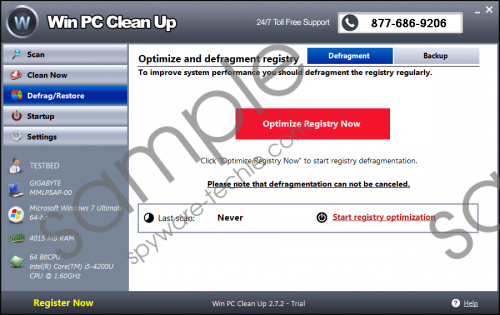 Win PC Clean Up screenshot
Win PC Clean Up screenshot
Scroll down for full removal instructions
Another important reason Win PC Clean Up has been categorized as a potentially unwanted program is that it is spread in a suspicious way. Even though it is possible to download it from its official website, you need to know that in quite a few cases this questionable optimization tool is spread via software bundles. Such bundles are mostly obtained from various third- party download websites; thus, you should avoid such sites at all times to reduce the risk of getting your PC infected in such a way. The most important thing that you can do to improve your virtual security is to implement a reliable antimalware tool. Such a tool is your best bet to keep your operating system safe and secure at all times.
The removal of Win PC Clean Up is not that complicated as you can delete it via Control Panel. Even though the removal is rather straightforward, you need to execute with your utmost attention since even a single mistake could mean that the potentially unwanted program was not removed entirely. This is not a situation you want to find yourself in since we have discovered that Win PC Clean Up could attract other suspicious programs. That is why we advise you to check your PC for potential leftovers linked to this optimization tool, once you have executed the manual removal.
How to remove Win PC Clean Up from your PC
- Click Start.
- Select Control Panel.
- Click the Uninstall a program option.
- Remove PUP.Win PC Clean Up.
Windows XP
- Click Start.
- Select Control Panel.
- Click Add or Remove Programs.
- Uninstall the unwanted application.
Windows 8
- Move the mouse pointer to the lower-left corner of the screen.
- Right-click.
- Select Control Panel.
- Click Uninstall a program.
- Remove PUP.Win PC Clean Up.
In non-techie terms:
Below we provide an alternative removal guide that has been crafted by our research team in order to help users that find manual removal and analysis of their operating system too complicated. By following the instructions below you will be able to delete this potentially unwanted program in an automatic way without encountering any major problems.
