Do you know what Websearch.goodfindings.info is?
Websearch.goodfindings.info is a search engine that will appear out of nowhere on your browser when you download and install a bundle of freeware applications. This program is classified as browser hijacker because it modifies your browser settings without even bothering to asking you for permission. Luckily, it is not that hard to remove Websearch.goodfindings.info from your system. You simply need to make sure that you terminate Websearch.goodfindings.info along with a list of other programs that have entered your system at the same time. To detect all the potential threats, please scan your PC with the SpyHunter free scanner.
To be honest, there is nothing new we could tell you about Websearch.goodfindings.info. This browser hijacker belongs to the Websearch family of computer infections. All the domains used by this family of browser hijackers start with “websearch,” and this is where it gets the name. Thus, Websearch.goodfindings.info is identical to websearch.hotsearches.info, websearch.simple2search.info, websearch.searchingissme.info, and so on.
The browser hijackers from this group are known to be distributed bundled with adware and potentially unwanted programs. For example, sometimes Websearch.goodfindings.info may come bundled with the Mutiplug adware applications. As a result, not only would your homepage be changed to Websearch.goodfindings.info, you would also be flooded with a constant flow of commercial advertisements that offer you to purchase something at a lower price.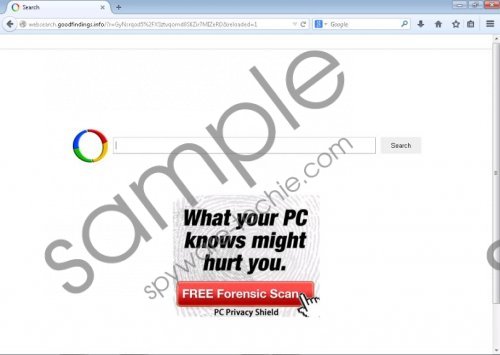 Websearch.goodfindings.info screenshot
Websearch.goodfindings.info screenshot
Scroll down for full removal instructions
This simply proves that computer security threats seldom travel on their and, most of the time, you get the entire set. Thus, when you remove Websearch.goodfindings.info from your PC, make sure you terminate all the adware and potentially unwanted apps as well, because you cannot risk keeping any unfamiliar programs on your computer.
Another thing about this browser hijacker is that users sometimes mistake it for a legitimate search engine. Websearch.goodfindings.info looks like it has something to do with the Google search engine, and so users often enter search queries into the search box without any second thought. However, rather than providing you with an original search service, Websearch.goodfindings.info simply redirects you through the customized version of the Google search engine. It successfully tracks your web browsing habits and the search keywords you enter into your browser daily, and eventually Websearch.goodfindings.info generates your online profile that helps the browser hijacker to target custom commercial ads at you.
Needless to say, you will do yourself a favor if you stay away from anything that Websearch.goodfindings.info offers you. You can never know which commercial link or embedded pop-up could be associated with cyber criminals or malevolent third parties. Thus, by removing Websearch.goodfindings.info today you will protect yourself from even more serious malware infections.
Follow the instructions below to terminate Websearch.goodfindings.info and delete all the potentially unwanted programs from your computer. If you think that you cannot take care of your PC’s security on your own, you can always leave us a comment.
Also, do not forget to acquire a licensed computer security tool because you need real-time protection. Finally, please exercise safe web browsing habits because otherwise you will always face the risk of malware infection behind every nook and corner of the Internet.
How to Remove Unwanted Programs
Windows 8 & Windows 8.1
- Slide the mouse cursor to the bottom right of the screen.
- Click Settings on the Charm bar and click Control Panel.
- Go to Uninstall a program and remove unwanted applications.
Windows Vista & Windows 7
- Open the Start menu and click Control Panel.
- Select Uninstall a program and remove unwanted applications.
Windows XP
- Click the Start button and go to Control Panel.
- Navigate to Add or remove programs and uninstall unwanted applications.
How to Reset Your Browser Settings to Default
Mozilla Firefox
- Press Alt+H and click Troubleshooting information.
- Click Refresh Firefox on the new tab.
- Press Refresh Firefox again and click Finish.
Google Chrome
- Press Alt+F and go to Settings.
- Scroll down to the bottom and click Show advanced settings.
- Scroll down again and click Reset Settings.
- Press Reset.
Internet Explorer
- Press Alt+T and click Internet options.
- Open the Advanced tab and click Reset.
- Select Delete personal settings and click Reset again.
- Press Close.
In non-techie terms:
Do not panic if suddenly Websearch.goodfindings.info becomes your homepage. It simply means you installed some unnecessary programs on your computer. All you have to do is remove those programs and delete Websearch.goodfindings.info from your browser. You may refer to the secondary set of removal instructions below, but the best way to ensure your system’s security is to invest in a licensed antispyware tool.
