Do you know what websearch.exitingsearch.info is?
Websearch.exitingsearch.info is a typical browser hijacker because it changes your homepage and your search engine after the installation on your system. Unfortunately, you will not be able to set them back unless you remove the program itself. You should also know that this browser hijacker might infect every computer; thus, you should be very cautious. It might come on your system bundled with unreliable software or you might install it yourself from unreliable websites because it might pretend to be a useful program. If you want to avoid similar undesirable applications in the future, you should always keep your antimalware tool enabled. However, if your system is already infected by websearch.exitingsearch.info, the best what you can do is to get rid of it and never install it again.
Do not be surprised if you notice that your search engine is set to WebSearch and your homepage is websearch.exitingsearch.info now. If you look more attentively, you will definitely notice that various advertisements are displayed for you. You might notice them every time you launch your browser because they are placed on your new homepage. In addition, it is known that websearch.exitingsearch.info is related to s.m2pub.com advertising domain; thus, you can expect to see various pop-up ads as well. If you click on them, you will probably be redirected to such websites as myflixhd.com, rapidvidz.com or others. If you browse them, there is still a huge possibility that you will come across malicious software. This is the main reason why we suggest that you erase websearch.exitingsearch.info from your system.
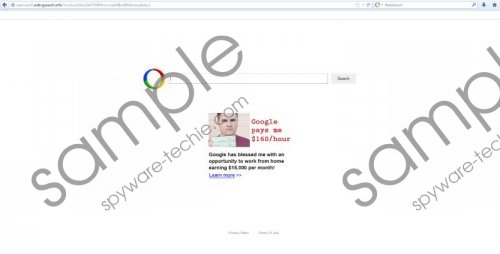 Websearch.exitingsearch.info screenshot
Websearch.exitingsearch.info screenshot
Scroll down for full removal instructions
What is more, you might feel that websearch.exitingsearch.info came onto your computer from nowhere; however, the truth is that it might be bundled with unreliable free applications that you can access easily on the web. If you install them, the whole package of software is installed on your system as well. It is especially true if you do not complete the installation wizard properly. Our advice for you is to download applications from reliable sources and always read the text in the installation wizard carefully.
Even though if you believe that there is nothing wrong with websearch.exitingsearch.info and the search results that you have been provided with seem legitimate, you should still erase this browser hijacker. If you decide to keep this application on your PC, you might soon realize that your computer is infected with different malicious software. As there are plenty of browser hijackers being published nowadays, you should definitely acquire a reliable malware remover. This tool will remove websearch.exitingsearch.info without any problems.
How to remove websearch.exitingsearch.info
Windows XP
- Open the Start menu.
- Select Control Panel.
- Click Add or Remove Programs.
- Select the application and click Remove.
Windows 7 and Vista
- Click the Start button.
- Select Control Panel from the menu.
- Click Uninstall a program.
- Right-click on the useless program.
- Select Uninstall.
Windows 8
- Right-click on the background of the Metro UI.
- Select All apps icon that will appear in the lower-right corner.
- Locate Control Panel on the list.
- Select it and then access Uninstall a program.
- Right-click on the software that you wish to remove.
- Select Uninstall.
Internet Explorer
- Open your browser and tap Alt+T.
- Select Manage Add-ons.
- Click Toolbars and Extensions from the menu on the left.
- Select the unwanted plugin and click Disable.
- Click Search Providers.
- Select a new search provider and click Set as default.
- Click on the search engine that needs to be erased and then click Remove.
- Tap Alt+T again and move to Internet Options.
- Select the General tab.
- Type in your homepage URL in the field and click OK.
Mozilla Firefox
- Launch your browser and press Ctrl+Shift+A.
- Select Extensions.
- Remove the unwanted extension by clicking Remove/Disable.
- Navigate to the search box in the top-right corner.
- Click on the search provider icon and select Manage Search Engines…
- Select the search engine that you want to erase and click Remove.
- Click Close.
- Tap Alt+T simultaneously and go to Options.
- Click the General tab and add a new homepage address. Click OK.
Google Chrome
- Open your browser and tap Alt+F.
- Select Tools and then move to Extensions.
- Click on the unwanted extension and select the recycle bin icon. Click Remove.
- Click Settings that you will find on the Chrome menu.
- In On startup, mark Open a specific page or set of pages. Click Set pages.
- Add a new page and click OK.
- Mark Show Home button under Appearance. Click Change.
- Change the option and click OK.
- Scroll down and select Manage search engines… in the Search section.
- Select a new search provider and click Make default.
- Select the useless search engine and click X.
- Click Done.
In non-techie terms:
If you have noticed that websearch.exitingsearch.info browser hijacker has entered your system, we definitely recommend removing it as soon as possible. Browser hijackers are not only annoying because they act without your permission, but also they might lead you to different threats via all those ads that they produce. If you erase this application manually, do not forget to scan your system with a reliable scanner because there might be other elements left on your PC.
Aliases: exitingsearch.info
