Do you know what Video Dimmer is?
Video Dimmer is a suspicious application based on the same template as Health Alert, Celebrity Alert, and Finance Alert. The program will allow you to dim the lights around different kinds of online videos; however, it is not a reliable application, so you should carefully think whether you want to keep it on the system. If you decide to let it stay, you should know that Video Dimmer will bombard you with commercial advertisements. As the program is compatible with Internet Explorer, Google Chrome, and Mozilla Firefox, you will see ads on all of the aforementioned browsers. Ads generated by this adware program are very annoying and there is a possibility that they will take you to unreliable websites. Thus, we recommend that you stop them from appearing. You will be able to do that if you delete Video Dimmer from the system.
As it has been already mentioned, Video Dimmer might take you to unreliable websites. Unfortunately, nobody knows what you will find on them, so it would be clever to try not to end up on unknown websites. In order to reduce the possibility to encounter malware, you should ignore advertisements that Video Dimmer displays. What is more, it has been found out that this adware will not only distribute commercials, but also record non-personally identifiable data, for instance, search queries, and the details about the websites you visit. If you do not like this, you can delete the program anytime.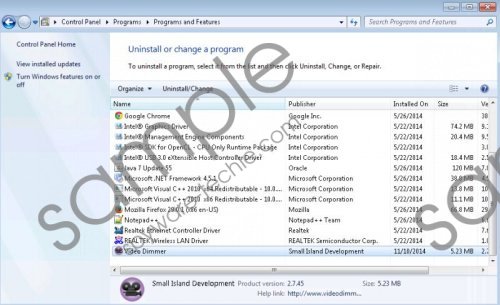 Video Dimmer screenshot
Video Dimmer screenshot
Scroll down for full removal instructions
Even though this software has its official website and can be perfectly downloaded from there, some computer users still complain that Video Dimmer has entered the system without their permission. Of course, there is a slight possibility that the user has been informed about the installation of Video Dimmer; however, he/she has not noticed that and just clicked the Next button. Many unreliable applications can enter your system without your permission; thus, you should protect your PC from threats. It will be enough to install an antimalware tool on the system.
If Video Dimmer has already entered your system without your permission, you should delete it as soon as possible because this application might cause harm to your system’s security. As it is not a very serious infection, you will be able to delete it via Control Panel. Our manual removal instructions (see below) will help you to do that easily and quickly. Our security experts also recommend that you scan your PC with a trustworthy malware remover as well. We believe that SpyHunter is the best choice.
Remove Video Dimmer
Windows XP
- Click the Start button.
- Select Control Panel.
- Click Add or Remove Programs.
- Select the software and then click the Remove button.
Windows 7 and Vista
- Open the Start menu.
- Select Control Panel.
- Click Uninstall a program.
- Right-click on Video Dimmer.
- Click the Uninstall button.
Windows 8
- Tap the Windows key.
- Right-click on the background and select All apps.
- Locate Control Panel.
- Click Uninstall a program.
- Select the unwanted program.
- Click the Uninstall button.
In non-techie terms:
If you want to protect your system from various future infections, you should install an antimalware tool and keep it enabled all the time. In addition, you should make sure that you download only reliable applications. Finally, we recommend that you ignore advertisements that might be placed on various websites because a bunch of unreliable applications might be installed on your computer if you click on them.
