Do you know what USB Locker is?
Do you think you need a tool that would help you manage your flash drives? If you are looking for a tool like that, you might come across USB Locker. This program does not have an official website, but it might be introduced to you via software bundles. If you find this program on a website promoting freeware installers, it is most likely that additional programs will be attached to it. On the other hand, it is also possible that the PUP (potentially unwanted program) will be presented to you as an addition to more desirable programs. In any case, the chances are that unwanted and unreliable software will be bundled along with this PUP, and so you have to be cautious. If you want to learn more about this, you should keep reading. If you do, you will also learn how to delete USB Locker.
According to our research, USB Locker is most likely to be spread via software bundles, and so you have to be cautious about the additional programs that come in. Even if the website you have downloaded this bundle from appears to be authentic and trustworthy, you need to do some investigating. Unfortunately, it is most likely that you will come across unreliable programs. In the best case scenario, you will encounter advertising-supported programs or other PUPs. If you are not so lucky, you might face Trojans, keyloggers, and other clandestine infections. In fact, malware could slither in and initiate malicious activities without your notice! Even the programs that you let in yourself could turn out to be malicious. Therefore, even if you think that malware does not exist, we advise implementing a malware scanner to inspect your operating system. Obviously, if malware is detected, you MUST remove it.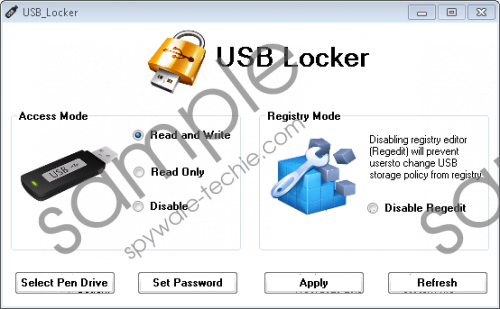 USB Locker screenshot
USB Locker screenshot
Scroll down for full removal instructions
USB Locker has an interface. When you launch this program, it provides you with a menu that offers you to select what you want to do with the injected flash drives. The options you are provided with are “Read and Write,” “Read Only,” and “Disable.” Another tool offers to “Disable Regedit,” which supposedly prevents users from changing USB storage policy. There is also a tool that appears to help you lock your flash drives using a password. In general, it appears that this program is meant to help users protect their data within their flash drives, which explains its name. Is this program beneficial? That is something only you can decide. What we know is that USB Locker might collect information about you, and that is quite suspicious. If you do not want this potentially unwanted program spying on you and recording information about you, we strongly suggest considering its removal.
Have you scanned your PC? If you have not done this already, please do. Once you inspect your PC, you can erase the programs that are most unreliable. Hopefully, you will only need to remove USB Locker from your operating system, and that is very easy to do. If you follow the manual removal guide below, the potentially unwanted program will be erased in no time. What about third-party malware? If it exists, you have to figure out if you want to eliminate it manually or if you want to use anti-malware software. If you choose the first option, your PC will remain vulnerable, and you might fail to clean your operating system completely. If you choose to use anti-malware software, all threats will be erased automatically, and the security of your Windows system will be reinforced.
Delete USB Locker from Windows
Windows 10 or Windows 8
- Tap Win+R keys together to launch RUN.
- Enter Control Panel and click OK.
- Move to Uninstall a program.
- Right-click and Uninstall the unwanted program.
Windows Vista or Windows 7
- Click the Windows icon on the Taskbar.
- Open Control Panel and move to Uninstall a program.
- Right-click the undesirable application.
- Select Uninstall.
Windows XP
- Click the Start menu icon on the Taskbar.
- Open the Control Panel menu.
- Double-click Add or Remove Programs.
- Remove the undesirable program.
In non-techie terms:
If you have acquired a potentially unwanted program called USB Locker, you need to keep your eyes open for other unreliable programs or dangerous infections. This PUP usually travels bundled with other threats, and, of course, deleting them is also important. Our recommendation is to use anti-malware software to eliminate all threats, but you can also proceed manually. If this is your choice, start by uninstalling USB Locker. If you are having any issues with the removal process, please start a discussion in the comments section below. Note that the instructions below are only applicable if dangerous malware has slithered in and paralyzed your operating system.
