Do you know what Unfriend List is?
Unfriend List is an application that is aimed at Facebook users primarily. This program says that it is a must to have it installed on the system if you use this social-networking website. If you visit its official website unfriendslist.com, you will notice that this application promises to help you manage the list of friends on Facebook. The program should also allow you to see who has eliminated you from this list. Unfriend List claims to be 100% safe and secure. In addition, it says that it is completely free. Unfortunately, we still cannot say that it is fully reliable. In fact, our specialists do not even recommend keeping it installed on the system. The first thing why it is so is the fact that Unfriend List is known to be an advertising-supported application. In other words, this program will show various commercial advertisements on the screen. The program does not hide this fact; there is information on its official website in small letters saying that Unfriend List “may show advertisements while installed.”
We do not know whether this program is really going to act as it promises; however, we are sure that it will show pop-ups, banners, and other kinds of commercial ads on your screen. These ads might not look harmful at all, but we still do not recommend that you click on them because you might be taken to other unreliable web pages. The publisher is not responsible for your safety, which means that you might find anything on them. Keep in mind that malware might enter the system very quickly and secretly, so it is better to avoid situations that might result in the presence of malware. In other words, it is better to ignore ads generated by Unfriend List and delete this program from the system completely. It is also necessary to do that if you want to protect information about your activities on the web because this program records non-personally identifiable details.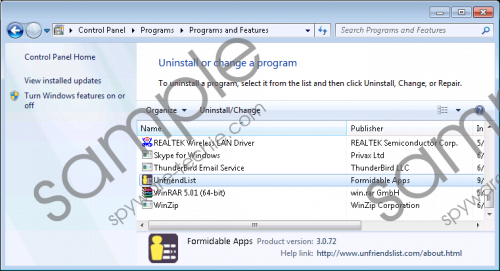 Unfriend List screenshot
Unfriend List screenshot
Scroll down for full removal instructions
Unfriend List belongs to the big family called PullUpdate. As we know, this family is comprised of hundreds of different infections. It is very likely that there are other adware programs in this family. We do not think that you want to encounter them, so we suggest taking care of the system’s safety. You can do that by installing a security tool after the removal of Unfriend List. Make sure that your tool is decent before you install it on your PC.
Advertising-supported applications can be deleted rather easily. Unfriend List is no exception. If you have ever tried erasing a program via Control Panel, you will be able to get rid of this adware easily too. If you do not have time to do that yourself, you can, of course, get rid of this program automatically. Of course, you have to acquire the scanner first. We suggest using SpyHunter because we know that it will not disappoint you. Actually, the best thing about this tool is that it will erase Unfriend List together with other unwanted programs that might have entered your system previously or together with Unfriend List.
How to delete Unfriend List
Windows XP
- Click the Start button.
- Select Control Panel.
- Click Add or Remove Programs.
- Select the program and click Remove.
Windows 7 and Vista
- Tap the Windows key and open Control Panel.
- Click Uninstall a program.
- Right-click on Unfriend List.
- Click Uninstall.
Windows 8/8.1/10
- Launch RUN and enter Control Panel.
- Tap Enter.
- Click Uninstall a program.
- Select the application.
- Click Uninstall.
In non-techie terms:
We want to remind you that additional programs will not disappear after you delete Unfriend List manually, i.e. by using our manual removal instructions. Therefore, we highly recommend checking your system’s condition and erasing all those undesirable programs, if it turns out that they are really installed.
