Do you know what Uncheckit is?
Uncheckit was designed to attract Windows users who often download software. This tool promises to help you remove unwanted programs that you might have accidentally downloaded along with other programs. It also promises to make it difficult for you to overlook additional apps that might come packaged with the software you are interested in. According to our research team, this tool is very similar to the popular Unchecky that keeps check-boxes clear when you download software. The problem is that the tool we are discussing in this report does not work. Although this potentially unwanted program might modify the hosts file to prevent the infiltration of some popular advertising-supported programs that is pretty much all it can do, and this is unacceptable. If you want to learn how to remove Uncheckit from your operating system – and this is what we recommend – please keep reading.
The files of Uncheckit are signed by EVANGEL TECHNOLOGY(HK) LIMITED, the company that stands behind SIViewer. This app has previously received attention because of a browser hijacker, Search.siviewer.com, that it came bundled with. Speaking of browser hijackers, it was found that Uncheckit shares the same IP with such infamous hijackers as Hohosearch.com and Walasearch.com. What is more, the same IP was found to host servers for Ghokswa Browser, which is another potentially unwanted program we advise eliminating. On top of that, we have found that the program we are discussing can be downloaded by the malicious files of Yessearches.com or Hohosearch.com browser hijackers. Check your browsers to see if malicious hijackers have taken over your homepage, default search provider, and new tab tools. If they have, use our database to find the appropriate removal guides. If you cannot delete hijackers manually, immediately install automated malware elimination software to have your browsers cleaned.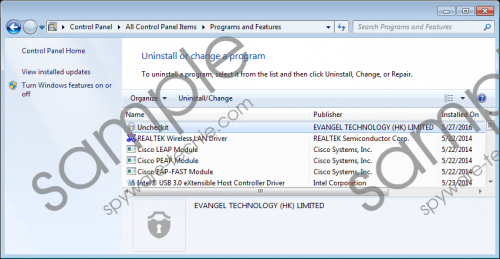 Uncheckit screenshot
Uncheckit screenshot
Scroll down for full removal instructions
Have you downloaded the PUP (potentially unwanted program) from uncheckit.com? Even if you have, and you are sure that additional threats have not slithered in along with the PUP, you need to beware of hijackers. Our research has revealed that this strange program can download malware, which means that it is a direct threat to your virtual security. We have also found that the hijackers installed along with this PUP could be re-installed if you eliminate them. Needless to say, this means that you will be at risk for as long as you keep this Elex-tech product active on your operating system. Even if you delete all unwanted and unreliable programs from your PC, they could be reactivated by the PUP, and this is dangerous. Therefore, we advise that you eliminate the PUP first and then move on to the removal of other unwanted programs and browser hijackers associated with it.
Can you uninstall unwanted programs? If you can, you will have no issues deleting Uncheckit. This potentially unwanted program is unlikely to leave any components behind, but, just to be sure, you can install a malware scanner to quickly scan your operating system. Are you still not convinced that this program deserves elimination? You now know that it is unreliable and potentially dangerous, which means that the only logical thing to do is erase it from your computer. If your computer is beleaguered with malware, it might be a good idea to employ automated removal software instead of tackling every single threat manually. If you still want to try cleaning your PC yourself, start by eliminating the PUP.
Delete Uncheckit from Windows
Windows XP
- Click the Start icon on the Taskbar.
- In the Start menu select Control Panel.
- Double-click Add or Remove Programs.
- Select and Remove the unwanted app.
Windows Vista and Windows 7
- Click the Windows logo on the Taskbar.
- Open the Control Panel menu.
- Move to Uninstall a program.
- Right-click and Uninstall the unwanted app.
Windows 8 and Windows 8.1
- In Metro UI open the Charm bar.
- Click the Search menu icon.
- Enter Uninstall a program and launch it.
- Right-click and Uninstall the unwanted app.
Windows 10
- Enter Control Panel into the Taskbar search.
- Open the menu and go to Uninstall a program.
- Right-click the undesirable application.
- Click the Uninstall button.
In non-techie terms:
Uncheckit does not look like a threat but it certainly can be classified as one because it can reinstall software that was eliminated previously, and it can download malicious infections without your permission. Unfortunately, this program is promoted as a beneficial program, and many users are likely to have trouble understanding the effects of this threat. Once you do, you need to erase this potentially unwanted program as soon as you possibly can. If you are ready to erase this app manually, check the guide above. If you want to save time and you want to enable full-time protection while having your system cleaned from malware, implement automated malware removal software. If you are having issues – regardless of which removal method you choose – start a discussion below to start solving these issues.
