Do you know what TubeBar is?
TubeBar is one of those Smartbar browser plugins that might seem useful from the first sight. However, if you install it on the system, you will soon realize that it is not going to act as promised. One of the most annoying features of this browser plugin is the fact that it changes your homepage to search-tube-bar.com and you will notice feed.helperbar.com as your default search engine. It is very likely that TubeBar will affect your Internet Explorer and Mozilla Firefox browsers, which mean that it seeks to infiltrate onto a variety of computers. Unfortunately, it also means that you will not be able to get rid of it very easily. Luckily, we are to help you with the removal of TubeBar.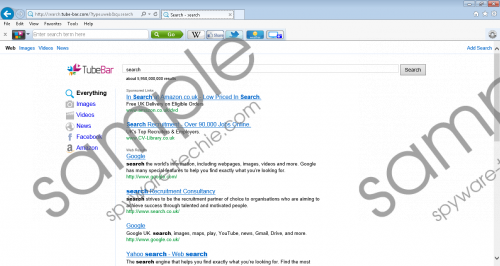 TubeBar screenshot
TubeBar screenshot
Scroll down for full removal instructions
Despite the fact that your preferred search engine has been changed, you will soon find out another undesirable feature related to the search engine used by TubeBar. Our specialists have found out that feed.helperbar.com is capable of searching for the information; however, you will soon notice sponsored links provided for you before normal search results. Luckily, all the search results will be divided into “Sponsored Links” and “Web Results”, which mean that you will be able to recognize them. However, less attentive computer users might click on them and thus be redirected to other websites. Unfortunately, not all of them are reliable, which is why there is a possibility to infect the system.
Another suspicious fact about TubeBar can be found in its Privacy Policy. If you read it carefully, you will definitely notice that this browser plugin is going to gather “non-identifying information regarding advertisements viewed, pages browsed, search inquiries entered”, and other similar data. According to the publishers, this information allows them to improve the service and display you ads based on your interests. However, if you still feel uncomfortable that third parties know all this data, you should better erase TubeBar as soon as possible. Continue reading and you will find out how to do that.
You will not experience any difficulties associated with the removal of TubeBar if you use an instructions provided below the article. They might still seem difficult if you have never tried to get rid of malware previously. If it is exactly so, we recommend scanning your system with a reliable security tool like SpyHunter. You can try its free version that will help you to detect all the threats residing on your system by clicking on the Download button below.
How to remove TubeBar
Windows XP
- Open the Start menu.
- Select Control Panel.
- Click Add or Remove Programs.
- Click on TubeBar and then delete it.
Windows 7 and Vista
- Click the Start icon to open the Start menu.
- Locate Control Panel and then select it.
- Click Uninstall a program.
- Right-click on the unwanted program.
- Select Uninstall.
Windows 8
- Tap the Windows key.
- Right-click on the background and then select All apps.
- Select Control Panel.
- Click Uninstall a program.
- Right-click on the program that you wish to remove.
- Click Uninstall.
Internet Explorer
- Open your browser and tap Alt+T.
- Navigate to Internet Options and then select it.
- Click on the Advanced tab and then select Reset.
- Mark Delete personal settings and then click the Reset button.
Mozilla Firefox
- Launch your browser.
- Tap Alt+H and then select Troubleshooting Information from the menu.
- Click Reset Firefox and then select Reset Firefox again in the dialog box.
Google Chrome
- Open your browser and then tap Alt+F.
- Select Settings.
- Click Show advanced settings and then select Reset browser settings.
- Click the Reset button.
In non-techie terms:
In order to avoid different kinds of undesirable applications in the future, do not forget to keep your antimalware tool enabled all the time. Besides, it is very important to install only reliable applications; thus, do not forget to find out more about them prior the installation. In addition, you should also carefully read the information provided in the setup wizard and complete the installation with a great care.
