Do you know what Trotux.com is?
Trotux.com is a browser hijacker that might not only change your default homepage but also hijack Mozilla Firefox or Google Chrome profiles. It might be possible that the application is spread with bundled installers that users usually find on unreliable file-sharing web pages. If it affected your browser as well, we advise you not to take any chances with it and delete the browser hijacker as soon as possible. If you slide below the article, you will find a removal guide that should help you eliminate the application. However, it would be a great idea to scan the system with a reliable security tool too, not only to check if you managed to erase Trotux.com successfully but also see if there are any other threats to the computer.
The application is hosted on the same IP address as amisites.com that is considered to be one of the ELEX browser hijackers. Apparently, the software itself belongs to the ELEX family of hijackers, although it is slightly different from its previous clones. Trotux.com might settle in your Mozilla Firefox or Google Chrome. It could be spread with bundled installers, which users might receive from suspicious file-sharing web pages that offer questionable freeware. The only way to protect your system from such threats is to avoid file-sharing sites and read the information that is given in the setup wizard. Another option is to use a legitimate antimalware tool that would warn you about malicious or suspicious software. Just do not forget to update your installed tool or it might not be able to fight the latest threats.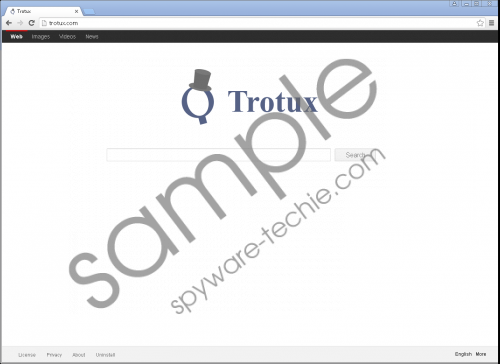 Trotux.com screenshot
Trotux.com screenshot
Scroll down for full removal instructions
Furthermore, Trotux.com sets itself as your default homepage by modifying a prefs.js file in the Mozilla Firefox profile folder located in the C:\Users\user\AppData\Roaming\Mozilla\Firefox\Profiles directory, or by altering Preferences, Secure Preferences and Web Data files in the Google Chrome random folder placed in the C:\Users\{username}\AppData\Local\Google\Chrome\User Data location. We should warn users that Trotux.com search engine might inject commercial ads, sponsored links, and other similar content into results. These ads could redirect users to potentially harmful web pages that might spread malware, e.g. viruses, ransomware, Trojans, and so on. Thus, our specialists do not recommend using the search engine.
What’s more, the application might also hijack your browser profile and take control of it. To do that, the browser hijacker moves your profile folder to another folder, which is created by the Trotux.com itself. For example, the application might place the Mozilla Firefox profile folder in the %LocalAppdata%\Profiles directory. As for the Google Chrome profile, it might place it in a folder with a random name that would also be created in the %LocalAppdata% directory. For instance, the browser hijacker’s created folder could be titled as “reasspprermphshujerry.”
If you want to get rid of the browser hijacker, you could erase it either manually or automatically. Users who choose to delete it manually should follow the removal guide below because the process might be complicated. Firstly, you would have to remove the copy of your browser profile that should be placed in a folder with a random title. Then, you would have to erase or modify particular files that hold your browser preferences. Mozilla Firefox users should also check particular Registry keys. If you think you can manage to complete these tasks, see the instructions below as they will tell you more details. Also, do not forget to restart your PC after you remove the browser hijacker manually.
The automatic removal is available with a trustworthy antimalware tool that should be installed on the user’s computer. The antimalware tool would scan your system and detect all files that were created or modified by the browser hijacker. It is also a good way to clean your system from other possible threats. Since with the antimalware tool users can delete threats and fix the modified files with one mouse click. If you still have any questions about the browser hijacker, feel free to leave a comment below, and we will get back to you as soon as we can.
Erase hijacked browser profile
Mozilla Firefox
- Press Windows Key+E to open the Explorer.
- Navigate to:
%Appdata%\Profiles
%LocalAppdata%\Profiles - Delete both folders that are titled as Profiles.
- Go to: %AppData%\Mozilla\Firefox
- Find a file named as profiles.ini and right-click to delete it.
Google Chrome
- Open the Explorer.
- Copy and paste this location %LOCALAPPDATA%
- Look for a folder with a title from random letters, e.g. reasspprermphshujerry.
- Open this folder and see if it contains same files as in the %LocalAppData%\Google\Chrome\User Data directory.
- If it does, right-click the folder and select Delete.
Remove Trotux.com from browsers
Mozilla Firefox
- Navigate to: C:\Users\user\AppData\Roaming\Mozilla\Firefox\Profiles\{Unique Mozilla user ID}
- Locate Prefs.js file and open it with Notepad.
- Find this line: user_pref(“browser.startup.homepage”, “http://Trotux.com”).
- Instead of http://Trotux.com, type a website address that you want to set as the homepage.
- Press Ctrl+S and close the document.
- Press Windows Key+R, type regedit and select OK.
- Navigate to:
HKLM\SOFTWARE\Mozilla\Firefox
HKLM\SOFTWARE\Wow6432Node\Mozilla\Firefox
HKEY_CURRENT_USER\Software\Mozilla\Firefox - Look for random registry keys, e.g. {EB52F1AB-3C2B-424F-9794-833C687025CF}.
- If its value data contains Trotux.com, delete the registry key.
Google Chrome
- Launch the Explorer.
- Locate the following path: C:\Users\{username}\AppData\Local\Google\Chrome\User Data
- Find and delete a folder with a random title, e.g. guperghghimckstepasy.
In non-techie terms:
Trotux.com is a browser hijacker that could hijack your browser profile in order to control it. Also, the application replaces your homepage with the unreliable search engine that could show you suspicious advertising content. If you do not want to risk your computer’s security, the browser hijacker should be removed from the system. To delete the application from your computer check the instructions above or download a trustworthy antimalware tool and use it instead.
