Do you know what TheGameSearcher is?
TheGameSearcher might seem like a useful tool for anyone looking for free online games as the extension’s description claims the user can “Play Free Online Games straight from your Chrome address bar.” The truth is users can always play online games from their browsers if they merely go to websites offering such content. In other words, if you have a browser there is no need to install any additional applications to find games, and it does not matter what search engine you use. What we are trying to say the benefits of TheGameSearcher might be slightly exaggerated and it would not surprise us given the add-on falls under the classification of potentially unwanted programs. Further, in the text, users can find more important details about this suspicious tool. Also, below the article there will be a step by step removal guide, so should you choose to get rid of the extension, feel free to use them.
The potentially unwanted program could settle in after clicking unreliable advertisements or launching bundled setup files. One way or the other, TheGameSearcher’s appearance may signal the user is a bit too careless. For example, it is never a good idea to download installers from file-sharing web pages since they can be bundled with browser hijackers, adware, or even malicious threats. Unfortunately, users who rush the installation process may install such applications unknowingly. Usually, it happens when the bundled programs can be deselected only when the user picks advanced installation settings. Otherwise, the additional suggestions could be placed on the system without asking. Thus, our computer security specialists recommend staying away from file-sharing web pages or at least scanning setup files downloaded from there with a reputable antimalware tool and review all terms carefully after picking advanced installation settings. Plus, we would advise being cautious with pop-ups or other ads asking to install suspicious tools.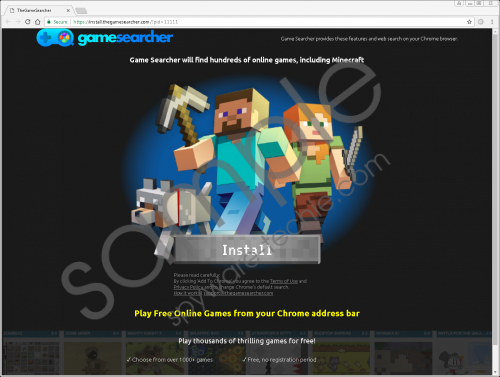 TheGameSearcher screenshot
TheGameSearcher screenshot
Scroll down for full removal instructions
Provided TheGameSearcher gets installed it could change user’s default search engine with a specific search engine. Our computer specialists say it might redirect user’s search queries through a server called feed.thegamesearcher.com and then load the results with a modified Yahoo search engine. We believe the tool could act this way to display third-party advertising content together with the results. If this is true, we would advise you to be extra cautious with such ads since there is not knowing where they might lead you to. For example, if they originate from suspicious web pages they might redirect you to sites designed to steal user’s personal or sensitive, to convince him to install other potentially unwanted programs, adware, or even malicious programs. We do not say you will necessarily encounter such content while searching the Internet with the TheGameSearcher’s tool, but there is a possibility you might. Because of it, it is advisable to get rid of the suspicious add-on. Instead of its search engine, you could search the Internet with google.com, search.yahoo.com, and so on.
All things considered, TheGameSearcher does not seem to be reliable or necessary to find free online games, and so we encourage users not to leave it unattended. If you think it would be safer to eliminate it too, you could follow the removal guide available below this paragraph and delete the potentially unwanted program manually. However, if the process looks somewhat complicated, we would suggest using a reputable antimalware tool instead. With it, the user could check the whole system and erase not just the potentially unwanted program, but other possible threats as well.
Remove TheGameSearcher
- Press Windows Key+E.
- Search for the following locations:
%LOCALAPPDATA%\Google\Chrome\User Data\Default\Extensions
%LOCALAPPDATA%\Google\Chrome\User Data\{Profile.*}\Extensions
%USERPROFILE%\Local Settings\Application Data\Google\Chrome\User Data\{Profile.*}\Extensions
%USERPROFILE%\Local Settings\Application Data\Google\Chrome\User Data\Default\Extensions - Find directories titled cafloompkfpcfoonhijmekcogofdjoah.
- Right-click them separately and choose Delete.
- Navigate to the given path:
%USERPROFILE%\Local Settings\Application Data\Google\Chrome\User Data\Default\Local Storage - Locate the listed data:
chrome-extension_ cafloompkfpcfoonhijmekcogofdjoah_0.localstorage-journal
chrome-extension_ cafloompkfpcfoonhijmekcogofdjoah_0.localstorage - Right-click the listed files separately and press Delete.
- Look for this particular directory: %USERPROFILE%\Local Settings\Application Data\Google\Chrome\User Data\Default
- Find files named Preferences and Secure Preferences.
- Right-click them and select Delete.
- Close File Explorer.
- Empty Recycle bin.
In non-techie terms:
TheGameSearcher seems to be a potentially unwanted program which means even though it is not considered to be malicious, it still cannot be trusted. Our computer security specialists say the extension could chance specific browser preferences and introduce the user to possibly dangerous third-party advertising content. Apparently, such a risk arises from the fact the application might be using a modified search engine. It means the collected results could be modified to place additional ads among them. Needless to say, if you do not want to risk encountering any suspicious content while surfing the Internet, it would be safer to replace the add-on's presented search engine with a more reputable one. This you can do if you delete the potentially unwanted program. For example, users could erase it with the removal guide placed a bit above his text or a legitimate antimalware tool.
