Do you know what TestOnlineSpeed Toolbar is?
An application that goes by the name of TestOnlineSpeed Toolbar is one more potentially unwanted program that we advise you to avoid at all times. Malware experts at Spyware-Techie.com have classified this application in such a way mostly due to the fact that it exhibits quite a few invasive features, which are known to ruin daily online experiences. Also, this suspicious piece of software is often distributed in a questionable manner, to say the least. To find out more about the dubious inner workings and suspicious distribution of this undesirable application, be sure to read the rest of this report. To completely remove TestOnlineSpeed Toolbar from your PC once and for all, make use of a detailed removal guide that we provide below.
During the analysis of TestOnlineSpeed Toolbar, it has been discovered that this potentially unwanted program is crafted by a group known as Mindspark, which is infamous for developing other undesirable applications such as ProductManualsFinder Toolbar, StreamlinedDIY Toolbar, CatHomepage Toolbar and quite a few others. Thus, it is not surprising that all the mentioned programs work alike. Upon intrusion, this suspicious application will make unauthorized changes to your web browser's default settings. To be precise, this devious program alters your default search engine and homepage. Even though these modifications might seem mild, you should know that their overall effect on your daily online experiences will be a negative one. Basically, for as long as this potentially unwanted program will be fully active on your PC, you will have no choice but to start every single online session on a questionable third-party website instead of your default homepage. The same will happen in regards to your search engine as you will be forced to use a suspicious search provider for all of your online queries. If that was not enough, you should know that this undesirable application will also install a questionable toolbar that should provide you with an ability to test your Internet connection speed. While this might sound like a useful feature, you should know that in the majority of cases results are questionable, to put it lightly. It should be self-evident that having TestOnlineSpeed Toolbar active on your PC will have a profoundly negative effect on your overall online experience. To surf the web the way you are used to, you need to terminate this potentially unwanted program as soon as possible.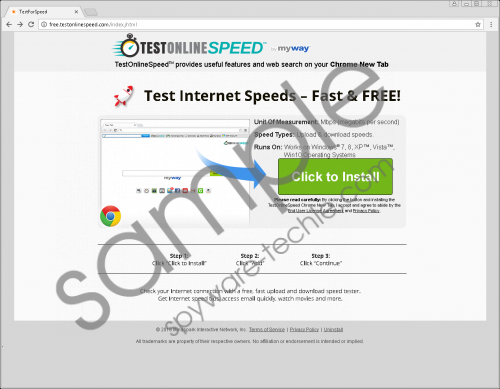 TestOnlineSpeed Toolbar screenshot
TestOnlineSpeed Toolbar screenshot
Scroll down for full removal instructions
It is crucial to note that even though TestOnlineSpeed Toolbar is up for download on its official website, in some instances it is distributed via bundled installers, which are notoriously used by malware developers to spread their questionable applications. Thus, if you already have this potentially unwanted program active on your computer and you did not install it yourself, we highly advise you to check your operating system for other devious applications. If you wish to keep your PC safe and secure at all times, you need to take a few preventative steps to improve your overall virtual security. First and foremost, make sure to install a professional antimalware tool on your PC if you do not have one already. It is crucial to have such a tool active on your PC as it can detect and delete any devious installer in an automated manner. In addition to that, you also need to practice safe browsing habits. This means that you need to avoid third-party download websites as they are infamous for being the primary source of software bundles. Your best bet to obtain a clean installer is by acquiring it from an official vendors' website. Last, but not least, make sure to always learn about the program that you wish to have active on your computer before even downloading it because often malware developers employ misleading marketing techniques to trick users into downloading a program without understating how it works.
The complete removal of TestOnlineSpeed Toolbar must be executed with care. It is critical to execute each step to stop this potentially unwanted program's undesirable functionality entirely. To be sure that you have successfully terminated TestOnlineSpeed Toolbar, we recommend checking your personal computer for potential leftovers linked to this dubious program, right after you are done with the manual removal. This is important since leftovers associated with the unwanted application, could be used to trigger a silent restoration procedure; in other instances leftovers could prove to be enough for this dubious program to continue its questionable and invasive functionality.
How to remove TestOnlineSpeed Toolbar from your web browser
Google Chrome
- Start your web browser.
- Click the Chrome Menu button.
- Select Settings and click Extensions.
- Click the Trash can icon next to the undesirable extension.
- Select Remove.
Mozilla Firefox
- Open your web browser.
- Click the Menu button and select Add-ons.
- Select Extensions.
- Click the Remove button.
Internet Explorer
- Launch your web browser.
- Click the Menu button.
- Select Manage add-ons.
- Select Toolbars and Extensions.
- Locate the unwanted extension and click Remove.
How to remove DiscoverLiveRadio Toolbar from your PC
Windows 10
- Right-click the Windows button and select Control Panel.
- Click Uninstall a program.
- Right-click the unwanted program and select the Uninstall option.
Windows 8 and 8.1
- Right-click your Task Bar.
- Select Control Panel and click Uninstall a program.
- Select the potentially unwanted program.
- Click the Uninstall button.
Windows 7
- Click the Windows button.
- Select Control Panel and click Uninstall a program.
- Double-click the malicious application.
- Confirm that you want to remove it.
Windows XP
- Click Start and select Control Panel.
- Select the Add or remove programs option.
- Right-click the unwanted application.
- Select the Remove option.
In non-techie terms:
If you happen to find manual removal and analysis of your operating system a bit too complicated, do not worry. Malware experts working at our internal labs have crafted an alternative removal guide. By following the instructions that we present below you will be able to terminate TestOnlineSpeed Toolbar automatically.
