Do you know what Tasearch.com is?
If you have noticed that Tasearch.com has appeared in the place of your homepage and search engine, it means that you have encountered a browser hijacker. It is advisable to remove it from the system as soon as possible because you will not be able to change the settings unless you do that. Unfortunately, it is not very easy to get rid of Tasearch.com; however, we are here to help you. Make sure that you read through this article first because it is important that you know what you can expect from this browser hijacker.
You will definitely notice advertisements if Tasearch.com browser hijacker infiltrates onto your computer. They will appear on the start page of this search engine, which means that you will see them every time you launch your Internet Explorer, Google Chrome or Mozilla Firefox browsers. According to the research carried out by the specialists at spyware-techie.com, there is basically no doubt that you will be provided with third-party links as well. It is impossible to recognize them because they look exactly like regular search results. Unlike decent search results, those provided by Tasearch.com might take you to corrupted websites if you continue clicking on them. Therefore, it would be wise to get rid of Tasearch.com as soon as possible and start using another search engine in order to find the necessary information. Make sure that you set a trustworthy one, for instance, Google, Yahoo or a similar search engine.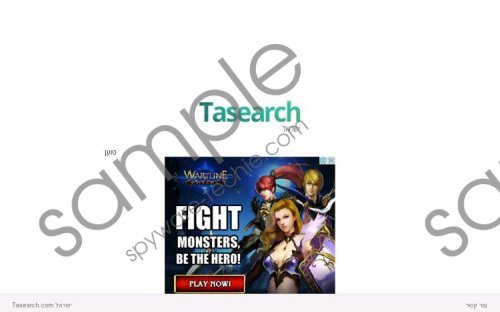 Tasearch.com screenshot
Tasearch.com screenshot
Scroll down for full removal instructions
Even though Tasearch.com is mainly aimed at users living in Israel, it might still infiltrate into your computer if you live elsewhere, so you should be very careful all the time. In order to prevent malicious software from entering your system, you should install an antimalware tool and try to not to visit unreliable websites. You should also always find more information about the software prior the installation in order to avoid browser hijackers similar to Tasearch.com.
You can get rid of Tasearch.com browser hijacker if you follow our manual removal instructions. Of course, the quicker alternative is to scan the system with a trustworthy malware remover, such as SpyHunter. This tool will detect all the existing infections and then erase them in the blink of an eye.
Remove Tasearch.com
Windows XP
- Open the Start menu and select Control Panel.
- Click Add or Remove Programs.
- Select the undesirable software.
- Click Remove.
Windows 7 and Vista
- Open the Start menu.
- Select Control Panel and click Uninstall a program.
- Find the unreliable application on the list and right-click on it.
- Click Uninstall.
Windows 8
- Tap the Windows key + R.
- Type in control panel and click OK.
- Click Uninstall a program.
- Select the untrustworthy program.
- Click Uninstall.
Delete from Google Chrome
- Open the browser and tap Alt+F.
- Select Settings from the menu on the left and then locate the On Startup section.
- Mark Open a specific page or set of pages and click Set pages.
- Change/remove the suspicious URL and click OK.
- Go to Appearance and mark Show Home button.
- Click Change and repeat 4th stepto eliminate the undesirable options.
- Go to Search and click Manage search engines. Set a new search engine.
- Click X next to the URL you want to remove and select Done.
- Tap Alt+F again, move to Tools and click Extensions.
- Click the recycle bin placed alongside the unreliable extension and select Remove.
Delete from Mozilla Firefox:
- Launch the browser and click the search provider icon on the search box (find it in the top-right corner).
- Select Manage Search Engines and Remove the undesirable search provider. Click OK.
- Tap Ctrl+Shift+A to open the Add-ons Manager.
- Go to Extensions and Remove/Disable the undesirable plugin.
- Simultaneously tap Alt+T to open the Tools menu and select Options.
- Click the General tab and find the When Firefox starts menu.
- Select Show my home page.
- Now change/delete the undesirable Home Page URL and select OK.
Delete from Internet Explorer:
- Open your browser.
- Tap Alt+T and select Manage Add-ons.
- Go to Search Providers and select a new default search provider.
- Remove the undesirable search provider.
- In the menu on the left click Toolbars and Extensions.
- Disable the undesirable plugin and click Close.
- Simultaneously tap Alt+T and select Internet Options.
- Click the General tab, change/remove the unwanted URL and click OK.
In non-techie terms:
There is no guarantee that your system does not contain other serious computer infections. Therefore, the security specialists at spyware-techie.com recommend scanning the system with a diagnostic scanner. An ordinary computer user will not be able to recognize all the infections himself/herself, so we suggest leaving all the work for a trustworthy scanner.
