Do you know what Tabs to Windows is?
Our research team says that Tabs to Windows is a potentially unwanted program that could be associated with various computer security issues. The program itself may not be an immediate malicious threat, but such programs often enter target systems without user’s permission. We believe that you need to remove Tabs to Windows from your system, and this is also why you have opened this page. Scroll down to the bottom of this description to locate the manual removal instructions. You should also consider scanning your system with a powerful security tool that would locate other potential threats.
Normally, potentially unwanted programs (PUP) are promoted as some useful application that can provide you with a new function. Tabs to Windows may also look like a browser extension that will customize your web browsing experience, and you will be able to deal with the information you encounter online in a more convenient manner. However, users who complain about this application say that they did not install Tabs to Windows on their computers. They do not remember doing such a thing. We can actually provide an answer for that, and it is rather simple.
You might think that you did not add Tabs to Windows to your browser, but you really did. Potentially unwanted programs cannot be added to target systems without user’s permission. They are not malicious infections, and they need your permission to be installed on your computer. That is actually the reason we cannot categorize such programs as malware. They even have official websites where you can read more about them. The same applies to Tabs to Windows, as well. In the case of this application, the official homepage can be accessed via tabstowindows.com.
However, if you were to open the main page, you will soon see that something is off. First, the website does not have EULA and Privacy Policy sections. Any reliable application should have these sections because they cover important legal aspects of any program utilization. What’s more, the download button on the site does not work. As you can probably tell, Tabs to Windows works only on the Chrome browser, and by clicking the Add to Chrome button, you should be able to add the application to the list of your extensions. However, nothing happens when we click this button, and so we can assume that the application employs other methods of distribution.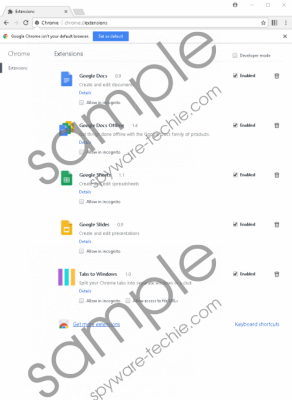 Tabs to Windows screenshot
Tabs to Windows screenshot
Scroll down for full removal instructions
That is only reasonable because users would definitely know that Tabs to Windows is in their browser if they downloaded it from the official website. However, if the program comes bundled with other applications, users may miss a piece of information that tells them about the additional extensions. Say, if you download freeware from a third-party source, you may have several application in one installer because that is a very common method for such applications to travel around. So basically, it is possible to avoid such programs like Tabs to Windows if you are careful about the apps you download and install. Please consider reading the installation wizard through and through so that you would not miss your chance to deselect unwanted apps.
As mentioned, Tabs to Windows is not a direct computer security threat, but we would like to point several things that could eventually turn out to be quite troublesome. For instance, the extension can collect information that is related to your web browsing habits. This means that it could also expose you to custom commercial content. If that content is hacked by malevolent third parties that could also result in some unwanted installations and perhaps even infections.
The bottom line is that you should remove Tabs to Windows from your browser right now. There is no need to keep a program you did not want to have. If you care about your system’s security, you will also scan your system with a licensed antispyware program that will locate other potential threats (if any). As mentioned, this application usually comes bundled with freeware, so it is highly possible that you have multiple unwanted applications on your systems, and you need to get rid of it. When you are done with that, protect your system from other similar threats.
How to Remove Tabs to Windows
- Open the Chrome browser.
- Press Alt+F and click More tools.
- Click Extensions.
- Remove Tabs on Windows from the list.
In non-techie terms:
Tabs to Windows may not be the worst threat on the Internet, but the program might still cause some problems that you should definitely avoid. When you remove this extension from your browser, check whether you have more unwanted plug-ins. They could be slowing down your browser and your computer. Do everything you can to protect your system from various threats because that always translates to your personal information security, too.
