Do you know what System Optimizer is?
System Optimizer is a potentially unwanted program that hardly lives up to its promises. It needs to be removed from your computer because it doesn’t provide you with any useful function. In fact, the presence of System Optimizer on your system might mean that you have more unwanted applications too, and so you must run a full system scan with a licensed antispyware tool if you don’t want to be taken by surprise by dangerous computer infection. Everything starts with something insignificant, so you should delete System Optimizer first, to ensure that malware doesn’t find a way to enter your PC.
Our research team says that System Optimizer is not a malicious infection, but it is one of those program users should be wary of. You can access the main website for System Optimizer via pcrepairlabs.com, and it is possible to download the application without any difficulties. However, users quite often complain that they don’t know how System Optimizer entered their computers and that they have never accessed the main homepage.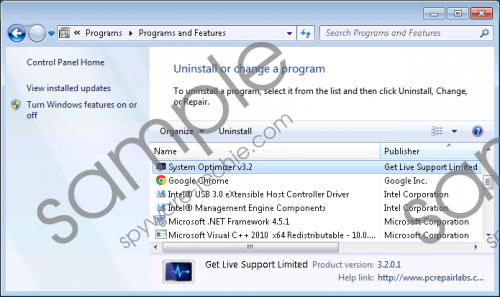 System Optimizer screenshot
System Optimizer screenshot
Scroll down for full removal instructions
That would imply System Optimizer has more than just one distribution source. Our research shows that apart from the official website, System Optimizer can also arrive bundled in the InstallCore installers. This means that the application can also be distributed via third-party websites that often host shareware installers. On top of that, when System Optimizer comes in software packages, you can also be sure to install such unwanted (and potentially dangerous!) programs as Wajam, Snap.do, Conduit browser extensions, MyPCBackup, and so on. It clearly shows that you have more programs to remove from your system than just System Optimizer. In fact, System Optimizer might prove to be the most docile out of all the unwanted apps you have on your PC.
When System Optimizer enters the target computer, it gets configured in a way that the application starts automatically each time you turn on your PC. Then System Optimizer launches a full system scan, looking for potentially errors and other problems. During our tests, the application “found” a lot of errors and other bugs, but if we tried clicking the Fix now button, System Optimizer would ask us to fill out a purchase form with our credit card information.
System Optimizer is very similar to PC Optimizer and Super Optimizer, so it more than obvious that this application cannot be trusted 100%. Keep your money to yourself and invest in a licensed computer security application that will help you maintain your system’s safety. As for System Optimizer, remove it at once via Control Panel and scan your PC with the computer security tool of your choice to terminate other remaining potentially malicious files (if any).
How to Remove System Optimizer
Windows 8 & Windows 8.1
- Move the mouse cursor to the bottom right of your screen.
- Click Settings on the Charm bar and go to Control Panel.
- Open Uninstall a program and remove System Optimizer.
Windows Vista & Windows 7
- Open the Start menu and click Control Panel.
- Go to Uninstall a program and remove System Optimizer.
Windows XP
- Click the Start button and open Control Panel.
- Select Add or remove programs and uninstall System Optimizer.
In non-techie terms:
System Optimizer is a program that is supposed to improve your system’s performance, but the application provides you with highly questionable scan results. It clearly aims for your money, and System Optimizer is also related to a number of potentially dangerous programs. Hence, it would be for the best to remove System Optimizer from your system ASAP.
