Do you know what SurfeLan is?
A program that goes by the name of SurfeLan is one more instalment of an infamous SuperWeb LLC group, which is also responsible for crafting other adware programs such as Mass Sea, Hoopla Search, Trendio Ads and a lot of other ones as well. Thus, do not get fooled by the clever advertising strategy that its developers employ. On its official websites, this application is marketed as a tool to have if you want to search the web in a much more efficient way. In consequence, such functionality should improve your overall online experience. While it might seem like a great program to have active on your personal computer, you must be informed that it does nothing like that. In reality, this ad-supported application is only capable of causing major disruptions every single time you browse the web. Also, in some instances, it could prove to be the reason your operating system might be subjected to questionable online content. Read our article to understand more about the intricate inner workings of SurfeLan and to learn how to remove it from your PC.
The primary indication that SurfeLan is already functional on your personal computer is an unusual amount of third-party web content presented within your web browser as you are surfing the web. In the majority of cases, such content comes in forms of coupons, ads, and pop-ups. All of this is possible because upon intrusion the adware program in question installs a suspicious third-party extension to your default web browser. Then with the help of that invasive plugin, it initiates a connection to an adware server, which is the main source of all the undesirable content. It goes without saying that no ad, pop-up, or coupon can be connsidered useful or even trustworthy. Malware experts working at our internal labs have found out that in some instances invasive pop-ups or ads, could be embedded with redirect links that could take you to web pages designed by malware developers, which are crafted for a single purpose – to infect your PC. If that was not enough, you should also know that during the connectivity to a suspicious adware server a silent download could take place and so your system could be silently infected with some unwanted program. It goes without saying that SurfeLan is much more than annoying or invasive. In some instances, it could prove to be a major virtual threat which might force you to face detrimental outcomes. Do not waste any time and delete SurfeLan at the very same time that it is found up and running on your PC.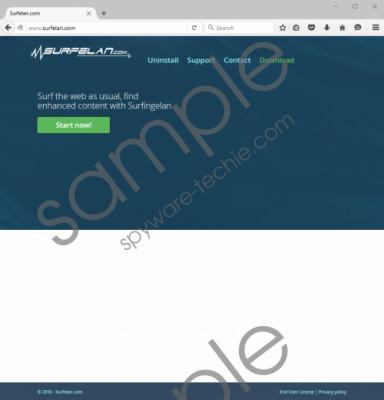 SurfeLan screenshot
SurfeLan screenshot
Scroll down for full removal instructions
To keep your system free of SurfeLan or any other intrusive application you must maintain a fully secure system. To help you improve your overall virtual security, we provide a few preventative steps. In the majority of cases, adware programs are distributed via bundled installers. The ad-supported application in question is not an exception since our research team has discovered that its official website does not host a direct download link. It goes without saying that you must avoid all unauthorised third-party download websites as they are infamous for being the main source of software bundles. Acquire all of your programs from official vendors’ websites only, and you will be able to greatly reduce chances of coming across suspicious setup files that could be hosting devious software. Also, you must be extra aware of misleading marketing techniques as they are quite popular nowadays. Before downloading any new application, make sure to learn about it as much as possible; for instance, check its name on your website, this way you might be able to avoid an undesirable or even a malicious application. Finally, you need to have a professional antimalware tool active on your PC at all times as it provides overall system security. These seemingly simple precautionary steps will make your operating system virtually unbreakable.
To remove SurfeLan from your computer completely, make use of the instructions that we provide below. If even after a manual removal has been conducted you are still bothered by unwanted and potentially harmful web content, it might mean that the procedure has been unsuccessful. This is not a situation that you want to find yourself in as leftovers of SurfeLan could not only be enough for this adware to function but in some cases could even trigger a silent restoration process. Avoid this by simply analysing your whole operating system for potential traces linked to SurfeLan as soon as you are done with the manual removal.
How to remove SurfeLan extension
Google Chrome
- Start your web browser.
- Click the Chrome Menu button.
- Select Settings and click Extensions.
- Click the Recycle bin icon next to the unwanted extension.
- Select Remove.
Mozilla Firefox
- Open your web browser.
- Click the Menu button.
- Select Add-ons.
- Select Extensions.
- Click the Remove button next to the suspicious extension.
Internet Explorer
- Launch your web browser.
- Click the Menu button.
- Select Manage add-ons and click Toolbars and Extensions.
- Locate the undesirable extension and select Remove.
How to reset your web browser
Google Chrome
- Start your web browser.
- Click the Chrome Menu button.
- Select Settings and click Show advanced settings.
- Select Reset settings and click the Reset option.
Mozilla Firefox
- Launch your web browser.
- Select the Menu button and click the question mark icon at the bottom.
- Select Troubleshooting Information.
- Click Refresh Firefox.
- Click Refresh Firefox to confirm your choice.
Internet Explorer
- Open your web browser.
- Click the Menu button.
- Select Internet Options.
- Select the Advanced tab.
- Click Reset.
- Check Delete personal settings and then click the Reset button.
- Select Close.
How to remove SurfeLan from your PC
Windows 10
- Right-click the Windows button.
- Select Control Panel and click Uninstall a program.
- Select the unwanted program and click Uninstall.
Windows 8 and 8.1
- Right-click your Task Bar.
- Select Control Panel and click Uninstall a program.
- Right-click the malicious program.
- Select the Uninstall option.
Windows 7
- Click the Windows button.
- Select Control Panel and click Uninstall a program.
- Select the intrusive application.
- Click Uninstall.
Windows XP
- Tap the Windows key on your keyboard.
- Select Control Panel.
- Click Add or remove programs.
- Double-click the unwanted program.
- Confirm your choice.
In non-techie terms:
If you are a user that thinks that the whole manual removal procedure and then the analysis of your whole operating system is too complicated, do not worry. You are not alone. Malware experts working at our internal labs have crafted an alternative removal guide. By following the instructions that we present below, you will be able to delete this adware in an automated manner.
