Do you know what StudyHQ Toolbar is?
StudyHQ Toolbar is a browser extension that was found to be compatible with Internet Explorer, Mozilla Firefox, and Google Chrome browsers. Surprisingly, this applications works in a slightly different manner on Google Chrome, and we will discuss this further in this article. Before we start analyzing this program, we can tell you right off the bat that it is not very dangerous or malicious. Most issues that users have with this program are related to the installation process. If you are careless when acquiring StudyHQ Toolbar, you might believe that it is dangerous and requires removal. Having said that, we know that many users want to delete StudyHQ Toolbar, which is why this removal report was created. If any questions arise when reading this report, make sure you post them in the comment box below.
Mindspark Interactive Network is the creator of StudyHQ Toolbar. This company is the creator of many browser toolbars, including 100sOfRecipes Toolbar and FindMeFreebies Toolbar, which appear to have been created according to specific themes. Needless to say, StudyHQ Toolbar is associated with virtual learning, and it should produce and help you create flash cards. Besides that, the toolbar also provides links to third-party websites. Even though the sites associated with this extension are not considered to unreliable, you always need to evaluate unfamiliar sites before clicking on them. In fact, many users choose to remove StudyHQ Toolbar because of one third-party site associated with it. Ask.com is the site we are talking about, and you might have set it as your homepage or default search provider when installing the toolbar. If you have installed it via free.gostudyhq.com/index.jhtml, we are sure that you had the opportunity to reject the unwanted search tool, which is why we do not remove StudyHQ Toolbar as a browser hijacker.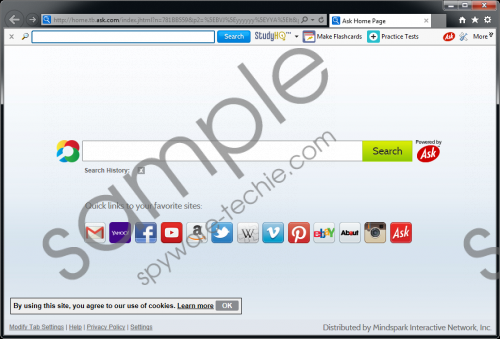 StudyHQ Toolbar screenshot
StudyHQ Toolbar screenshot
Scroll down for full removal instructions
Ask.com is not a malicious search provider; however, the version introduced by StudyHQ Toolbar could be unreliable. This version could show sponsored links and advertisements, which is why you have to use it carefully. If you have downloaded the toolbar on Google Chrome, Ask.com will not show up. Instead, you will be provided with a search tool routing to int.search.myway.com/search/GGmain.jhtml. Although the MyWay search tool will not replace your homepage, it will change the browser settings to open the New Tab instead of the homepage, which is considered quite devious. If you remove the new tab extension, the toolbar will be disabled, which means you are forced to use it. Although our research team suggests removing StudyHQ Toolbar from all browsers, it is most essential to delete it from Chrome.
If you enjoy the toolbar, but do not like the search tools it was installed with, you can choose to delete them without removing StudyHQ Toolbar. Even if you use Google Chrome, you can change the browser settings to open the preferred homepage. We suggest removing this software altogether, but you are the one making the final decision. Follow the guide below to delete StudyHQ Toolbar and the associated search tools. Additionally, you should install a trusted security tool. This tool will protect your operating system and will clean it from malware if it was installed in the same bundle as the toolbar.
Delete StudyHQ Toolbar and Replace Search Tools
Delete from Windows 8.1/Windows 8
- Launch RUN (tap Win+R on your keyboard).
- Enter Control Panel and click OK.
- Select Uninstall a program and find StudyHQ Toolbar.
- Right-click the app you wish to remove and click Uninstall.
Delete from Windows 7/Windows Vista
- Open the Start menu by clicking the Windows logo on the Taskbar.
- Select Control Panel and move to Uninstall a program.
- Right-click the program you have chosen to remove and click Uninstall.
Delete from Windows XP
- Open the Start menu from the Taskbar and click Control Panel.
- Double-click Add or Remove Programs.
- Select the undesirable application and click Remove.
Delete from Internet Explorer
- Open IE, simultaneously tap Alt+T, and select Manage Add-ons.
- In the menu on the left click Search Providers.
- Select the preferred search provider and Remove the unwanted provider.
- Tap Alt+T again and select Internet options.
- Click the General tab, edit/remove the Home Page URL, and restart IE.
Delete from Google Chrome
- Open Chrome and simultaneously tap Alt+F.
- Move to More tools and click Extensions.
- Click the trash icon next to the unwanted add-on and select Remove.
- In the menu on the left click Settings and move to Appearance.
- Select Show Home button and click Open this page.
- Enter the URL of the desired homepage, click OK, and restart Chrome.
Delete from Mozilla Firefox
- Open Firefox, simultaneously tap Alt+T, and click Options.
- Select General and edit/remove the unwanted Home Page URL.
- Select Search and Remove the undesirable search provider.
- Simultaneously tap Ctrl+Shift+A to access the Add-ons Manager.
- Open the Extensions menu, Remove the unwanted add-on, and restart Firefox.
In non-techie terms:
Although StudyHQ Toolbar is not a malicious application, it does provide links to third-party sites and promotes suspicious search tools. If you have decided to delete StudyHQ Toolbar and the search tools from your browsers, follow the instructions we have provided above. If you have downloaded this toolbar using the services of third parties, it is possible that unreliable programs were installed along with the add-on. You can use an automated malware remover to find and eliminate them.
