Do you know what Start Savin is?
Start Savin is another advertising-supported application that has been published by Smart Apps. It definitely seems as a decent piece of software; however, you should not trust it because it just seeks to promote different products and services and lure you into clicking on advertisements. Internet Explorer and Mozilla Firefox users should be especially careful because this program mainly works on these browsers. Are you already seeing various pop-ups, coupons, and other ads on your screen? You should definitely not let this program manifest itself on your system, which is why you should hurry to erase Start Savin entirely. It is not a difficult process; however, if you do not know how to do that, you should read the article and find out how to do that.
The fact that Start Savin might take you to unreliable websites is the main reason why we do not recommend keeping this application on your system. Of course, Start Savin cannot be defined as a very serious threat; however, the websites where you might be taken after clicking on any of those ads that it generates are not always reliable. If you do not want to infect the system with malicious software, it would be better if you erase the program and stop all these commercials from appearing. If you do so, you will be able to avoid different kinds of threats.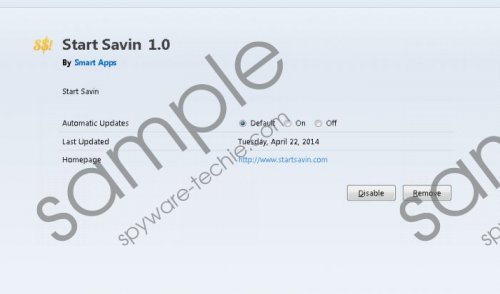 Start Savin screenshot
Start Savin screenshot
Scroll down for full removal instructions
The download is not working on its official website startsavin.com, which is why the most likely scenario is that Start Savin has entered the system bundled with freeware. You should download and install software with a great care and never skip the installation steps by clicking the Next button. If you follow our advice, you will be able to avoid different kinds of undesirable software. However, if you have already noticed those unfamiliar programs on your PC, you should definitely remove them as they are just slowing down your PC.
As Start Savin adds extensions to Internet Explorer or Mozilla Firefox browsers, you will have to remove them in order to get rid of this adware program. Follow the instructions that we have provided for you below and you will not experience any difficulties regarding the removal of this adware. You should also know that you can use an automatic tool to erase it.
Start Savin removal
Windows XP
- Open the Start menu.
- Select Control Panel.
- Click Add or Remove Programs.
- Select the undesirable software and click Remove.
Windows 7 and Vista
- Click the Start button to open the menu.
- Select Control Panel.
- Click Uninstall a program.
- Right-click on Start Savin and then select Uninstall.
Windows 8
- Tap the Windows key.
- Start typing Control Panel.
- Select it.
- Click Uninstall a program.
- Right-click on adware and then click Uninstall.
In non-techie terms:
As there might be plenty of other undesirable applications on your system, it is important to scan the system with a reliable tool after the manual removal. We recommend downloading a free SpyHunter scanner and launching its scanner. If this tool finds any infections, you will be able to choose whether you want to upgrade it and remove the infections entirely.
