Do you know what Speed Cleaner is?
If you have installed Speed Cleaner optimization tool, do not be surprised that it might annoy you because this application is known to be a potentially unwanted program. It is not likely that it will cause harm to the security of your system; however, should definitely delete Speed Cleaner if it starts acting in an unwanted way. You should also erase it if you have downloaded it from some random sources on the web because such a version might be dangerous. Luckily, the deletion of Speed Cleaner is not a difficult process.
Speed Cleaner is often considered a potentially unwanted application because people are unable to close it. It has been observed that this program launches together with Windows and there is no such an option that would allow disabling auto-launch. In addition, Speed Cleaner will place an icon with such options as “Open Speed Cleaner”, “Check for Updates”, and “Close” in the Task Bar. If you click “Close”, you will just notice a notification and the program itself will not be closed. The only effective way to dismiss Speed Cleaner is just to erase it.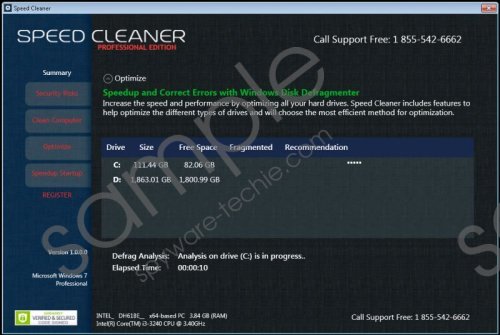 Speed Cleaner screenshot
Speed Cleaner screenshot
Scroll down for full removal instructions
It has been also observed that Speed Cleaner is a useless piece of software if you do not buy its full version. If you click on the “Fix Problems Now” button, you will soon notice that you are redirected to the payment page and the program is not going to do anything beneficial unless you upgrade it. Of course, it is not forbidden to do that; however, you should keep in mind that you will reveal your credit card details to the publishers of a potentially unwanted program.
You should better remove Speed Cleaner from the system if you are not going to upgrade this program because it might have an impact on your computer’s performance. As our specialists have revealed, Speed Cleaner might use approximately 25% of CPU, which mean that it might start working slower than usual. As you can see, there is no point in keeping this software if you are not going to buy its full version; thus, continue reading and find out how to get rid of it.
Speed Cleaner can be easily removed via Control Panel; however, if you still do not know how to do that, you are free to use the instructions provided below the article. Potentially unwanted programs can also be detected by antimalware tools, which is why you can acquire reliable software and scan the system. Keep in mind that you should also restart your PC after the deletion of this program because it might continue running in the background.
How to remove Speed Cleaner
Windows XP
- Click the Start button.
- Select Control Panel from the menu.
- Click Add or Remove Programs.
- Select Speed Cleaner and then delete it.
Windows 7 and Vista
- Click the Start button.
- Select Control Panel from the menu.
- Click Uninstall a program.
- Right-click on the unwanted software.
- Click Uninstall.
Windows 8
- Tap the Windows key.
- Start typing Control Panel and then select it.
- Click Uninstall a program.
- Right-click on the suspicious application.
- Click Uninstall.
In non-techie terms:
If you have deleted Speed Cleaner manually, you should also scan your system with a reliable antimalware tool, for instance, SpyHunter. This step is very important because there might be other serious threats like Trojans, Rootkits, and other types of malware hiding on your system, which is why it is important to remove them all. In addition, you should know that not all the elements of undesirable programs could be removed manually.
