Do you know what SmarterPassword Toolbar is?
SmarterPassword Toolbar is a new idea from the notorious toolbar “manufacturer,” Mindspark Interactive Network, Inc., to make money by advertising through third-party services. This toolbar is more annoying than useful, and its presence may also pose a threat to your virtual security. If this browser extension emerged in your browsers without your knowledge, there is a good chance that you have more malware threats to worry about, too. Understanding these risks can help you protect your computer and take effective action against the uninvited intruders. If you had a reliable security tool, you would not have to face such infections right now. But there is a good chance that you can still save your machine if you act now. We recommend that you delete SmarterPassword Toolbar, which will put you on the right track towards destination “Secure PC.”
According to our researchers, this toolbar is very similar to all other Mindspark family members, including Celebrities by inMind and HomeworkSimplified Toolbar. These are all questionable browser extensions that we advise users to remove if they want to protect their computers. SmarterPassword Toolbar can be installed directly from its website, smarterpassword.com. However, before you rush to click on the “Add extension” button, you might want to read carefully what you agree with by clicking. This extension can, for example, “read and change all data on websites you visit” and “manage your downloads.” Are you sure you want to give such permissions to an unreliable tool? But let us share more about the suspicious traits that surround this toolbar.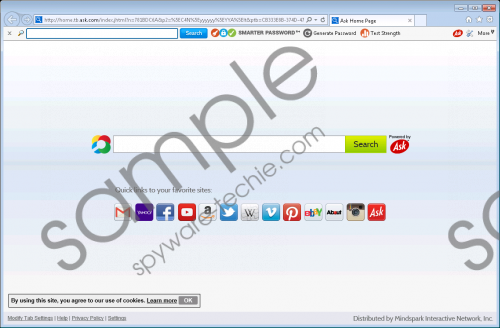 SmarterPassword Toolbar screenshot
SmarterPassword Toolbar screenshot
Scroll down for full removal instructions
Obviously, it is not only the official web page where you can download this extension from. It is also possible to find it with other malware infections using software bundling as its more common distribution method. Such bundles are usually hosted on questionable file-sharing websites. It is enough to click on a misleading third-party ad that may be disguised as a button, and you could be downloading a whole bunch of malware threats onto your machine. However, you still have a chance here to opt out of the installation of unwanted components. But you need to be careful and read the installation wizard step by step not to miss the checkboxes that you have to untick. If you overlook this step, removing SmarterPassword Toolbar will not restore the health of your computer. It will be important for you to use a malware scanner to check your system for other infections. If you do not eliminate all the threats, you cannot feel perfectly safe in your virtual world.
SmarterPassword Toolbar adds a toolbar to your browsers that provides you with a search tool and a few quick links to third-party websites related to safe password generation. It also makes changes to your browser settings and sets Ask.com as your home page and search provider. We suggest that you should never trust this extension though; using the third-party services might expose you to unreliable and even unsafe content. Since this toolbar may modify search results, it is possible that you will be shown corrupted links pointing to malicious websites. If you care about your virtual safety, that is what you need to avoid at all costs. Therefore, we recommend that you act now and remove SmarterPassword Toolbar from your computer.
If you want to take matters into your own hands, you can follow our instructions below and manually eliminate SmarterPassword Toolbar. It does not take an IT expert to do that; you should be done in a few minutes. Please remember that if you keep all your programs and drivers updated, you can do a lot for the protection of your computer against similar attacks. But for powerful full-time protection, there is nothing better than a professional antimalware application.
Remove SmarterPassword Toolbar from Windows
Windows XP
- Access the Start menu and go to Control Panel.
- Open Add or Remove Programs.
- Click on the toolbar and click Remove.
Windows Vista and Windows 7
- Tap Win+R and enter Control Panel. Press OK.
- Access Uninstall a program.
- Click on the toolbar and click Uninstall.
Windows 8 and Windows 8.1
- Tap Win+I and open Control Panel.
- Select Uninstall a program.
- Click on the toolbar and click Uninstall.
Windows 10
- Tap Win+X and access Programs and Features.
- Click on the toolbar and click Uninstall.
How to reset your browsers
Internet Explorer
- Tap Alt+T and choose Internet Options.
- Select the Advanced tab, press Reset.
- Tick the Delete personal settings checkbox.
- Press Reset.
- Press Close.
Mozilla Firefox
- Press Alt+H and go to Troubleshooting Information.
- Click Refresh Firefox.
- In the confirmation window click Refresh Firefox once more.
- Click Finish.
Google Chrome
- Press Alt+F and navigate to Settings.
- Scroll down and click Show advanced settings.
- Scroll down again and click Reset settings.
- Click Reset.
In non-techie terms:
SmarterPassword Toolbar is a questionable browser extension that might cause system security issues for you. Having this toolbar on your computer may mean exposure to potentially unsafe third-party web content. Its presence may also be a sign that there are other malware applications on-board. These can seriously increase the vulnerability of your Windows operating system. That is why we recommend that you remove SmarterPassword Toolbar along with every other threat. The most effective way would be for you to use an authentic antimalware program that can automatically handle all security issues and protect your PC.
