Do you know what ShoppingHelper is?
What would you do if the search tools on your browsers were changed illegally? ShoppingHelper is one of the many suspicious applications which may activate unauthorized search provider modifications. When this toolbar is installed onto the Internet Explorer, Mozilla Firefox and Google Chrome browsers, you may discover that the home page of these browsers has been changed to search.snapdo.com. Due to this, we advise that you delete ShoppingHelper as a potentially dangerous browser hijacker. Even though the plugin itself is not a threat, it may activate the infamous Snap.do browser hijacker. What is more, this application could help the installation of Activeris Antimalware, RE-markit, Severe Weather Alerts, freeSOFTtoday, and other unreliable software.
The infamous Shopping Helper Smartbar has been developed by ReSoft Ltd.; however, this does not mean that the company is responsible for other undesirable software running on your PC or the intrusive home page/search provider modifications. In reality, the application could be installed onto the operating system with the unreliable domalQ installer. Therefore, we suggest that you install ShoppingHelper, if you want this, from authentic and reliable sources. You certainly should be cautious about the unfamiliar domains and pay attention to the potentially bundled applications; otherwise, undesirable programs could start running on the computer. Most computer users choose to install the application because they think that it provides truly beneficial services. If you enjoy easy-access links to Facebook, Twitter, Screen Capture, Notepad, Google Maps, or games.tictacti.com, we suggest that you simply attach them to your Firefox, Chrome or Internet Explorer bookmark bars.
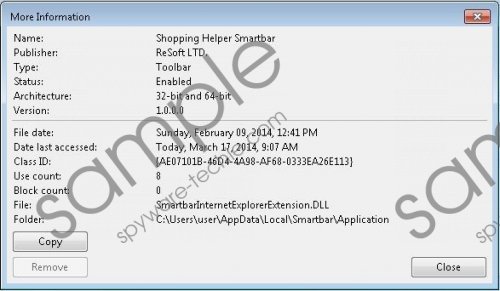 ShoppingHelper screenshot
ShoppingHelper screenshot
Scroll down for full removal instructions
You do not need to remove ShoppingHelper if you do not want this because the plugin is not considered to be malicious. Despite this, we strongly recommend that you delete snap.do search tools right away. This is particularly important if you were not introduced to the suspicious search tools before completing the installation of the browser plugin. Any illegally running software should be deleted from the PC as soon as possible. Use the manual removal guides below to delete ShoppingHelper and snap.do hijacker, and then employ automatic malware removal software to guard your PC against other intrusive malware.
How to delete ShoppingHelper?
Remove from Windows XP:
- Navigate to the Start button on the Task Bar and click it to open a menu.
- Now select Control Panel and double-click Add or Remove Programs.
- Select the undesirable application and click Remove.
Remove from Windows Vista or 7:
- Navigate to the Task Bar and click the Start icon to open a menu.
- Click Control Panel to find more Windows utilities and click Uninstall a program.
- Now right-click the program you wish to delete from the PC and select Uninstall.
Remove from Windows 8:
- Tap the Windows key to access the Metro UI start menu and right-click.
- Select All apps, open the Control Panel and click Uninstall a program.
- Right-click the undesirable application you want to delete and select Uninstall.
How to remove search.snapdo.com or feed.snapdo.com?
Remove from Internet Explorer:
- Open the browser, simultaneously tap Alt+T and select Manage Add-ons.
- Move to the menu on the left and select Search Providers.
- Add a new search provider and Remove Snapdo. Click Close.
- Tap Alt+T once again and select Internet Options.
- Click the General tab, change/delete the Home Page and click OK.
Remove from Google Chrome:
- Open the browser, simultaneously tap Alt+F and select Settings.
- Go to On Startup, select Open a specific page or set of pages and click Set pages.
- Change/delete the displayed URL and click OK.
- Go to Appearance, mark Show Home button and click Change.
- Overwrite/delete the undesirable URL and click OK.
- Under Search click Manage search engines and choose a new default search provider.
- Click X on the URL of the search provider you wish to remove and select Done.
Remove from Mozilla Firefox:
- Open the browser, simultaneously tap Alt+T and click Options.
- Click the General tab, change/delete the Home Page URL and click OK.
- Locate the search box on the right and click the search provider icon.
- In the appeared menu click Manage Search Engines.
- Find the undesirable search provider and Remove it. Click OK.
In non-techie terms:
ShoppingHelper, or Shopping Helper Smartbar, is a browser plugin which does not pose much threat. Unfortunately, the search tools which might be installed onto the computer alongside are not reliable and should be deleted from the system without further delay. Use the manual removal instructions to delete the undesirable applications and search tools. Also make use of authentic security software to ensure that your operating system is secure to operate at all times.
Aliases: Shopping Helper.
