Do you know what SevenZip is?
SevenZip looks like a decent program for compressing, protecting, and sharing files. It says that it will open and decompress rar, zip, 7z, tar, arj, and wim packages, which seems to be a really useful function. On top of that, users often download and install this program on their systems because SevenZip can be downloaded completely free of charge. Even though it looks like a decent application and it will really act as it promises, it is still classified as a potentially unwanted application. The main reason why it is so is the fact that it is an unauthorized copy of 7-Zip software, which is known to be legitimate and useful. As it is an unauthorized copy, specialists say that there is a slight possibility that it is modified to act in some undesirable way. If you notice something really suspicious about this program, delete it without any further consideration. We suggest that you get rid of it if you are not going to use it or simply cannot tell how it has managed to enter your system too.
It seems that SevenZip will work as it promises, i.e. it will decompress and open different packages for you; however, it is clear that SevenZip is not perfect, so it would be best to erase it and use the original program 7-Zip software instead of it. According to our specialists who have tested SevenZip in the lab, this program often comes bundled with unreliable software that might cause harm to your system, e.g. Wajam adware, Mystartsearch.com browser hijacker, AnySend adware, and OneSystemCare. As it is usually bundled with other suspicious applications, there is a possibility that it has entered your system together with them, if you have detected SevenZip on your computer. It is not so easy to recognize that undesirable programs have entered your PC; however, there is no doubt that they are there if you start to see ads and/or your homepage and search engine have been replaced by some kind of search engine. Unfortunately, some undesirable programs act behind a user’s back and it is not easy to detect them; thus, we suggest scanning the system with an automatic scanner if you want to find out about the threats installed on the system.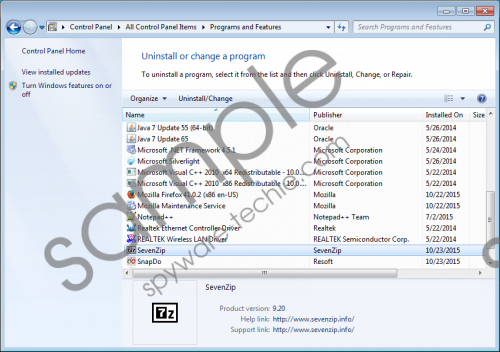 SevenZip screenshot
SevenZip screenshot
Scroll down for full removal instructions
SevenZip is definitely not the only program that enters system in a bundle with other applications. There are hundreds of suspicious programs that act in the same manner too, so if you ever notice an unknown program on your PC, you should know that it might have sneaked onto your PC without your consent. In most cases, such programs are unreliable because those that are 100% trustworthy ones always inform users and allow them to decide whether to install them or not on the system.
You will remove SevenZip itself very easily because it can be deleted via Control Panel; however, it might not be easy at all to get rid of those additional programs that travel together with SevenZip. Therefore, you should scan your system with the SpyHunter antimalware suite.
How to delete SevenZip
Windows XP
- Click the Start button.
- Select Control Panel from the menu.
- Click Add or Remove Programs.
- Select the program and click Remove.
Windows 7 and Vista
- Open the menu by tapping the Windows key.
- Select Control Panel.
- Click Uninstall a program.
- Right-click on SevenZip and then click Uninstall.
Windows 8/Windows 8.1/Windows 10
- Launch RUN and enter Control Panel in the box.
- Click OK.
- Click Uninstall a program.
- Select the undesirable software and click Uninstall.
In non-techie terms:
There are plenty of potentially unwanted programs on the web these days. Luckily, you can protect your system from undesirable software. Our specialists say that you simply have to install a security tool on the system. In addition, it will not be worse if you stop downloading programs from various third-party web pages.
