Do you know what Settings Manager is?
Settings Manager may seem like a harmless program, but it is an adware helper that may have more privileges than you can imagine. This application may be able to communicate with remote servers, transfer data, and even aid software updating. If you are not careful, this adware helper could be quite intrusive and dangerous, which is why we believe it is best to delete Settings Manager. If you do not remove this suspicious application, it is quite possible that you will not be able to delete other threats that may be active on your operating system. Unfortunately, it is almost guaranteed that other infections are active, because there is no reason for Settings Manager to travel on its own.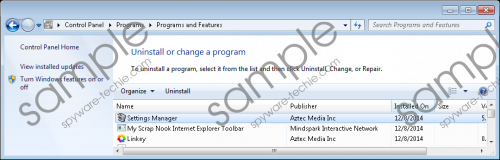 Settings Manager screenshot
Settings Manager screenshot
Scroll down for full removal instructions
Our malware researchers have discovered that the application published by Aztec Media Inc is often installed alongside Default-search.net. Even though the search tool created by Linkey does not look very malicious, it is a browser hijacker that can corrupt your Chrome, IE, and Mozilla Firefox browsers without permission. Needless to say, infections capable of infiltrating your browsers without permission should not be trusted. Unfortunately, it is unlikely that you would be able to delete Default-search.net if you did not remove Settings Manager first. Even if you did manage to delete the hijacker without removing the adware helper, it is possible that the infection could help restore malware. Due to this, we urge you to delete the adware helper and all infections running on your PC alongside it.
Settings Manager is not a highly dangerous threat; however, it may be associated with much more unreliable and even dangerous threats. Unfortunately, computer users rarely recognize the existence of this adware helper, which proves the importance of malware scanners and authentic security software. If you activate a malware scanner on your PC, it will immediately inform you that you need to remove Settings Manager from your system. We recommend using authentic security software to delete the active threats which may be much more difficult to remove than the adware helper itself.
Delete Settings Manager from Windows
Delete from Windows XP:
- Click the Start button on the Taskbar to open the Start menu.
- Select Control Panel and double-click Add or Remove Programs.
- Find the undesirable application, click it, and select Remove.
Delete from Windows Vista & Windows 7:
- Click the Windows button on the Taskbar to open the Start menu.
- Select Control Panel and then click Uninstall a program.
- Right-click the program you wish to remove and select Uninstall.
Delete from Windows 8:
- Right-click on the Metro UI screen to open a new tab and select All apps.
- Select Control Panel and then click Uninstall a program.
- Identify the undesirable program, right-click it, and select Uninstall to remove it.
In non-techie terms:
The adware helper Settings Manager is usually installed with more intrusive and dangerous applications that require immediate removal. Even though you can delete Settings Manager from your operating system using the manual removal instructions, the removal of other threats may be more complicated. If you cannot delete the existing malware manually, immediately install automatic malware removal software.
