Do you know what Searchzillions.com is?
If you install Searchzillions application, you might notice very quickly that your homepage and search engine have been replaced by Searchzillions.com. Many computer users decide to keep this search engine because it looks like a normal search engine, i.e. it allows users to search for videos, images, and other kinds of information. Even though this search engine looks really decent, our specialists believe that it might cause harm to the system as well, so they suggest removing it. It will not be enough to get rid of it only. It is because it comes bundled with various undesirable programs, including DealKeeper, Kaspersky Security Scan, and RegClean Pro. Even though it might seem rather difficult to get rid of all those threats and Searchzillions.com, we are still ready to help you.
If you visit the official website of Searchzillions application, you will notice that it promises to “help you stay one step closer to better searching”. Unfortunately, there is basically no doubt that you will notice that Searchzillions.com has replaced your homepage and search provider only. In other words, it does not seem that this software will enhance your browsing experience. Actually, our security specialists also think that there is even a possibility to infect the system with malware if you decide to keep this program installed. Well, Searchzillions.com will not download malware on your PC directly, but it might redirect you to the websites full of untrustworthy applications. In fact, this might happen extremely quickly because sponsored links will be incorporated among normal search results and it is enough to click on them once in order to end up on a corrupted website. There is no point in keeping search engine which does not allow users to search for the relevant information safely. If you agree with us, remove Searchzillions.com as soon as possible.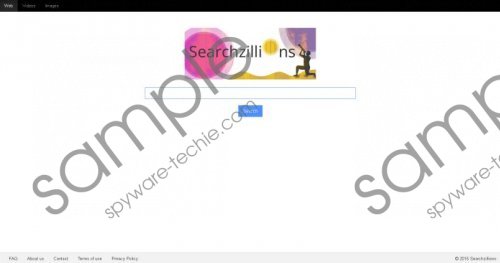 Searchzillions.com screenshot
Searchzillions.com screenshot
Scroll down for full removal instructions
Searchzillions.com does not differ from Mysearchdial, Rocket-find, and other similar search engines that appear without permission. We do not think that you want to meet them after the encounter with Searchzillions.com. Luckily, you can protect your system from various unauthorized changes by installing a security tool on the system. Of course, you will have to keep it enabled in order to easily protect your system from malware. Make sure that you do not download untrustworthy programs too if you do not want to put your system in danger.
You can get rid of Searchzillions.com rather easily by using our instructions; however, it has to be emphasized that they will not remove other undesirable programs that have been installed alongside Searchzillions.com. Thus, you will still have to scan the system with a trustworthy scanner after the manual removal of this program. Not all the scanners can detect and remove infections, so you have to install a 100% trustworthy one on your system. The SpyHunter antimalware suite will definitely not disappoint you, so we suggest using it.
How to get rid of Searchzillions.com
Windows XP
- Click the Start button.
- Select Control Panel.
- Click Add or Remove Programs.
- Select the program and click Remove.
Windows 7 and Vista
- Open the Start menu.
- Select Control Panel and click Uninstall a program.
- Right-click on the unwanted program and click Uninstall.
Windows 8
- Tap the Windows key + R.
- Enter control panel in the box and click OK.
- Click Uninstall a program.
- Select the unwanted application and click Uninstall.
Internet Explorer
- Open your browser and tap Alt+T.
- Select Internet Options and click on the Advanced tab.
- Click Reset and put a tick in the box next to Delete personal settings.
- Click Reset.
Mozilla Firefox
- Open your browser and access the Help menu.
- Select Troubleshooting information and click Refresh Firefox.
- Click the Refresh Firefox once again.
Google Chrome
- Open your browser and tap Alt+F.
- Select Settings and click Show advanced settings.
- Click Reset settings and then click the Reset button.
In non-techie terms:
Unfortunately, there are hundreds of untrustworthy programs on the web and they might enter your system any time, so it is very important to protect the system. It is not enough to install a security tool on the system. According to our specialists, you have to act more carefully on the web as well, e.g. double-check whether you click on a decent Download button.
