Do you know what Searchvzcc.com is?
Searchvzcc.com is a search engine that you might set as your homepage yourself. Although it is most likely that you have accepted the modification yourself, it is possible that your browser could be corrupted without your permission. If that has happened to you, you have to delete the hijacker immediately. Even if you find it to be harmless after its invasion – which it is not – you should never trust a piece of software that could slither in without your permission. Of course, if you have invited the hijacker yourself, you might have a hard time identifying it as a threat, especially if you find its services useful. If you continue reading this report, you will learn why removing Searchvzcc.com is important, as well as how you can get rid of this infection all by yourself.
The mysterious Searchvzcc.com is very similar to Search.searchbrs.com, Search.searchuts.com, and many other hijackers that were created Polarity Technologies Ltd., which is also the developer of the hijacker we are discussing in this report. The unique thing about this piece of software is that it is not linked to a unique extension, which is what we have found to be the case with most Polarity Technologies hijackers. It is possible that an extension that is meant to represent Searchvzcc.com is still being created, but it is also possible that this hijacker has been unleashed on its own. In most cases, the suspicious extensions are spread via software bundles, and users are tricked into installing them because they appear to be very useful. In reality, the only purpose of these extensions is to modify homepage and New Tab pages to represent the hijackers. In the case of Searchvzcc.com, it might be spread on its own, but it should travel in software bundles anyway, and you have to watch out for that. Whether you have invited Searchvzcc.com in by downloading software from descargar.es, filewin.com, and other similar sites, or it slithered in using a different backdoor, other threats are likely to be active, and if they are, you MUST delete them ASAP.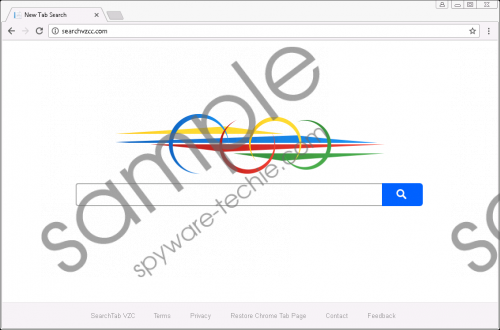 Searchvzcc.com screenshot
Searchvzcc.com screenshot
Scroll down for full removal instructions
Many users are confused by Searchvzcc.com when they discover that it represents search results via Yahoo Search. Since this search engine is classified as trustworthy, many deicide that the hijacker itself is harmless, but, of course, that is not the case. You are redirected to Yahoo Search because it is reputable, which means that you are likely to trust the results shown. Using this, the creator of the hijacker can showcase sponsored results without you suspecting anything bad. Is it dangerous to interact with the search results shown by the hijacker? It could be, which is why we recommend against it. Needless to say, that is a highly important reason to delete Searchvzcc.com. Another reason for you to get rid of this threat is that it can collect personal data, and we are sure that you do not want a suspicious company and its unpredictable affiliates collecting it.
Are you intimidated by the instructions posted below? Do not worry because they are pretty easy to follow if you focus. If you are having issues, you can always overwrite the homepage URL in a regular manner (via the browser), or you can employ anti-malware software. The latter option is best for those who find that their operating systems are infected by multiple threats. Your options are pretty clear, and you have to decide which one of them suits your situation best. If you cannot decide, we are here to discuss these options.
Remove Searchvzcc.com
Internet Explorer
- Launch RUN by tapping Win+R.
- Type regedit.exe and click OK to launch Registry Editor.
- In the pane on the left move to HKCU\Software\Microsoft\Internet Explorer\Main.
- Open the value named Start Page and overwrite the undesirable URL. Click OK.
- Navigate to HKCU\SOFTWARE\Microsoft\Internet Explorer\SearchScopes\{0633EE93-D776-472f-A0FF-E1416B8B2E3A}.
- Modify values FaviconURL, FaviconURLFallback, TopResultURL, and URL using the method in step 4.
Mozilla Firefox
- Launch Explorer by tapping Win+E.
- Type %AppData%\Mozilla\Firefox\Profiles\ into the bar at the top and tap Enter.
- Open the folder that represents your unique Firefox profile.
- Open the file named prefs.js and then overwrite the hijacker’s URL represented in it.
Google Chrome
- Launch Explorer by tapping Win+E.
- Type %LocalAppData%\Google\Chrome\User Data\ (Windows XP users need to enter %UserProfile%\Local Settings\Application Data\Google\Chrome\User Data\) into the bar at the top and tap Enter.
- Open the folder that represents your unique Chrome profile (if profiles do not exist, open the Default folder).
- Open the files named Preferences, Secure Preferences, and Web Data and overwrite the hijacker’s URL represented via them.
In non-techie terms:
You do not want malware running on your operating system, do you? If you do not, why are you allowing the suspicious Searchvzcc.com take over your browser? This browser hijacker might have slithered in without your notice, but it is more likely that you have been tricked into letting it in yourself. In any way, we recommend removing this hijacker as soon as possible because it is capable of recording private information – which is always dangerous – and exposing you to unreliable search results via Yahoo Search. The instructions you can see above show how to delete Searchvzcc.com, but if other threats are active, you should not waste time on manual removal. Instead, utilize software that can erase all infections automatically.
