Do you know what Searchtodo.com is?
People who find set Searchtodo.com on their browsers often cannot understand why they see it, and we have only one answer for them – it could have applied changes to Mozilla Firefox, Google Chrome, and Internet Explorer after you have installed some kind of application using Apps Installer SL or another bad downloader. As our team of specialists has revealed, this questionable search tool targets people living in Brazil mainly, so it is not surprising at all that people from this region encounter Searchtodo.com the most frequently. If you see it on your browsers too, you should remove this bad search tool as soon as possible despite the fact that it does not differ much from reliable search tools the way it looks. You can find out what to expect from Searchtodo.com by reading this article. If this information encourages you to delete this search engine, you are welcome to use instructions you can find right below this report prepared by our experts.
Searchtodo.com acts exactly like Searchult.com, PortalSepeti.com, and Nettritue.com. Our team of specialists tested these search tools some time ago, so they today know what to expect from similar search engines. According to our team of specialists, the main reason Searchtodo.com cannot be called a trustworthy search tool is that it is powered by PortalSepeti (portalsepeti.com), which is known to be a browser hijacker. As all the searches are redirected to this engine, you might see unreliable search results. It is known that they might contain sponsored links promoting third-party websites. Users are informed about that in the End User License Agreement, but we are sure that they do not know anything about this information because many of them decide to keep Searchtodo.com: “To provide relevant information not found on our Web site, Searchtodo.com may provide links from our Web sites to third party Web sites.” It is hard to say whether these promoted websites are good or bad. In fact, users might not even know that they have clicked on a sponsored search result. The only way to make sure that you are not taken to a bad website is to delete Searchtodo.com from browsers and then immediately set another search engine in the place of this Brazilian search tool.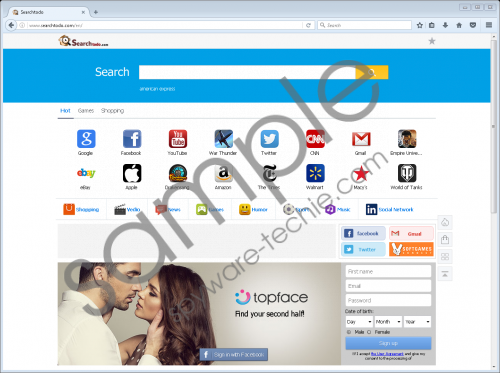 Searchtodo.com screenshot
Searchtodo.com screenshot
Scroll down for full removal instructions
You probably already know why you see Searchtodo.com set on your browsers if you are reading this article carefully. As has been mentioned in the first paragraph, you must have installed some kind of software carelessly. This might happen again in the future if you are not cautious enough. To make sure that the unwanted changes are not applied to your browsers ever again, you have to install security software immediately. If you install reliable software, you could feel completely safe as long as you keep your tool enabled. Even though an automatic tool will protect your PC and your browsers 24/7, nobody could help you if you were not careful yourself too. Therefore, our security specialists say that users should stop downloading software from questionable P2P and similar web pages if they do not want dangerous malware to enter their PCs ever again.
According to specialists, Searchtodo.com might change browsers’ shortcuts in order to revive after the removal, which explains why so many users cannot remove this questionable search tool. If you are one of them, fix the shortcuts of your browsers first and then delete Searchtodo.com. Instructions you can find below this article will help you with that; however, if you find the manual method too challenging, scan your computer with an automatic scanner.
Delete Searchtodo.com
Fix shortcuts
- Right-click on the browser’s shortcut.
- Select Properties.
- Click on the tab Shortcut.
- Find the Target line and delete data that goes after the inverted commas.
- Click Apply.
Reset browsers
Internet Explorer
- Open your browser.
- Press two buttons Alt+T to open the Tools menu.
- Click Internet Options.
- Open the Advanced tab.
- Click Reset.
- Put a tick in the Delete personal settings box.
- Click Reset.
Mozilla Firefox
- Launch your browser.
- Open the Help menu by tapping Alt+H simultaneously.
- Select Troubleshooting information.
- Click on the Refresh Firefox button in the upper part of the window you see.
- In the confirmation box, click again on this button.
Google Chrome
- Open your browser (double-click on its shortcut).
- Tap Alt+F to open the menu.
- Select Settings from the drop-down menu.
- Scroll down and click Show advanced settings.
- Click Reset settings.
- Click Reset.
In non-techie terms:
Even though you no longer see Searchtodo.com on your browsers, your system might still contain other untrustworthy programs. Therefore, we highly recommend that you scan your computer with a reputable scanner. Such a diagnostic scanner can be downloaded from our website too, so download it and then scan your system with it to find those other untrustworthy programs installed. If it does not detect anything, it means that your system is clean and you do not need to remove malware; however, if it detects threats, eliminate them all from your system as soon as possible.
