Do you know what Searchtechstart.com is?
Has Searchtechstart.com hijacked your web browsers? If this search tool replaces your regular homepage without your permission, we are sure you will rush to delete it from your browsers; at least you should. Now, if you have agreed to replace your homepage yourself, you might be hesitant to call it a browser hijacker. Well, was this search tool introduced to you in a transparent and honest manner? If it was not, that means that deception was used, and that means that you were tricked into installing it. Due to this, we are confident in classifying it as a browser hijacker. If you have used this strange search tool at least once, you know that it works in a very strange manner, which we will discuss later in this report. Overall, we can tell you right away that you should remove Searchtechstart.com because this browser hijacker is quite useless and a whole lot of intrusive.
Considering that Searchtechstart.com is not a piece of software that is desirable or that many users are familiar with, it is most likely that it is promoted using software bundles. These bundles could be presented to you via pop-up advertising or file-sharing sites. Although it is unlikely that the installer of this hijacker will be concealed from you, you might be tricked into thinking that it is a beneficial tool. You could also be forced into downloading this search tool if, for example, it comes as an integral part of some app or extension. Of course, this is unlikely to be the case. Overall, whether or not you install Searchtechstart.com willingly, this search tool is just as useless in every case. Have you already discovered that it does not actually show original search results? This means that it is not really a search tool. Instead, it is a redirector that uses a third-party engine to deliver search results.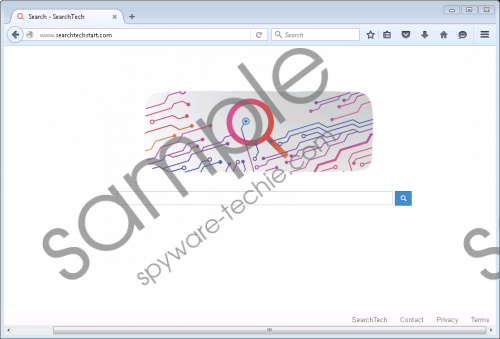 Searchtechstart.com screenshot
Searchtechstart.com screenshot
Scroll down for full removal instructions
Yahoo Search is the search engine that Searchtechstart.com exploits. Although we see the interface of the familiar search engine, the results shown via it can be influenced by the hijacker itself. It appears that the main purpose of this is to introduce you to advertisements. Would you click on ads represented via an unfamiliar search engine? Hopefully, you would not because that is considered dangerous. Of course, you are likely to be less cautious when interacting with the links represented via a seemingly familiar search tool. Do not blame Yahoo for exposing you to potentially unreliable links. This is all the doing of the hijacker. Another reason to delete Searchtechstart.com from your browsers is to avoid the tracking of your virtual behavior and the leaking of information. As you might know, if you have reviewed the Privacy Policy, the hijacker can use data-tracking tools to spy on you, and the data recorded can be shared with unknown parties. Needless to say, this might open many security backdoors, and so we believe that you should delete the hijacker as soon as possible.
If you are an experienced user, you probably know how to change the homepage on your browser, whether it is Chrome, Firefox, or Internet Explorer. Another way to replace the homepage is explained in the instructions below. Even if you are inexperienced, the steps below should be easy to follow. If you encounter any problems, please do not stay quiet. Inform us about your issues or ask us questions via the comments section below. Also, do not forget about additional threats. If you have acquired the hijacker via a software bundle, it is possible that other infections are present. Do not wait to eliminate them because they could be much more dangerous and damaging than the hijacker.
Remove Searchtechstart.com
Mozilla Firefox
- Tap Win+E on the keyboard at the same time to launch Explorer.
- Type %APPDATA%\Mozilla\Firefox\Profiles\ into the address bar at the top and tap Enter.
- Open the folder whose name has your unique user ID (look for the .default string).
- Open the prefs.js file (right-click it and select to open it with Notepad).
- Find the user_pref("browser.startup.homepage", "http://searchtechstart.com"); string and replace the hijacker’s URL with the desired URL.
Google Chrome
- Tap Win+E on the keyboard at the same time to launch Explorer.
- Type %LOCALAPPDATA%\Google\Chrome\User Data\ (%UserProfile%\Local Settings\Application Data\Google\Chrome\User Data\ for Windows XP users) into the bar at the top and tap Enter.
- Open the Default folder (or the folder with your profile name).
- Replace the URL of the hijacker with the desired one in the Preferences, Secure Preferences, and Web Data files (right-click the file and choose to open it with Notepad for editing).
Internet Explorer
- Tap Win+R on the keyboard at the same time to access RUN.
- Type regedit.exe into the box and click OK to access Registry Editor.
- In the menu on the left move to HKEY_CURRENT_USER\Software\Microsoft\Internet Explorer\Main.
- Open the value named Start Page.
- Replace the URL of the hijacker with the desired one and click OK.
In non-techie terms:
Searchtechstart.com is not a search tool. It is an imposter that poses as a search tool, but, in reality, redirects to a modified Yahoo search engine were sponsored links are displayed. On top of that, this hijacker can spy on you and share the information about you, your activity, your browsers, and so on with unknown parties. If that was not enough, this hijacker could be active along with other infections that might have been delivered via the same software bundle. The easiest and most effective way to clean all threats and protect your operating system is to install an anti-malware tool you can trust. If you do not take this route, you will have to remove Searchtechstart.com along with all threats manually.
