Do you know what Searchnu.com is?
Searchnu.com is a search engine, and it can also become your home page if you install BullVid, iLivid, or any other free application which promotes searchnu.com. When the installer of, for example, BullVid is launched, the user has no option but to choose either to have the home page and the search engine changed or to have a new toolbar installed. Usually, searchnu.com comes along with Search-Results.com, which is set as a search provider. We recommend that you get rid of searchnu.com as this search provider generates advertisements in the form of links and can monitor your browsing habits.
Once your home page is changed to searchnu.com, you will find that the startup page contains links to four recommended websites. With one click you will be able to access Facebook, free game website fantastigames.com, ftalk.com, and YouTube. The search engine is available in 25 languages, and owned by Bandoo Media Inc, which promotes computer software.
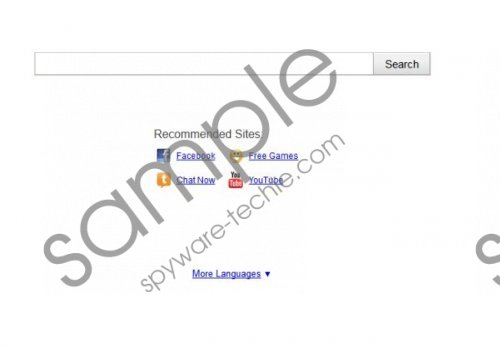 Searchnu.com screenshot
Searchnu.com screenshot
Scroll down for full removal instructions
As regards the browsing sessions, you will find that you are redirected to Ask.com, where various sponsored advertisements are presented. Even though those advertisements are bought by reliable webmasters, you should keep in mind that there might be some cases when you are provided with insecure and corrupted websites.
In order to prevent insecure search hits, you should remove searchnu.com from your PC and your browsers. Our advice is to use SpyHunter as this spyware removal tool can terminate various computer threats and safeguard the system against potential future infections. With SpyHunter on your computer, you will not have to waste your time for manual spyware or malware removal as everything will be done for you automatically.
However, if you are one of those computer users who want to do everything manually, use the following step-by-step searchnu.com removal instructions. When you are done, scan the PC with our recommended free scanner which is available below.
Searchnu.com Removal Guide
Windows 8
- Hover the mouse over the lower left corner of the screen.
- Right-click a window showing your minimized desktop/Start screen.
- Select Control Panel.
- Click Uninstall a program and remove the toolbar or the program that has caused the changed of the browser.
Windows Vista and Windows 7
- Open the Start menu and click Control Panel.
- Click Uninstall a program.
- Remove the toolbar or some other application that has changed the settings of the browsers.
Windows XP
- Open the Start menu and click Control Panel.
- Click Add or Remove Programs.
- Select the unwanted program and click the Remove button.
Remove Searchnu.com from your browsers
Internet Explorer
- Press Alt+T and click Internet Options.
- Click the Advanced tab and click Reset.
- Select the check box and click Reset and then click Close.
Mozilla Firefox
- Press Alt+H.
- Click Troubleshooting Information.
- Click Reset Firefox - > Reset Firefox - > Finish.
Google Chrome
- Press Alt+F.
- Go to Tools - > Extensions.
- Remove the unwanted add-on.
- Click Settings.
- Under On Startup, select one of the options and click Set pages.
- Change the startup page.
- Under Search, click Manage search engine and change the search provider.
In non-techie terms:
Having completed the removal, do not forget to scan the PC. Before investing into our recommended program, you can try scanning the PC with its free scanner.
Aliases: Searchnu.
