Do you know what SearchMe toolbar is?
SearchMe is the name given to two browser extensions, or toolbars, which can be installed on your computer when browsing unreliable websites. The toolbars are based on different browser extension engines, which are Spigot and Conduit. In the case of Spigot, SearchMe toolbar retrieves Yahoo! search results and adds extensions to Internet Explorer and Mozilla Firefox, as opposed to the Conduit toolbar, which is compatible with Internet Explorer, Google Chrome, and Mozilla Firefox.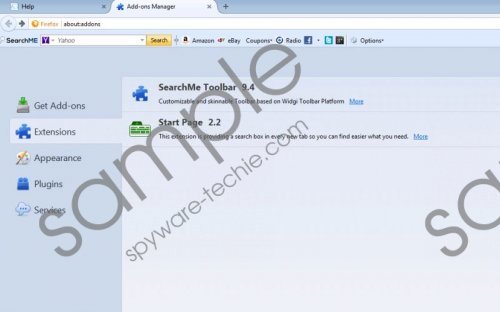 SearchMe Toolbar screenshot
SearchMe Toolbar screenshot
Scroll down for full removal instructions
The browser extension created by Spigot is known to be bundled with a browser extension called Start Page, which modifies new browser tab. More specifically, this browser extension inserts its search box into every new tab in order to enhance your online behavior. The browser extension is bundled with other products of Spigot, including a toolbar called YTD.
After installing SearchMe by Spigot, you may notice that two update processes are launched at every Windows startup. These processes are named as Application Updater and Search Settings, and, if you want to fully get rid of the files related to the SearchMe browser extension, you should implement a reputable anti-malware tool.
The SearchMe toolbar by Spigoter offers you a handful of links to popular shopping websites and social media platforms, including Amazon, eBay, Facebook, and Twitter.
The installer of this browser extension may also suggest installing Shopping Helper, which is a browser add-on displaying coupons, online deals and many irrelevant pop-up advertisements. If you have already installed this additional program, we advise you to remove it from the computer so that you do not get redirected to phishing websites.
As for the Conduit toolbar bearing the same name, it is powered by trovi.com and can change the settings of the browsers.
You should never skip check boxes because they may be related to browser settings. Hence,it is crucial to pay close attention to the information displayed on the screen when installing free programs because your carelessness may have sad consequences.
If you have no intention of using either of the two browsers, do not wait but remove the unwanted program. Our instructions below should help you uninstall the unwanted program and restore the former settings of the browsers; however, we recommend that you rely on a reputable spyware and malware removal tool. Your computer may contain some unreliable programs, and, if you implement a powerful anti-malware program, you can get rid of those unwanted programs in no time.
How to remove SearchMe toolbars
Windows Vista and Windows 7
- Open the Start menu.
- Click Control Panel.
- Select Uninstall a program.
- Remove SearchMe.
Windows XP
- Click Start.
- Select Control Panel.
- Click Add or Remove Programs.
- Uninstall the unwanted program.
Windows 8
- Move the mouse pointer to the bottom-left corner of the screen.
- Right-click.
- Select Control panel.
- Click Uninstall a program and remove SearchMe.
Fix your Internet browsers
Internet Explorer
- Press Alt+T and click Internet Options.
- Open the General tab and change the home page.
- Click OK.
- Press Alt+T and click Manage Add-ons.
- Click Toolbars and Extensions and remove the unwanted extesion.
- Click Search Providers and set a new default search engine.
Mozilla Firefox
- Press Alt+T and click Options.
- Open the General tab and change the home page.
- Click OK.
- Press Ctrl+Shift+A and click Extensions.
- Remove the unwanted browser extension.
- Close the tab.
- Click the search engine icon next to the search box and select a new search provider.
Google Chrome
- Press Alt+F and point to Tools.
- Click Extensions.
- Remove the Start Page browser extension.
- Click Settings.
- Under On startup, select the last option and click Set pages.
- Set a new startup page.
- Under Search, click Manage search engine and set a new default search provider.
In non-techie terms:
There are two browser extensions named SearcMe, both of which should be removed from the computer in order to prevent adverse consequences. Having removed any of the two, you should implement a reputable scanner to make sure that not files associated with the program are present on your computer. If you do not know how to install our recommended program, use the below-given instructions.
