Do you know what Searcharrange.com is?
Numerous browser hijackers are roaming the web these days. One such newly crafted hijacker is known as Searcharrange.com. The primary indication that this intrusive application is up and running on your operating system is a sudden change of your web browser’s default settings. If you have noticed such activity, you should take immediate action to remove this hijacker. We highly advise you to do so because it does not exhibit any valuable features; in fact all that this hijacker is capable of is causing major disruptions almost every single time you decide to surf the web. In this article, we provide further information about the functionality of this hijacker as well as we highlight the main reasons why it should be removed as soon as possible. Our research team has created a comprehensive removal guide that you should use to delete Searcharrange.com in the quickest way possible.
Searcharrange.com does not differ all that much from other intrusive hijackers in its functionality. It affects the most popular web browser such as Google Chrome, Internet Explorer, and Google Chrome, meaning that virtually any system could be infected with it. Once it successfully enters your operating system, you will notice a change in your web browser’s default settings. Unfortunately, these changes are made without any notification and are done whether you like it or not. The hijacker will alter you default homepage along with the default search engine. As longs as it is active on your PC, you will be forced to use the newly appointed homepage and search provider. It goes without saying that such changes are annoying and irritating since they will ruin your online experience. Each of your browsing sessions will start on a third-party website that you did not set as your default homepage. The same goes for the search engine. Only by executing complete removal of Searcharrange.com will you be able to regain the standard functionality of your web browser.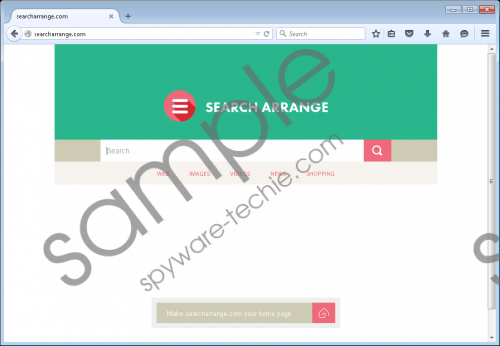 Searcharrange.com screenshot
Searcharrange.com screenshot
Scroll down for full removal instructions
In addition to annoyance and frustration, Searcharrange.com could even act in a rather malicious way. During our research procedure, we came across modified search results presented by the newly appointed search engine. It has to be noted that you might also come across search results embedded with redirect links. This is a very dangerous situation because clicking on such results could lead you to questionable or even malicious websites. For example, you could be taken to a fake online shop that was crafted by cyber crooks fro on purpose only – to steal your credit card data. You could also end up on a website with an active arbitrary code execution exploit; landing on such a site is enough to infect your operating system with some unknown invasive or even malicious application. It goes without saying that such activity that this hijacker exhibits could have devastating consequences. Do not take any risk and conduct a complete removal of Searcharrange.com is right now.
Fortunately, the manual removal of Searcharrange.com is not that complicated since you can delete it in just a few simple steps. It is crucial to not that you must remove every single bit of this hijacker to stop all the invasive and potentially malicious activities that it exhibits. To be certain that everything associated with this hijacker was removed from your PC you need to check your operating system for potential leftovers of Searcharrange.com.
How to remove Searcharrange.com from your web browser
Internet Explorer
- Open your browser.
- Simultaneously tap Alt+T.
- Select Internet Options.
- Clickthe Advanced tab.
- Click Reset.
- Mark Delete personal settings.
- Click Reset again.
Mozilla Firefox
- Launch your browser and tap Alt+H.
- Select Troubleshooting information.
- Click Reset Firefox.
- Clickthe Reset Firefox button again to confirm the process.
Google Chrome
- Start your web browser.
- Simultaneously tap Alt+F.
- Select Settings.
- Scroll down and then click Show advanced settings.
- Click Reset browser settings.
- Click the Reset button.
In non-techie terms:
We are well aware that quite a few users might not be comfortable performing manual removal themselves. This is the reason we provide an alternative removal guide below. Follow those instructions as they will help you get rid of Searcharrange.com in an automatic way.
