Do you know what Search.yourtelevisioncenter.com is?
It seems that Search.yourtelevisioncenter.com is a browser hijacker, which might be distributed with a suspicious browser extension called Your Television Center. The extension might promise an easy access to web pages of various Television channels or help you access TV content from the browser. Nevertheless, there is no doubt that you can manage to do both of these things without the plugin. All you have to do is create a couple of bookmarks with links to your favorite TV channel websites, and you can load them at any time. Therefore, there is no need to keep a potentially dangerous application. It replaces your homepage with an unreliable search engine, and while using it, you might receive harmful content. Consequently, we offer our removal guide, available below, to get rid of the browser hijacker, although if you want to learn more about the threat, you can continue reading the article.
The extension that Search.yourtelevisioncenter.com could be distributed with might be called simply TV when it is installed on Mozilla Firefox. As for both Google Chrome and Internet Explorer, it should be named as Your Television Center. Users might notice it being promoted through pop-up ads or download it while visiting questionable web pages. Our researchers say that seeing pop-up ads with the extension could warn about other suspicious software. These advertisements could be displayed by a different potentially dangerous software that was installed on the computer before the browser hijacker appeared, e.g. adware. This is why, it might be wise to check the system just in case, and if there are any other threats, they should be eliminated as well.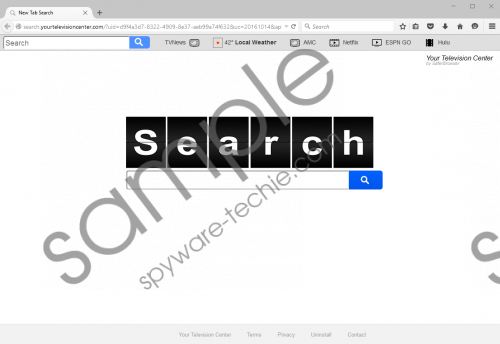 Search.yourtelevisioncenter.com screenshot
Search.yourtelevisioncenter.com screenshot
Scroll down for full removal instructions
After the plugin gets installed, Search.yourtelevisioncenter.com should settle in too. The browser hijacker might alter different settings for each browser. For instance, if you have Mozilla Firefox, the application will most likely replace the default search engine and homepage too. Users who search the Internet with Internet Explorer or Google Chrome should notice that the software changed their homepage and new tab page. Besides, the extension also places a few icons on the bookmarks bar. They lead to the following web pages: amc.com, netflix.com, espn.com, hulu.com. As you realize, the links simply redirect you to particular web pages, but having the plugin does not allow you to access TV content on these websites for free. In other words, the extension does not change anything and as we said before it seems useless since users may place the same bookmarks without installing anything.
Another thing you should know about Search.yourtelevisioncenter.com is that it may show you modified Yahoo search results. This would be bad news if you decided to use the search engine because it might be possible that the application could display suspicious sponsored links, pop-ups and other ads with the search results. Keep it in mind that the displayed ads could come from various third-party web pages and some of them might be malicious, e.g. the sites may spread other browser hijackers, potentially unwanted programs, or even malware, such as Trojans, ransomware, etc.
If you realize that using Search.yourtelevisioncenter.com could be dangerous and you do not want to take any chances with it, we can offer a removal guide placed at the end of this text. The guide will show you what to do with particular data created or modified by the browser hijacker. As there might be other threats on the system you may want to check it with a legitimate antimalware tool once the program is deleted. In fact, instead of erasing the application manually, users can use the security tool to eliminate it as well. Set the antimalware software to scan your computer and it should allow you to get rid of all detections at the same time.
Remove Search.yourtelevisioncenter.com from browsers
Internet Explorer
- Press Win+R, type Regedit, and click OK to launch the Windows Registry editor.
- Look for the following path: HKEY_CURRENT_USER\Software\Microsoft\Internet Explorer\Main
- Right-click a value name called Start Page and select Modify.
- Replace value data (http://search.yourtelevisioncenter.com) with a website you like and click OK.
- Search for the given directory: HKEY_CURRENT_USER\Software\Microsoft\Windows\CurrentVersion\Uninstall
- Locate a key named as YourTelevisionCenter, right-click it and press Delete.
- Open the Internet Explorer browser.
- Press ALT+X, select Manage add-ons and click on Toolbars and extensions.
- Locate YourTelevisionCenter and remove it.
Mozilla Firefox
- Press Win+E to access the File Explorer.
- Locate the specific path: %APPDATA%\Mozilla\Firefox\Profiles\{user profile}\extensions
- Find a particular file named as @TV.xpi, then right-click it and press Delete.
- Look for the following location: %APPDATA%\Mozilla\Firefox\Profiles\{user profile}
- Find a file called prefs.js, then open it with Notepad.
- Find this specific line: user_pref(“browser.startup.homepage”, “http://search.yourtelevisioncenter.com”) and instead of http://search.yourtelevisioncenter.com type an URL address of your preferred web page, then click OK.
- Press Ctrl+S and close the document.
Google Chrome
- Launch the Explorer (Win+E) and go to the given directories separately: %LOCALAPPDATA%\Google\Chrome\User Data\Default\Extensions
%USERPROFILE%\Local Settings\Application Data\Google\Chrome\User Data\Default - Find folders named as mjmdgacgllgfeddbmnpmkacdomcofiii, right-click them and select Delete.
- Navigate to this directory: %UserProfile%\Local Settings\Application Data\Google\Chrome\User Data\Default
- Find and erase the listed files: Preferences, Secure Preferences.
Remove Search.yourtelevisioncenter.com from other Google Chrome profiles
- Open the Explorer and find the following directories separately:
%USERPROFILE%\Local Settings\Application Data\Google\Chrome\User Data\{Profile.*}\Extensions
%LOCALAPPDATA%\Google\Chrome\User Data\{Profile.*}\Extensions - Search for folders titled as mjmdgacgllgfeddbmnpmkacdomcofiii, right-click them and press Delete.
- Locate these paths separately:
%LOCALAPPDATA%\Google\Chrome\User Data\Default\Local Storage
%UserProfile%\Local Settings\Application Data\Google\Chrome\User Data\Default\Local Storage - Find and erase the given files:
chrome-extension_mjmdgacgllgfeddbmnpmkacdomcofiii_0.localstorage-journal
chrome-extension_mjmdgacgllgfeddbmnpmkacdomcofiii_0.localstorage
In non-techie terms:
Search.yourtelevisioncenter.com is certainly not an application we would recommend our users to search the Internet with. Not only it is categorized as a browser hijacker, but it might also display potentially dangerous advertising content. If you interact with malicious ads, it could make your system vulnerable to threats. Thus, we advise users not to risk their computers’ safety and delete the software as soon as possible. The removal guide above will show you how to complete this task manually, but if you prefer using legitimate antimalware tools, the browser hijacker can be erased with them as well.
