Do you know what Search.sidecubes.com is?
Even though Search.sidecubes.com is often categorized as a browser hijacker, our malware researchers and analysts here at spyware-techie.com identify it as a potentially unreliable search engine. It does not deserve the name of a hijacker because it cannot install onto the web browsers without permission. At least not at this stage. Unfortunately, search tools which may seem authentic now could be employed as browser hijackers in the future, and if you have discovered truly unauthorized modifications, you should delete Search.sidecubes.com from Google Chrome, Mozilla Firefox and Internet Explorer web browsers. All in all, it is most likely that you have accepted the installation of the search tool yourself, and we can help you remove it from the popular browsers.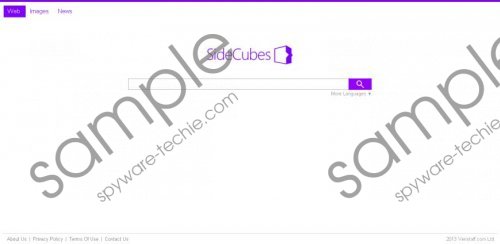 Search.sidecubes.com screenshot
Search.sidecubes.com screenshot
Scroll down for full removal instructions
Veristaff.com Ltd is the company representing SideCubes, a suspicious browser extension which is offered bundled together with Search.sidecubes.com. This extension is identical to Side.do and is also considered to be a new version of the snap.do smartbar. Are you familiar with Snap.do? It is a browser hijacker which any authentic security application would identify as unreliable. Note that the plugin related to Search.sidecubes.com and the search tool itself may use the same components as this browser hijacker. Despite the fact that the search engine is unlikely to take over the browser without permission, you need to be cautious about the sponsored search results which it may provide. These belong to third parties, and some of them may be unreliable. Furthermore, web cookies related to this search tool and SideCubes extension can spy on you collecting information about your virtual activity.
You may want to remove Search.sidecubes.com because this search tool is not highly beneficial and can expose you to suspicious third-party links. What is more, you may discover slower Internet connection and your browsers may freeze randomly. This will be fixed when you delete Search.sidecubes.com and the browser extension. Do you know how to? You have to options – manual and automatic removal. The first option is more complicated because files and registry entries could be left after the manual removal guides below are completed. The second option is far more beneficial because besides getting rid of undesirable software, the installed security applications will also safeguard the operating system.
Delete undesirable programs
Delete from Windows XP:
- Click the Start button, select Control Panel and then Add or Remove Programs.
- Click the undesirable application you wish to get rid of and select Remove.
Delete from Windows Vista or Windows 7:
- Open the Start menu, click Control Panel and then Uninstall a program.
- Right-click the application you wish to remove from the PC and select Uninstall.
Delete from Windows 8:
- Right-click on the Metro UI menu, select All apps and click Control Panel.
- In the Uninstall a program menu right-click the app you want to remove and click Uninstall.
Remove undesirable search tools
Remove from Mozilla Firefox:
- Launch the browser and locate the Firefox search box on the right.
- Click the search provider icon and select Manage Search Engines.
- In the list and click the undesirable search provider. Click Remove and then OK.
- Simultaneously tap Alt+T for the Tools menu and click Options.
- Click the General tab, then change/delete the Home Page and click OK.
Remove from Internet Explorer:
- Launch the browser and simultaneously tap Alt+T (Tools menu).
- Select Manage Add-ons to open a new utility.
- Go to Search Providers and Remove the undesirable option.
- Click Close and simultaneously tap Alt+T one more time.
- Select Internet Options and click the General tab.
- Overwrite/delete the Home Page and click OK to save the changes.
Remove from Google Chrome:
- Launch the browser and simultaneously tap Alt+F.
- In the menu on the left select Settings and move to On Startup.
- Mark Open a specific page or set of pages and click Set pages.
- Delete/overwrite the URL representing the undesirable search tool and click OK.
- Move to Appearance and mark Show Home button.
- Click Change and then repeat step 4.
- Move to Search and click the Manage search engines… button.
- Click X on Search.sidecubes.com URL to remove it and then click Done.
In non-techie terms:
You can remove Search.sidecubes.com from the browsers and enable reliable, authentic and useful search tools instead. We recommend installing automatic malware removal software to guarantee the removal of all unreliable software. However, you should use the guides above to delete undesirable search tools from the most popular web browsers.
