Do you know what Search.searchlwradar.com is?
Search.searchlwradar.com might seem more like an annoying application than a possibly harmful one, but the search results it could be showing to you might endanger your computer. That is because there could be malicious advertising content among them. If questionable ads are not something you would like to see while surfing the Internet, you should not hesitate to use the removal guide placed below the main text. Search.searchlwradar.com was categorized as a browser hijacker since it may settle in by replacing the user’s default browser settings. Because of these changes and possibly suspicious advertising content our specialists do not consider it as a reliable search engine and advice against its usage. For more information about this recently developed browser hijacker, users could continue reading our report.
First of all, we should start with the tools distribution since the only way to avoid similar threats in the future is to understand how they manage to settle in. According to our specialists, Search.searchlwradar.com might travel with bundled setup files of similar threats, e.g., adware, potentially unwanted programs, questionable extensions, and other doubtful applications. Often they are downloaded while visiting torrent or other suspicious file-sharing web pages, so if you want to keep the system secure and clean, you may want to replace such websites with legitimate sites.
Search.searchlwradar.com is not an application that settles in by creating files and directories in the computer’s Program Files folder or other usual locations. Apparently, instead of placing new data, the browser hijacker may modify specific files belonging to the browser. For example, if you are browsing with Internet Explorer, the search engine should use your Registry Editor and change value data belonging to the value name called Start Page. It is accessible through the following path HKCU\Software\Microsoft\Internet Explorer\Main and it is responsible for the user’s homepage preferences on Internet Explorer. Besides the Star Page, the application might alter other value names: FaviconURL, FaviconURLFallback, TopResultURL, and URL. We will list this data again in the removal guide placed below where you can also find out what files should be modified for Mozilla Firefox and Google Chrome.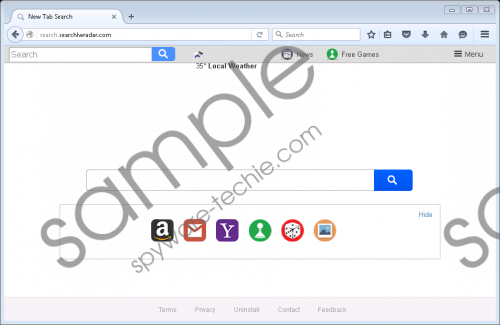 Search.searchlwradar.com screenshot
Search.searchlwradar.com screenshot
Scroll down for full removal instructions
Once Search.searchlwradar.com hijacks the browser, the affected application may load the search engine as your homepage, open it in a new tab, or use it as the default search provider. Such encouragement to use the tool might seem rather annoying, but what is even worse is that the results it might show you could include questionable advertising content. The ads would most likely come from lots of different third parties, so you can never know where they may redirect you to. We do not say all of them would be harmful, but there is a possibility some of them could be. To give an example, the advertisements might lead users to web pages that could try to steal their personal data. Also, by clicking such ads, you could land on web pages containing malware or other similar threats to download.
It seems to us it would be safer to use a search engine that does not show possibly malicious ads and if you think alike we encourage you not to waste any time with this doubtful tool and eliminate it at once. Deleting Search.searchlwradar.com manually could appear to be more complicated for inexperienced users, so we would advise you to use the removal guide located below. Afterward, it is also advisable to scan the system with a reputable antimalware tool. This way you could find out if you managed to erase the browser hijacker and identify other possible threats too.
Delete Search.searchlwradar.com
Internet Explorer
- Press Windows Key+R.
- Type Regedit and click OK.
- Navigate to the same directory: HKCU\Software\Microsoft\Internet Explorer\Main
- Locate a value name titled as Start Page.
- Right-click it to select Modify.
- Instead of http://Search.searchlwradar.com insert a link you like and press OK.
- Go to: HKCU\SOFTWARE\Microsoft\Internet Explorer\SearchScopes\{0633EE93-D776-472f-A0FF-E1416B8B2E3A}
- Locate files titled as:
FaviconURL
FaviconURLFallback
TopResultURL
URL - Right-click them and choose Modify.
- Replace the listed files’ value data and click OK.
- Exit the Registry Editor.
Mozilla Firefox
- Tap Windows Key+E.
- Find this location: C:\Users\user\AppData\Roaming\Mozilla\Firefox\Profiles\[Mozilla User ID]
- Right-click a file called Prefs.js and open it with Notepad.
- Look for this line: user_pref(“browser.startup.homepage”, “http://Search.searchlwradar.com”).
- Instead of http://Search.searchlwradar.com insert a reliable link.
- Save the document.
- Close the file.
Google Chrome
- Click Windows Key+E.
- Go to: C:\Users\[unique username]\AppData\Local\Google\Chrome\User Data\Default
- Find these files: Preferences, Secure Preferences, and Web Data.
- Right-click them separately and choose Delete.
- Close the Explorer.
- Empty Recycle bin.
In non-techie terms:
Search.searchlwradar.com should hijack user’s browser by modifying particular files, so getting rid of it might be not so simple. The application may do so in order to replace your preferred homepage, default search provider, or new tab page with itself. Even though the tool may not seem any different from other search engines, it could show you slightly different results. Our specialists say the application might show users ads promoting possibly unreliable third-party content. Naturally, we would advise you not to take any chances with this search engine. If you would rather erase it manually, you should follow the removal guide placed above, while users who prefer automatic tools could download reputable antimalware software and use it instead.
