Do you know what Search.searcheazel.com is?
It is obvious that Search.searcheazel.com was created by Polarity Technologies Ltd just by looking at its interface. Other browser hijackers that share the same interface include Search.directionsandmap.com, Search.searchlttrn.com, and Search.yourpackagesnow.com, but there is one particular hijacker that is completely identical – Search.searchsolod.com. Both of these suspicious search tools promote links to the same third-party websites that include news.mynewswire.co, filebistro.com, and online-convert.com. Links to more popular websites – including facebook.com, gmail.com, or maps.google.com – are added as well. In the middle of the interface, there is a search dialog box, which is why these browser hijackers look like regular search providers. Although you can browse the web using these suspicious search tools, it is not recommended. If you want to learn why you should remove Search.searcheazel.com from your web browser, continue reading this report.
Since Polarity Technologies hijackers are usually introduced to users via unique browser extensions, it is most likely that a special extension is linked to Search.searcheazel.com as well. In the top-right corner of the home page of this hijacker, you can see the “Descargar” tag, and this is where the names of the said extensions are usually found. Is “Descargar” a name of an add-on? If it is, it must be targeted at those who live in Spanish-speaking countries because it translates to “to download.” Considering that the hijacker promotes a link to filebistro.com – which is a file-sharing website – this makes sense. All in all, the official download page for this extension has not been found, and so we cannot confirm or deny its existence. Of course, if Search.searcheazel.com has replaced your homepage, new tab, or default search provider, we recommend looking at the extensions first. Hopefully, you can get rid of the hijacker by deleting the undesirable extension. Unfortunately, in most cases, the add-on and the hijacker are spread using software bundles, which means that other infections slither in along with it.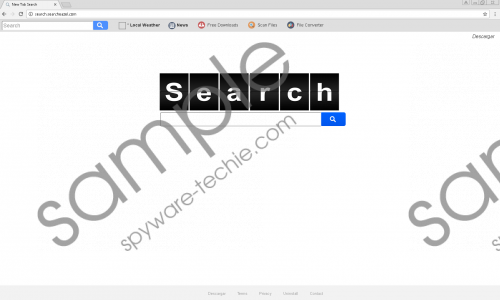 Search.searcheazel.com screenshot
Search.searcheazel.com screenshot
Scroll down for full removal instructions
Though Search.searcheazel.com looks harmless when you look at it, there are a few things that you need to think about before deciding whether or not this hijacker is trustworthy. First of all, the Privacy Policy reveals that it can use tracking cookies to record information about you, and, unfortunately, personal data could be recorded as well. Needless to say, that is not a sign of a trustworthy service. Furthermore, the search tool represented by Search.searcheazel.com is not reliable either. Although the hijacker redirects to Yahoo Search – which, of course, is a red flag already – it can modify the results that are represented to you to expose you to sponsored links. Overall, it is obvious that this search tool is not very reliable, and we do not recommend interacting with it at all. Needless to say, we do not recommend ignoring this threat. Instead, you should delete it from your browsers and replace it with a more reliable option.
The choices are obvious: You either delete Search.searcheazel.com from your browser or stick with it and all of the security risks associated with it. We are sure that you choose the first option. The removal guide below explains how to change the homepage URL, but if the hijacker is controlled via an extension, you should try eliminating it first. Hopefully, that will be all that you need to do to get rid of it. Afterward, it is important to scan the operating system to check for potential leftovers because, as mentioned already, the hijacker is most likely to slither into your operating system bundled with third-party software. If you want to have all threats erased at the same time, use anti-malware software.
Remove Search.searcheazel.com
Internet Explorer
- Tap Win+R to launch RUN.
- Enter regedit.exe to launch Registry Editor.
- Go to HKCU\Software\Microsoft\Internet Explorer\Main.
- Open the value named Start Page and overwrite the hijacker’s URL. Click OK.
- Go to HKCU\SOFTWARE\Microsoft\Internet Explorer\SearchScopes\{0633EE93-D776-472f-A0FF-E1416B8B2E3A}.
- Open the values called FaviconURL, FaviconURLFallback, TopResultURL, and URL one by one and overwrite the hijacker’s URL represented via them.
Mozilla Firefox
- Tap Win+E to launch Explorer.
- Enter %AppData%\Mozilla\Firefox\Profiles\ into the bar at the top.
- Open the {unknown name} folder that represents your Firefox profile.
- Open the file called prefs.js (you can use Notepad or another text reader).
- Find the hijacker’s URL, overwrite it, and then save the file.
Google Chrome
- Tap Win+E to launch Explorer.
- Enter %LocalAppData%\Google\Chrome\User Data\ into the bar at the top.
- Open the Default folder or, if multiple profiles exist, your {unknown name} Chrome profile folder.
- Open the files called Preferences, Secure Preferences, and Web Data one by one.
- Overwrite the hijacker’s URL found in these files and then save them before closing.
In non-techie terms:
It is recommended that you delete Search.searcheazel.com because this suspicious search provider and third-party service promoter might be unreliable. It can record personal information and share it with unknown parties, redirect you to sites without your acknowledgment, and even showcase misleading search results. If you take all this into consideration, we are sure that you will choose to remove the hijacker right away. If you decide to eliminate it manually, first check if maybe you need to get rid of an undesirable extension. If the hijacker remains active, use the instructions above to change the homepage URL. Another option you have is using anti-malware software, and this might be the best option as this software can simultaneously erase malware and keep your operating system protected in the future.
