Do you know what Search.search-el.com is?
If your browsers’ settings have been changed, i.e. Search.search-el.com has been set as your homepage and default search provider even though you have not allowed anyone to do that, it must be true that a browser hijacker has successfully entered your computer. Search.search-el.com does not look like a dangerous computer infection. Instead, it does not differ much from other good websites that work as search engines the way it looks and acts. Even though Search.search-el.com returns search results and enables users to access AOL, Gmail, Yahoo, and other popular pages, i.e. it looks like a beneficial search tool, it cannot be trusted fully because it a) acts as a browser hijacker (appears on browsers without permission) and b) displays untrustworthy search results. Luckily, it will not be very hard to remove this browser hijacker from the system. Before you go to delete it from your computer, you should find out first more about the search engine itself. We are sure you will no longer want to keep it set on your browsers after doing that.
It is quite risky to use an untrustworthy search tool to find the relevant information on the web on a daily basis. First of all, as has already been mentioned in the first paragraph, this search engine cannot be trusted because it changes the default search engine to search.search-el.com and homepage to home.search-el.com without a user’s consent. Secondly, it has been revealed that this questionable search engine shows the modified search results for users. These search results might look ordinary, but, in reality, they are shown for users just to promote particular third-party websites. Nobody will ask you whether you want to pay a visit to these web pages or not – you will be taken there immediately after clicking on any of these sponsored links. Since not only trustworthy websites are advertised, you might end up on a really bad website promoting malicious software one day too. Generally speaking, Search.search-el.com might be the reason malicious software has successfully infiltrated your computer if you continue using it as your default search engine. Unfortunately, there is another drawback our research team wants to inform you about.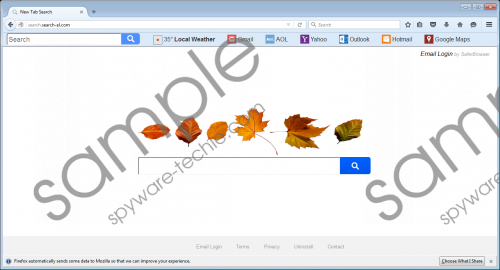 Search.search-el.com screenshot
Search.search-el.com screenshot
Scroll down for full removal instructions
Research recently carried out by our experts has shown that Search.search-el.com might be a threat to the user’s privacy too since it might record personal information as well. It is said in the Privacy Policy document of this page that it might record personally identifiable details as a part of the so-called non-personally identifiable information, for example, search queries. Users submit personal information into the search box themselves, but, of course, they have no idea that this information is going to be recorded and then sent to third parties. If you do not do anything and let this dubious search tool stay on your browsers, personal details about you might end up in the hands of bad people. The longer you keep it, the bigger is the possibility that this will happen. Therefore, you should go to delete Search.search-el.com right now.
Since Search.search-el.com affects all the most popular browsers, it is very likely that you will have to remove this search tool from Internet Explorer, Google Chrome, and Mozilla Firefox. The quickest and easiest way to get rid of the unwanted search engine is to use an automatic malware remover, e.g. SpyHunter; however, if you wish to erase this tool manually, you should go to reset your browsers to their default settings by using the manual removal guide provided below this article.
Delete Search.search-el.com
Internet Explorer
- Open your browsers.
- Press Alt+T to open the Tools menu.
- Click Internet Options.
- Open the Advanced tab and then immediately click Reset.
- Check the box next to Delete personal settings to enable this option.
- Click Reset.
Mozilla Firefox
- Launch your browser and tap Alt+H to access the Help menu.
- Click Troubleshooting Information.
- Click Refresh Firefox.
- Click again the Refresh Firefox button in the dialog box.
Google Chrome
- Open Google Chrome.
- Click the button you will find in the top-right corner of your browser.
- Select Settings.
- Scroll down.
- Click Show advanced settings at the bottom.
- Click Reset settings.
- Click the Reset button.
In non-techie terms:
Browser hijackers are prevalent threats these days. They travel in software bundles in most cases and thus enter computers unnoticed. It is not very easy, but, of course, it is possible to prevent them from entering the computer. All you need to do is to install a security application on the system and be more careful with third-party applications in the future. As you can see, there are only two things you have to do to protect your computer from harm.
