Do you know what Search Privacy is?
Search Privacy is an extension that many users install on their computers willingly because it promises to protect the privacy by redirecting searches to a trustworthy search engine. In other words, it should not allow other search tools to “track you and your searches.” Search Privacy is not extremely popular these days; however, the situation might change because it can be easily downloaded from the Internet. Our specialists have found that this extension can be downloaded from info.searchprivacy.co, which is its official website, or it can be downloaded from the Chrome Web Store (chrome.google.com/webstore/detail/search-privacy/aeemepphecjaofoopdmhfahejdcnlpia). On top of that, there is a possibility that this untrustworthy extension can sneak onto computers without permission. Either way, you should remove Search Privacy even though it promises to protect your privacy because it is not a reliable extension itself. In fact, it has been noticed that it might also show advertisements and collect particular details about you. You should especially get rid of it if it has entered your computer without permission. You should not worry if you do not know anything about the deletion of this extension because we are going to help you.
Even though Search Privacy says that it will not allow other search engines to track you, the truth is that it will gather information about your browsing activities itself. In addition, it will redirect all the searches to SearchPrivacy.co, which, even though does not seem to be a bad search engine, might provide you with commercial advertisements. Advertisements provided for you will not look harmful at all; however, they might promote third-party websites, particular products, or services that are not the most trustworthy. According to our security specialists, theoretically, you might even end up on the website promoting undesirable software or containing links that lead to corrupted websites after clicking on a commercial ad Therefore, we suggest being very careful. Of course, the best would be to remove the Search Privacy extension once and for all. You can be sure that it is gone if you no longer see the message “Redirection Enabled: Your search has been redirected to SearchPrivacy.co to prevent tracking & profiling by other search engines” when you search for the information on the web.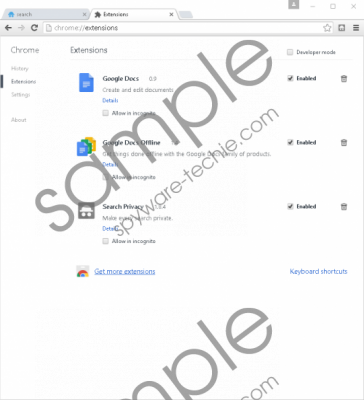 Search Privacy screenshot
Search Privacy screenshot
Scroll down for full removal instructions
If you download Search Privacy from the Chrome Web Store, it will affect your Google Chrome only, whereas the version available for download at info.searchprivacy.co is compatible with Mozilla Firefox and Internet Explorer only. If you cannot remember downloading this extension yourself, it is very likely that it has sneaked onto your computer without permission. According to our researchers, extensions like Search Privacy are usually spread in software bundles with various free applications. Of course, users do not know that they are going to install a bunch of questionable applications. To be honest, you always risk installing additional software if you download freeware from file-sharing websites and torrents and do not pay much attention to installation windows. If you are not going to stop downloading free applications, we suggest that you, at least, install a reliable antimalware tool on your computer and activate it.
Fortunately, Search Privacy does not make many changes. You will only see new extensions added. Remove them and your searches will no longer be redirected to SearchPrivacy.co. We are sure that you will not miss this piece of software because it is definitely not as beneficial as it claims to be. If, for any reason, you cannot remove Search Privacy manually, you should acquire an automatic malware remover and then perform the system scan with it. If it is hard for you to decide which tool to use, you should acquire SpyHunter.
Remove Search Privacy
Internet Explorer
- Open your browser and tap Alt+T.
- Open Manage add-ons and click Toolbars and Extensions.
- Locate the undesirable extension, select it, and then remove it.
Mozilla Firefox
- Open your browser.
- Tap Ctrl+Shift+A simultaneously.
- Select the extension from the list.
- Delete it.
Google Chrome
- Open your browser and tap Alt+F.
- Select More Tools and then open Extensions.
- Select the extension and click on the recycle bin button.
- Click Remove.
In non-techie terms:
If you want to be sure that your system is clean, you should scan your computer with an automatic scanner immediately after you delete Search Privacy in a manual way. An automatic tool will detect all the existing infections for you and then you could upgrade it if you decide to let it erase them for you. Remember, use only a 100% reliable antimalware tool!
