Do you know what search.oursafesearch.com is?
If you have opened your Internet Explorer, Google Chrome, or Mozilla Firefox and noticed the presence of search.oursafesearch.com, there is basically no doubt that a browser hijacker has entered your system without your permission. There is a possibility that you had an opportunity not to agree with the changes too. Actually, many users do not notice that a checkbox is marked by default and thus agree with various changes during the installation of other decent-looking programs. Thus, you should not worry too much, but you should know that it is a must to get rid of search.oursafesearch.com as soon as possible. It is very important to clean the system because untrustworthy programs can attract other applications. In addition, they might perform various activities behind your back and thus do not allow you to use your computer freely. We will explain you why it is so important to get rid of search.oursafesearch.com as soon as possible. Our security specialists will also explain you how to get rid of this hijacker easily further in this article.
It is not advisable to keep search.oursafesearch.com in the place of your homepage and search provider even if it looks like a perfectly decent search engine because you might cause harm to your system very quickly. In fact, it might be enough to click on the untrustworthy link placed among search results. Our specialists have noticed that you might also cause harm to your PC if you click on the link placed on the startup page of search.oursafesearch.com. It might seem that you can check the speed of your connection or simply scan your PC with a reliable tool, but you should still not click on any of those links. It is because you might download some kind of malicious application on your computer instead of receiving a useful service. As you can see, search.oursafesearch.com is not as innocent as it might look at first sight. Therefore, it would be best if you eliminate it without further consideration.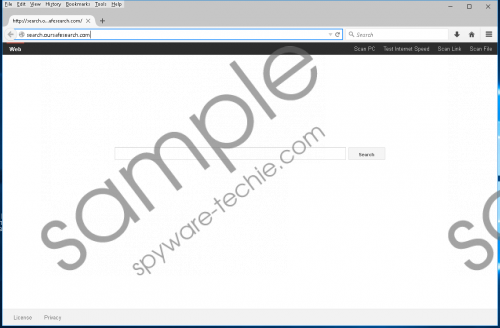 search.oursafesearch.com screenshot
search.oursafesearch.com screenshot
Scroll down for full removal instructions
It is not surprising at all if you have noticed the presence of search.oursafesearch.com after you have downloaded some kind of program from downthat.com. In fact, other hijackers that belong to the Alexa family also use this tactic to slither onto computers, so it is advisable to be very cautious in the future. Our specialists want to warn you that you might infect your system with malicious software very quickly if you download programs from third-party websites. In order to reduce the risk of infecting your PC, you should always download programs from their official websites and find out whether they are really trustworthy at first. It would be also really clever to install a trustworthy antimalware tool on the system and keep it enabled 24/7.
It is impossible to remove search.oursafesearch.com via Control Panel, so many computer users do not know what to do. On top of that, this browser hijacker can modify the Target line of your browsers’ shortcuts. In other words, it does not want to be removed. Do not worry; we are ready to help you eliminate it. Just follow our step by step instructions.
How to get rid of search.oursafesearch.com
Fix the shortcuts of browsers
- Right-click on the shortcut of your browser and select Properties.
- Click on the Shortcut tab and locate the Target line.
- Remove the address that goes after the quotation marks.
- Click OK.
Reset your browsers
Internet Explorer
- Launch your browser and tap Alt+T.
- Select Internet Options and click on the Advanced tab.
- Click Reset.
- Check the box next to Delete personal settings.
- Click the Reset button.
Mozilla Firefox
- Launch your browser and open the Help menu.
- Select Troubleshooting information.
- Click Refresh Firefox.
- Click on this button once again to reset your browser.
Google Chrome
- Open your browser and tap Alt+F.
- Select Settings and then scroll down.
- Click Show advanced settings.
- Click Reset settings.
- Click Reset.
In non-techie terms:
Do not forget that it is a must to scan the system with an antimalware scanner after you remove search.oursafesearch.com browser hijacker manually. It is important to do that in order to erase other threats that have managed to slither onto your computer too.
