Do you know what Search Highlighter is?
Search Highlighter promises to provide you with links to useful websites after highlighting certain words on any website. When you highlight a word or a set of words, you should find a pop-up presenting links to Yelp, UrbanDictionary, Wikipedia, and similar services. These pop-ups are displayed with the clearly visible tag “powered by Search Highlighter”, and so we are sure that you will have no problem identifying the program. This is extremely important in those cases where the application gets installed bundled with other programs by accident. Even though these programs might require removal, this report has been created to help you delete Search Highlighter. Do you know why you need to remove this app from your PC? We have answered the main questions regarding the removal process in this report, but if you still have questions, you should leave them in the comment box below.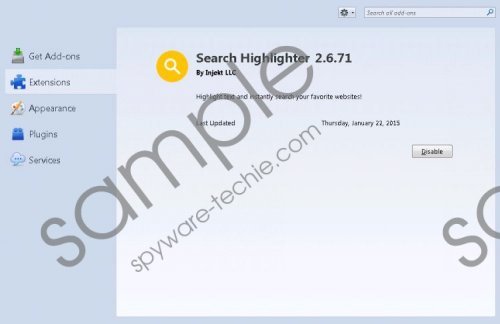 Search Highlighter screenshot
Search Highlighter screenshot
Scroll down for full removal instructions
Computer users can download Search Highlighter from the official website searchhighlighterapp.com, or they can acquire it bundled with other programs. How did Search Highlighter enter your personal computer? If it has been dropped onto your PC by a third-party installer, chances are that other suspicious programs have made their way into your operating system as well. If you cannot tell whether these apps are reliable or not, you can use a malware scanner. This tool can tell you whether you need to remove Search Highlighter-related software or you can trust it. Of course, a reliable malware scanner will suggest removing Search Highlighter, as well as such clones as Websteroids, Blasteroids, or HitTheLights. We identify these apps as adware, because it can display third-party advertisements. Unfortunately, it seems that advertising is more important to the developers of this adware than the original services. Therefore, we believe that you should delete Search Highlighter without any hesitation.
The removal of Search Highlighter is completely up to you. If you want to remove Search Highlighter manually, and you are sure that you can perform this task successfully, you first need to complete the removal guide presented below. If you want to save time, you are not sure how to perform the task, and you are interested in keeping your PC guarded in the future, we strongly recommend installing the automatic malware removal software.
Delete Search Highlighter from Windows
Delete from Windows 8/Windows 8.1:
- Tap keys Win+R on your keyboard to launch RUN.
- Enter Control Panel, click OK, and select Uninstall a program.
- Right-click the application you want to remove and click Uninstall.
Delete from Windows Vista/Windows 7:
- Tap the Windows key on your keyboard to access a user menu and click Control Panel.
- Move to Uninstall a program and right-click the application you wish to remove.
- Select Uninstall and then scan your PC for other undesirable programs.
Delete from Windows XP:
- Click Start on the Taskbar and select Control Panel.
- Double-click Add or Remove Programs and move to Change or Remove Programs.
- Remove the undesirable application.
In non-techie terms:
Search Highlighter is not a tremendously malicious program; however, it is not beneficial either, and so you should not postpone its removal for much longer. If the application has been installed on your PC bundled with malware, you need to make sure you remove it as well. If you are not experienced with the manual removal, you can delete Search Highlighter and the associated programs using a legitimate, automatic malware remover.
