Do you know what Search Fairy is?
If you have noticed a suspicious new button added at the top of your Internet Explorer, Google Chrome, or Mozilla Firefox, it is very likely that Search Fairy is installed on your computer. You might have downloaded it yourself, or it might have slithered onto your PC without your consent. Have you already detected Search Fairy? If so, you have to remove this program as soon as possible. If you wonder why we do not recommend keeping it, you should know that it might simply cause you problems related to your system’s security. We will explain how to remove Search Fairy in this article, so you should read it from beginning to end if you want to get rid of this program.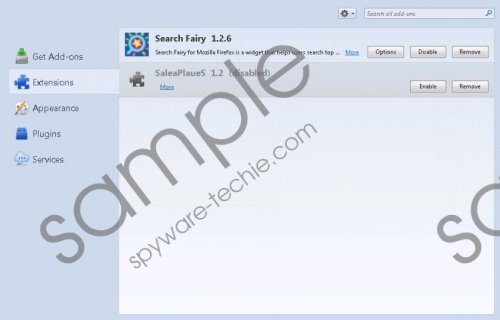 Search Fairy screenshot
Search Fairy screenshot
Scroll down for full removal instructions
Many computer users download and install Search Fairy on their systems because this program promises to help people use top search engines. It says that it will provide keyword suggestions and Wikipedia results; thus, you will be able to find the necessary information more quickly. Unfortunately, it does not seem that Search Fairy is going to act in a useful way, because its primary aim is to provide you with different kinds of ads and lure you into clicking on them. According to our specialists, you might see pop-ups, coupons, deals, price comparison ads, and other types of commercials. Thus, Search Fairy is called an adware program not without a reason. Actually, you will soon find out that there is no point in keeping adware installed because these programs only show ads. In fact, there is a possibility of infecting the system with other serious threats if you keep Search Fairy installed.
It is possible to download Search Fairy from its official website, searchfairy.com; however, many computer users detect this adware and cannot understand how it has managed to enter the system. It is not surprising if you cannot say how and when Search Fairy managed to enter your system, because adware uses different tactics to enter the system. If you do not want this to happen again, make sure that you install a trustworthy antimalware tool on your system.
It is not enough to remove Search Fairy via Control Panel in order to fully get rid of it. Our security specialists have found out that you will have to delete extensions as well. If you are not sure how to do that, you should leave all the work for SpyHunter. It will remove ALL the existing threats for you.
How to delete Search Fairy
Windows XP
- Click on the Start button.
- Select Control Panel.
- Click Add or Remove Programs.
- Select the unwanted program and click Remove.
Windows 7 and Vista
- Open the Start menu.
- Select Control Panel.
- Click Uninstall a program.
- Right-click on Search Fairy.
- Click Uninstall.
Windows 8
- Tap the Windows key + R.
- Enter control panel in the box and click OK.
- Go to Uninstall a program.
- Right-click on adware.
- Delete it.
Internet Explorer
- Launch your browser and tap Alt+T.
- Select Managed Add-ons.
- Click Toolbars and Extensions.
- Select the extension and click Remove/Disable.
Google Chrome
- Open your browser and tap Alt+F.
- Select Tools and then click Extensions.
- Click on the extension and click the recycle bin button.
- Click Reset.
Mozilla Firefox
- Launch your browser.
- Tap Ctrl+Shift+A.
- Select Extensions.
- Click on the extension associated with Search Fairy.
- Remove it from the system.
In non-techie terms:
You should still scan your system with an antimalware scanner even if you are sure that you have already removed Search Fairy. This is because there might be other infections that hide deep on the system and it is necessary to remove them.
