Do you know what Search.di-cmf.com is?
Do you know that installing browser extensions can be dangerous? For example, if you download Localhost by SaferBrowser, Search.di-cmf.com might take over your browsers. This extension is also associated with Search.tv-cmf.com and several other browser hijackers that we have discussed in the past. This is quite strange, considering that other extensions within the family were found to be linked to specific hijackers, and one extension would be associated with only one hijacker. Some other suspicious search tools within the family include Search.searchlttrn.com and Search.yourpackagesnow.com. As you might know, all of them have nearly identical interfaces, and it is fairly easy to research them. If you want to know what we found when researching this program and you want to learn how to remove Search.di-cmf.com, continue reading this report.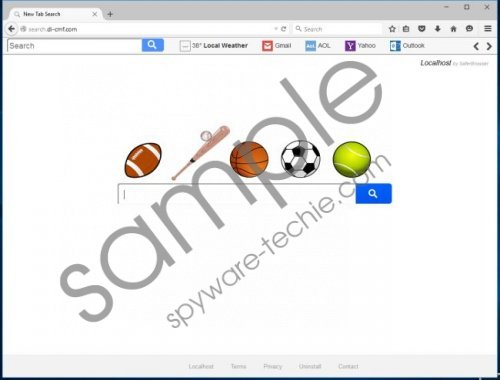 Search.di-cmf.com screenshot
Search.di-cmf.com screenshot
Scroll down for full removal instructions
We classify Search.di-cmf.com as a browser hijacker because it can modify the settings of your browsers. Your homepage and search provider settings might be modified by this program, and, in some cases, you might be unaware of this. Of course, if you agree to modify your search tools yourself, you might have reservations about calling this search tool a hijacker. Nevertheless, even if you let it in yourself, there is no doubt that it is capable of modifying settings, and that is what a hijacker is capable of. Has this search tool been installed without your permission? If it has, you must understand already that it is suspicious and potentially unreliable. According to our research team, this hijacker could follow the Localhost extension even when it is introduced to you via a third-party installer. Was this software installed onto your computer bundled with third-party programs? You need to research them carefully to figure out if they can be trusted or not, and, if you find that these programs are dangerous, you should not postpone their removal for much longer.
Needless to say, Search.di-cmf.com is not the main attraction, which is why it is not spread as a standalone program. Instead, it follows an extension that supposedly can provide you with beneficial services. Although Localhost might have been introduced to you as an irreplaceable program, all it can do is provide easy-access links to Gmail, AOL, Yahoo, Outlook, and several other services. Because these links are familiar, many users decide to ignore Search.di-cmf.com despite the fact that it is not exactly useful. Even the search feature of this hijacker is kind of worthless because all of your search queries are redirected to Yahoo. If Yahoo was set up as your homepage already, you might think that you are safe. In reality, the search results represented by Search.di-cmf.com – even if it is done via Yahoo – can be unreliable. It is highly possible that you will be exposed to sponsored links, which means that your web browsing experience will be tainted as well.
The most difficult part about deleting Search.di-cmf.com is realizing that this is necessary. As soon as you understand how useless and suspicious this program is, you can move on to its removal. It is fairly easy to eliminate this suspicious search tool manually, and you can do that using the guide below. Do not be intimidated by the amount of steps that you are required to take, as all of them are easy to follow. In case you encounter difficulties, you can always contact us via the comments box below. As mentioned previously, this hijacker could have been infiltrated onto your PC with the help of third-party installers, which is why you have to be cautious about them. If you cannot see any suspicious programs, use a malware scanner to thoroughly inspect your operating system.
Remove Search.di-cmf.com
Internet Explorer
- Launch Internet Explorer and tap Alt+T to open the Tools menu.
- Select Internet options.
- Click the Advanced tab and click Reset.
- Select Delete personal settings and click Reset again.
- Once the reset is complete, restart IE, and set the desired search tools.
Mozilla Firefox
- Launch Mozilla Firefox and tap Alt+T to access the Tools menu.
- Click Add-ons and move to the Extensions menu.
- Remove the undesirable extension.
- Tap Alt+T again and select Options.
- Move to the General menu and overwrite the Home Page URL.
- Move to the Search menu and Remove the unwanted provider.
- Restart the browser.
Google Chrome
- Launch Google Chrome and tap Alt+F for the Chrome menu.
- Click More tools and move to Extensions.
- Click the trash button next to the unwanted add-on and click Remove.
- Move to the menu on the left and click Settings.
- Go to On Startup and select Open a specific page or set of pages.
- Click Set pages and overwrite the unwanted homepage option.
- Go to Search and click Manage search engines.
- Apply the desired provider and click X to remove the unwanted one.
- Click Done and restart the browser.
In non-techie terms:
Search.di-cmf.com is a hijacker, and you need to remove it from your browsers as soon as possible. If you do not follow the manual removal instructions above or install an automated malware remover, you will be greeted by a suspicious, potentially unreliable search tool every time you launch your browser. Although this search tool represents Yahoo search, the results shown to you can be modified, and interacting with them is not recommended. Keep in mind that unreliable parties could employ this strange hijacker to scam you, which is why you need to be very cautious. If other malicious programs have entered your PC along with this hijacker, immediately install a malware remover to get rid of them.
