Do you know what ChatZum is?
ChatZum is an application for Facebook and other social networking websites. It is compatible with all main browsers, including Google Chrome, Mozilla Firefox and Internet Explorer. The main installation file can be downloaded at chatzum.com, but it is possible for ChatZum Toolbar to be come bundled with third party applications from other websites. That is why it may seem that ChatZum Toolbar enters your system surreptitiously and changes your home page settings behind your back. It is true that the plugin can change your home page to search.chatzum.com, but that happens only with your own permission. As a result, you need to be attentive during freeware installation, and if you do not wish to have this application on your PC, you can easily remove ChatZum Toolbar on your own.
During the installation, you are prompted by the installation wizard, whether you want to change your default search engine to ChatZum Search and your home page to search.chatzum.com. Although the website itself does provide a decent search function, users often complain that their browsers exhibit disruptive behavior once ChatZum Toolbar gets installed. As far as Mozilla Firefox is concerned, each time you open it, you receive a prompt which says asks you whether you want to restore the previous session as Firefox was not closed properly.
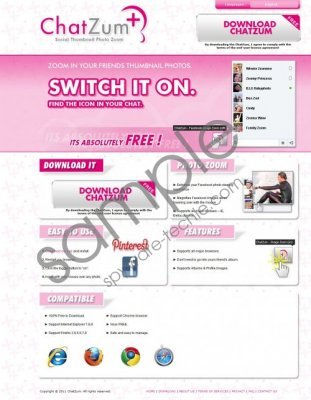 Search.ChatZum.com screenshot
Search.ChatZum.com screenshot
Scroll down for full removal instructions
Apart from these minor glitches, there is also a possibility that a ChatZum gets exploited by a malicious third party, and you would get infected with malware. Therefore, although ChatZum Toolbar does provide you with such functions as zooming in Facebook pictures and upgrading Twitter pictures to HD, it would be for the best to delete ChatZum from your computer, to avoid any possible complications.
ChatZum Removal Instructions
For Windows 8
- Move mouse cursor to the bottom right of the screen.
- When Charms bar appears, click Settings and go to Control Panel.
- Select Uninstall a program and remove ChatZum Toolbar.
For Windows Vista & Windows 7
- Open Start menu and go to Control Panel.
- Click Uninstall a program and remove ChatZum Toolbar.
For Windows XP
- Open Start Menu and go to Control Panel.
- Select Add or remove programs and uninstall ChatZum Toolbar.
Restore browser settings
Instructions for Internet Explorer
- Press Alt+X and click Internet Options.
- Delete search.chatzum.com from home page section under General tab.
- Enter a home page address you prefer and click OK.
- Press Alt+X and go to Manage add-ons.
- Click Search providers on the left and set a new default search engine.
- Right-click ChatZum Search and remove it.
Instructions for Mozilla Firefox
- Click Firefox button and select Options.
- Delete search.chatzum.com from home page section under General tab.
- Type in a new home page address and click OK.
- Click search icon on the left of Firefox search box (top right corner).
- Select Manage search engines and remove ChatZum Search from the list. Click OK.
Instructions for Google Chrome
- Press Alt+F and click Settings.
- Select Open a page or set of pages and click Set pages.
- Remove search.chatzum.com and enter a new home page address. Click OK.
- Click Manage search engines under Search.
- Set a new default engine and remove ChatZum Search from the list. Click Done.
Also, after manual removal, run a full system scan with SpyHunter free scanner to make sure that no other undesirable program is present on your PC.
In non-techie terms:
Search.ChatZum.com is a website that becomes your home page when you install full version of ChatZum Toolbar. It may cause various security risks, so you are recommended to remove ChatZum from your PC right now.
Aliases: ChatZum.com.
