Do you know what Search.bytefence.com is?
If your web browser’s default settings were suddenly changed, it is a primary indication that a browser hijacker called Search.bytefence.com is active on your operating system. In such an unfortunate case, you are firmly advised to take immediate measure to remove this hijacker. Our reports show that quite a few users have their PC infected with this intrusive application because they lack the necessary knowledge about virtual security. For this reason, we will include a few critical virtual security steps that will help you to significantly reduce the risk of getting your operating system infected with any suspicious program. Make sure to read the rest of this article to learn how this hijacker works and to understand why its removal should be your utmost priority. Below we provide a detailed removal guide that is easy to use and will help you delete Search.bytefence.com in a quick and easy way.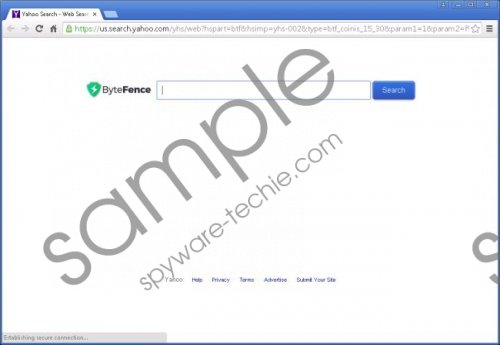 Search.bytefence.com screenshot
Search.bytefence.com screenshot
Scroll down for full removal instructions
As mentioned earlier the first major indication that Search.bytefence.com is up and fully running on your operating system is a sudden change of your browser’s default settings. As soon as this invasive hijacker enters your PC your default homepage and search engine will be altered without any notification. This is annoying and frustrating to say the least. In fact, such activity of this hijacker will ruin your online experience altogether. This is so because you will be forced to start all of your web browsing sessions on a suspicious third-party website, which you did not set as your default homepage yourself. Additionally, you will not be able to use your default search engine, as you will be forced to use a new, suspicious one, which a lot of users would not use it as their first choice. It is quite easy to see that Search.bytefence.com holds no valuable features and is very invasive since browsing the web the way you are used to will be almost impossible. It is important to note that only by conducting a complete removal of Search.bytefence.com you will be able to restore the default settings of your web browser. If you fail to do, the changes made by the hijacker will continue to bother you.
It is important to note that in most cases Search.bytefence.com is distributed via bundled installers. Such installers are often the first choice of malware distributors to spread their suspicious software. Thus, you are highly advised to stay away from all the third-party download websites as they are well known to be the primary source for such invasive installers. In addition to that you we advise you to implement a professional antimalware tool, if such a tool is not already active on your PC, because it can protect your operating system at all times by warning you about any suspicious websites or installers in advance.
The removal of Search.bytefence.com is a two-step procedure. First you are required to delete this malicious hijacker via Control Panel and then you will need to reset your web browser. Both steps must be executed with your utmost attention because even a single mistake could mean that Search.bytefence.com has not been removed entirely. To avoid such instance we recommend conducting an extensive analysis of your PC for potential leftovers after the manual removal has been performed.
How to remove Search.bytefence.com from your PC
Windows Vista and Windows 7
- Click the Windows button and select Control Panel.
- Click the Uninstall a program option.
- Right-click Search.bytefence.com and select Uninstall.
Windows XP
- Click Start.
- Select Control Panel.
- Click Add or Remove Programs.
- Select the unwanted application.
- Click Uninstall.
Windows 8
- Move the mouse pointer to the lower-left corner of the screen.
- Right-click.
- Select Control Panel.
- Click Uninstall a program.
- Double-click Search.bytefence.com.
- Confirm that you wish to remove it.
How to remove Search.bytefence.com from your web browser
Internet Explorer
- Open your browser and tap Alt+T.
- Select Internet Options and openthe Advanced tab.
- Click Reset.
- Mark Delete personal settings.
- Click Reset again.
Mozilla Firefox
- Launch your browser and simultaneously tap Alt+H.
- Select Troubleshooting information and click Reset Firefox.
- Click the Reset Firefox button again to confirm the process.
Google Chrome
- Launch your browser and tap Alt+F.
- Select Settings.
- Scroll down and then click Show advanced settings.
- Click Reset browser settings.
- Click the Reset button.
In non techie-terms:
The manual removal procedure might be a bit too difficult for some users. If you are one of those users, please follow the instructions provided below. They will help you remove this malicious hijacker in a quick and easy way.
